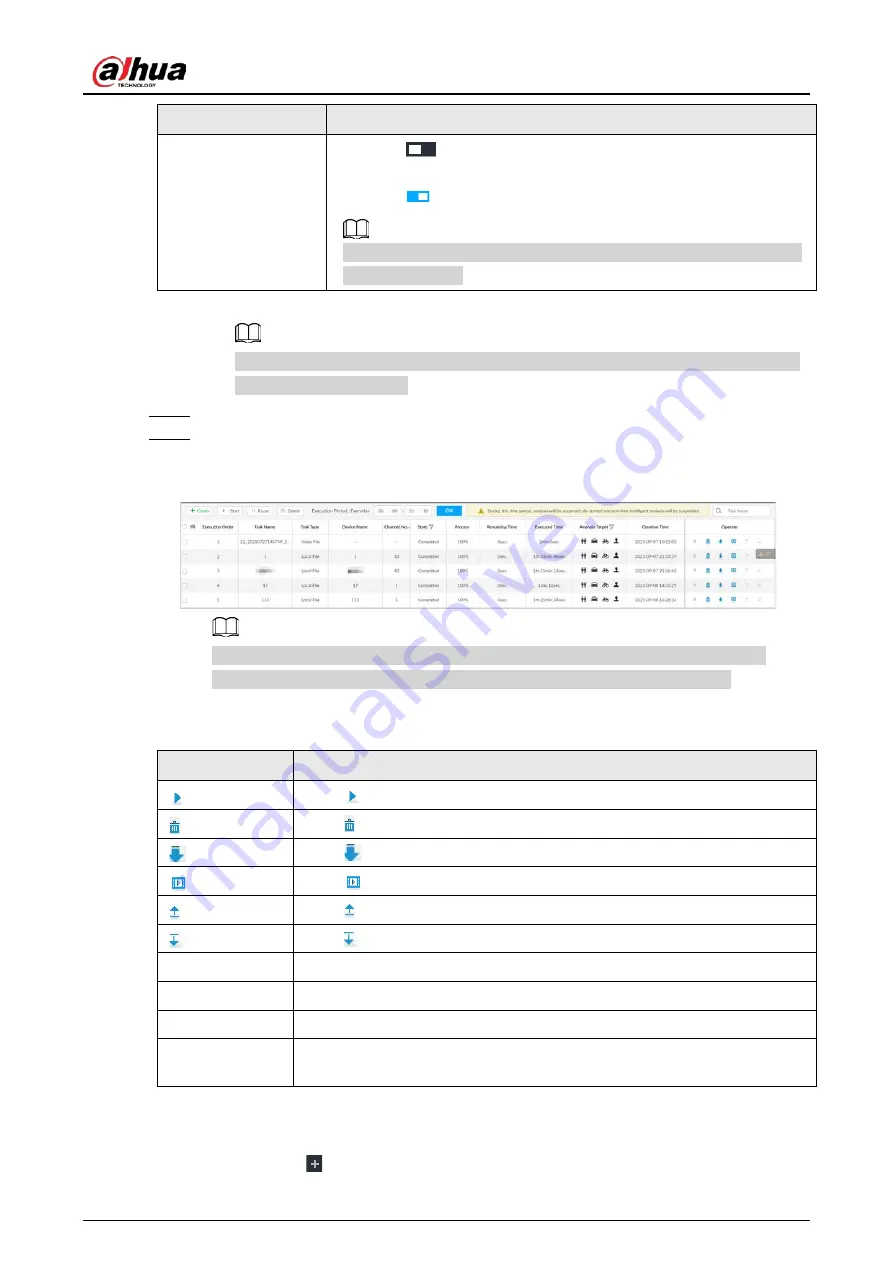
User's Manual
214
Rule Name
Operations
Non-Motor Vehicle
●
Click
next to Enabled to enable non-motor vehicle detection
as well as face detection.
●
Click
next to Face to disable face detection.
You can only enable face detection after non-motor vehicle detection
has been enabled.
3) Click OK.
Select multiple channels or video files, click Unified Configuration, and then you can
configure tasks in batches.
Step 5
Select start time and end time.
Step 6
Click Finish to go back to the AI Analysis Task page.
Click apply to create more tasks on the current page.
Figure 7-54 AI analysis task
After an AI analysis task is created, the Device automatically runs analysis within the
defined execution period. During the period, real-time AI analysis is suspended.
On the AI Analysis Task page, you can perform the following operations.
Table 7-15 Task operations
Function
Operation
Click
to start a task.
Click to delete a task.
Click
to download the task video.
Click
to play back video of the task.
Click to increase the priority of the task.
Click
to lower the priority of the task.
Start
Select tasks, and then click Start to start the tasks in batches.
Pause
Select tasks, and then click Pause to pause the tasks in batches.
Delete
Select tasks, and then click Delete to delete the tasks in batches.
Execution Period
Select one or more tasks, click Execution Period, and then select a time
period. Tasks automatically run during this time period.
7.4.1.4 Viewing Analysis Results
On the LIVE page, click
, and then select AI SEARCH. On the AI Search page, you can view
Содержание DHI-IVSS7008
Страница 1: ...IVSS User s Manual ZHEJIANG DAHUA VISION TECHNOLOGY CO LTD V5 0 0 ...
Страница 50: ...User s Manual 30 common grounded with the Device ...
Страница 142: ...User s Manual 122 Figure 6 82 Search result Other Operations Click one displayed panel and the icons are displayed ...
Страница 158: ...User s Manual 138 Figure 6 103 Human Figure 6 104 Vehicle Figure 6 105 Non motor vehicle ...
Страница 335: ...User s Manual 315 Figure 8 106 Enter email address Figure 8 107 Scan QR code Step 4 Reset the password ...
Страница 368: ...User s Manual 348 Figure 11 2 Unlock the client ...
Страница 381: ...User s Manual ...






























