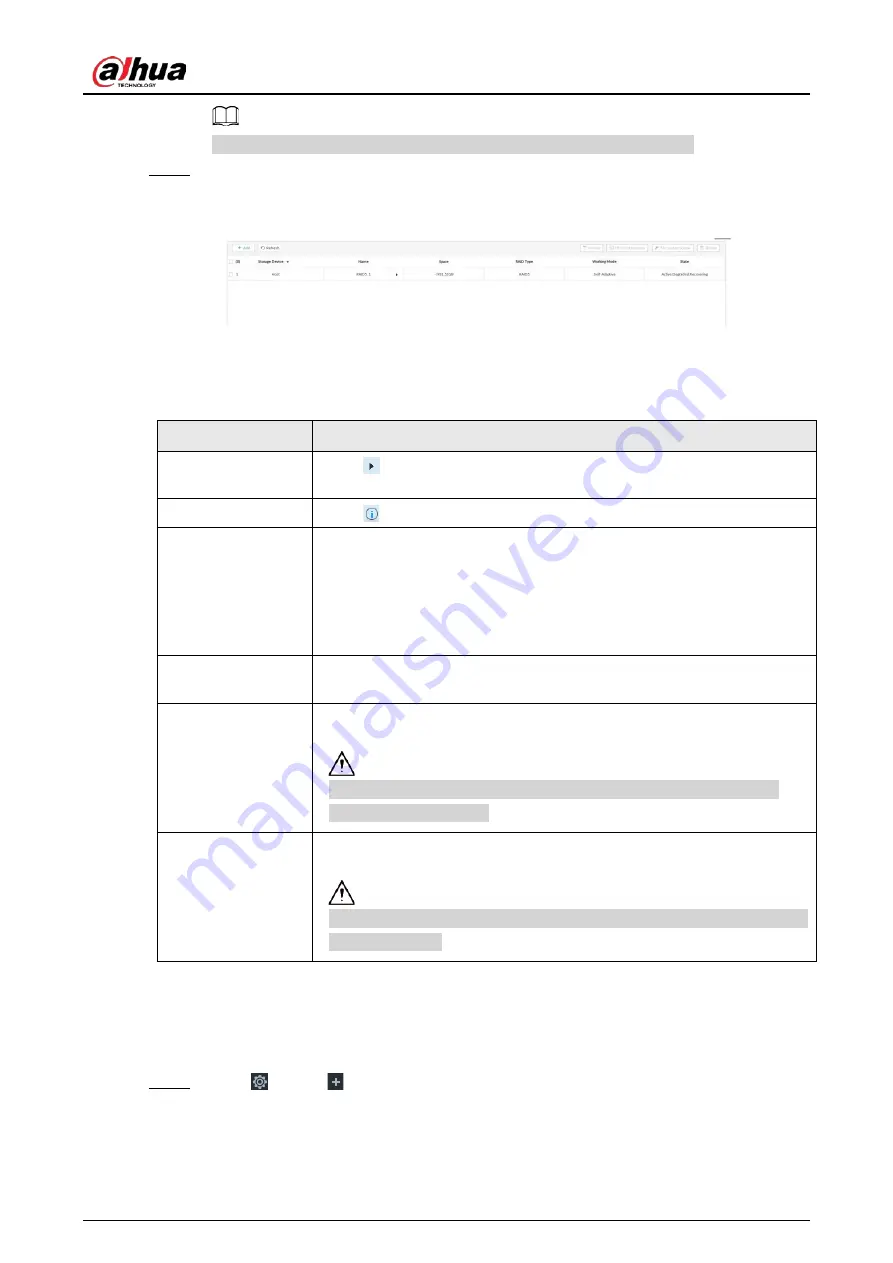
User's Manual
286
If the input information is wrong, click Back to set RAID parameters again.
Step 6
Click Create.
System begins to create RAID. It displays RAID information after creation.
Figure 8-72 RAID (2)
Related Operations
After creating RAID, view RAID disk status and details, clear up RAID, and repair file system.
Table 8-28 RAID operation
Name
Operation
View RAID HDD
status
Click
at the right side of the RAID name to open the RAID HDD list. It
is to view RAID HDD space, status and so on.
View RAID details
Click
to view RAID detailed information.
File System Repair
Once you cannot mount the RAID or you cannot properly use the RAID,
you can try to use repair file system function to fix.
Enter RAID page, select one or more RAID(s) you cannot mount, click File
System Repair, you can repair the selected file system of the
corresponding RAID(s). The repaired RAID can work properly or to be
mounted.
Modify Working
Mode
Select one or more RAIDs, and then click Working Mode to modify the
working mode.
Format RAID
Enter RAID page, select one and more RAID groups. Click Format to
format the selected RAID.
Formatting RAID is to clear all data on the RAID and cancel the RAID
group. Please be careful.
Delete RAID
Enter RAID page, select one and more RAID groups. Click Delete to delete
the selected RAID.
Deleting RAID is to clear all data on the RAID and cancel the RAID group.
Please be careful.
8.5.1.2.2 Creating Hot Spare HDD
When a HDD of the RAID group is malfunctioning or has a problem, the hot spare HDD can replace
the malfunctioning HDD. There is no risk of data loss and it can guarantee storage system reliability.
Step 1
Click
, or click
on the configuration page, and then select STORAGE > RAID > Hot
spare .
Содержание DHI-IVSS7008
Страница 1: ...IVSS User s Manual ZHEJIANG DAHUA VISION TECHNOLOGY CO LTD V5 0 0 ...
Страница 50: ...User s Manual 30 common grounded with the Device ...
Страница 142: ...User s Manual 122 Figure 6 82 Search result Other Operations Click one displayed panel and the icons are displayed ...
Страница 158: ...User s Manual 138 Figure 6 103 Human Figure 6 104 Vehicle Figure 6 105 Non motor vehicle ...
Страница 335: ...User s Manual 315 Figure 8 106 Enter email address Figure 8 107 Scan QR code Step 4 Reset the password ...
Страница 368: ...User s Manual 348 Figure 11 2 Unlock the client ...
Страница 381: ...User s Manual ...






























