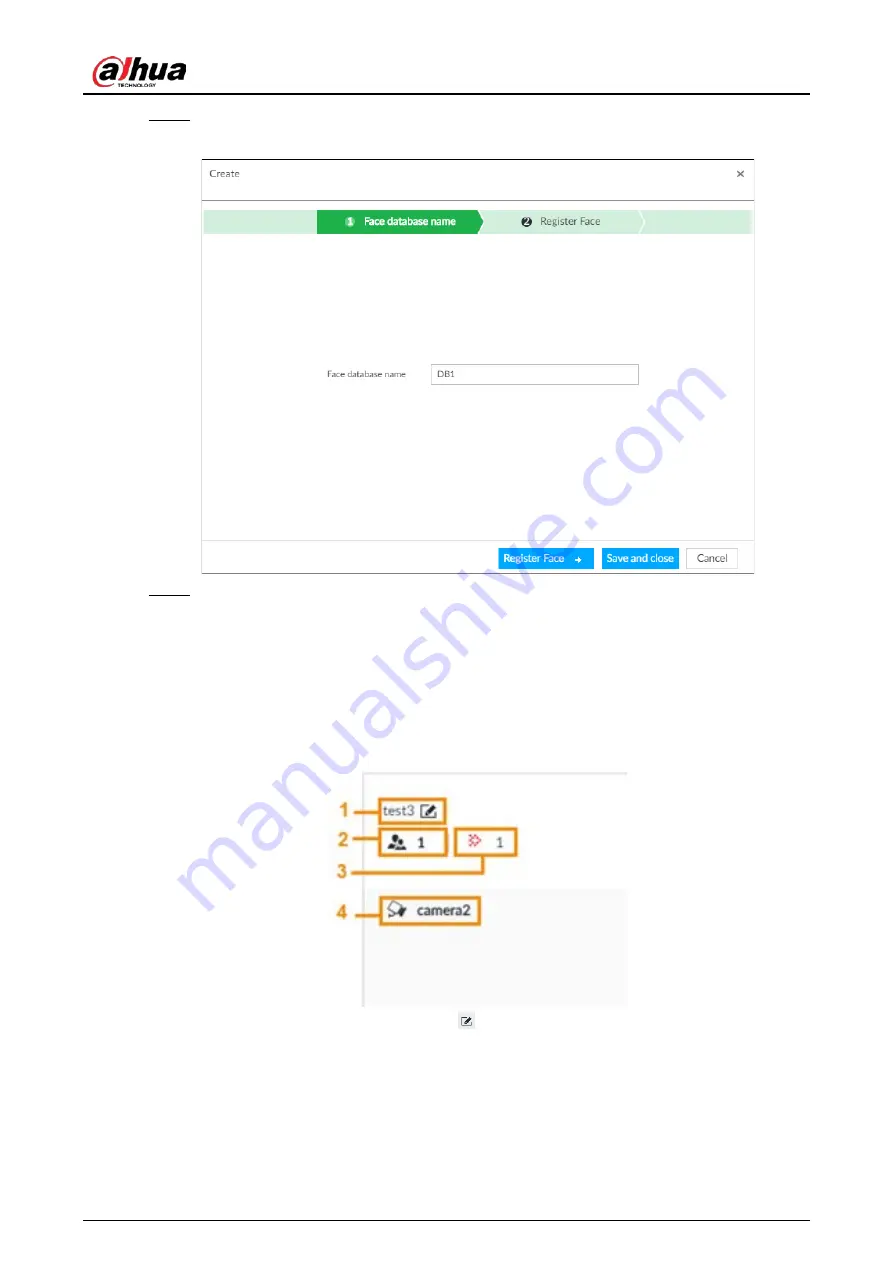
User's Manual
76
Step 4
Enter Face database name.
Figure 6-22 Create a face database for remote devices
Step 5
Click Register Face or Save and close.
●
To add faces into the database, click Register Face. For details, see "6.3.2.3.2 Adding
Face Images for Remote Devices".
●
To save and exit, click Save and close.
Related Operations
●
View face database details and status,
Figure 6-23 Face database
◇
1: Face database name. To modify, click
.
◇
2: Number of face images in the face database.
◇
3: Number of face images that failed to abstract. For details about face abstracting, see
"6.3.3.4.5 Human Face Abstract".
◇
4: Face recognition devices associated to this face database.
●
To arm the face database, see "6.3.2.4 Configuring Face Recognition (by Camera)".
●
To delete face databases:
Содержание DHI-IVSS7008
Страница 1: ...IVSS User s Manual ZHEJIANG DAHUA VISION TECHNOLOGY CO LTD V5 0 0 ...
Страница 50: ...User s Manual 30 common grounded with the Device ...
Страница 142: ...User s Manual 122 Figure 6 82 Search result Other Operations Click one displayed panel and the icons are displayed ...
Страница 158: ...User s Manual 138 Figure 6 103 Human Figure 6 104 Vehicle Figure 6 105 Non motor vehicle ...
Страница 335: ...User s Manual 315 Figure 8 106 Enter email address Figure 8 107 Scan QR code Step 4 Reset the password ...
Страница 368: ...User s Manual 348 Figure 11 2 Unlock the client ...
Страница 381: ...User s Manual ...






























