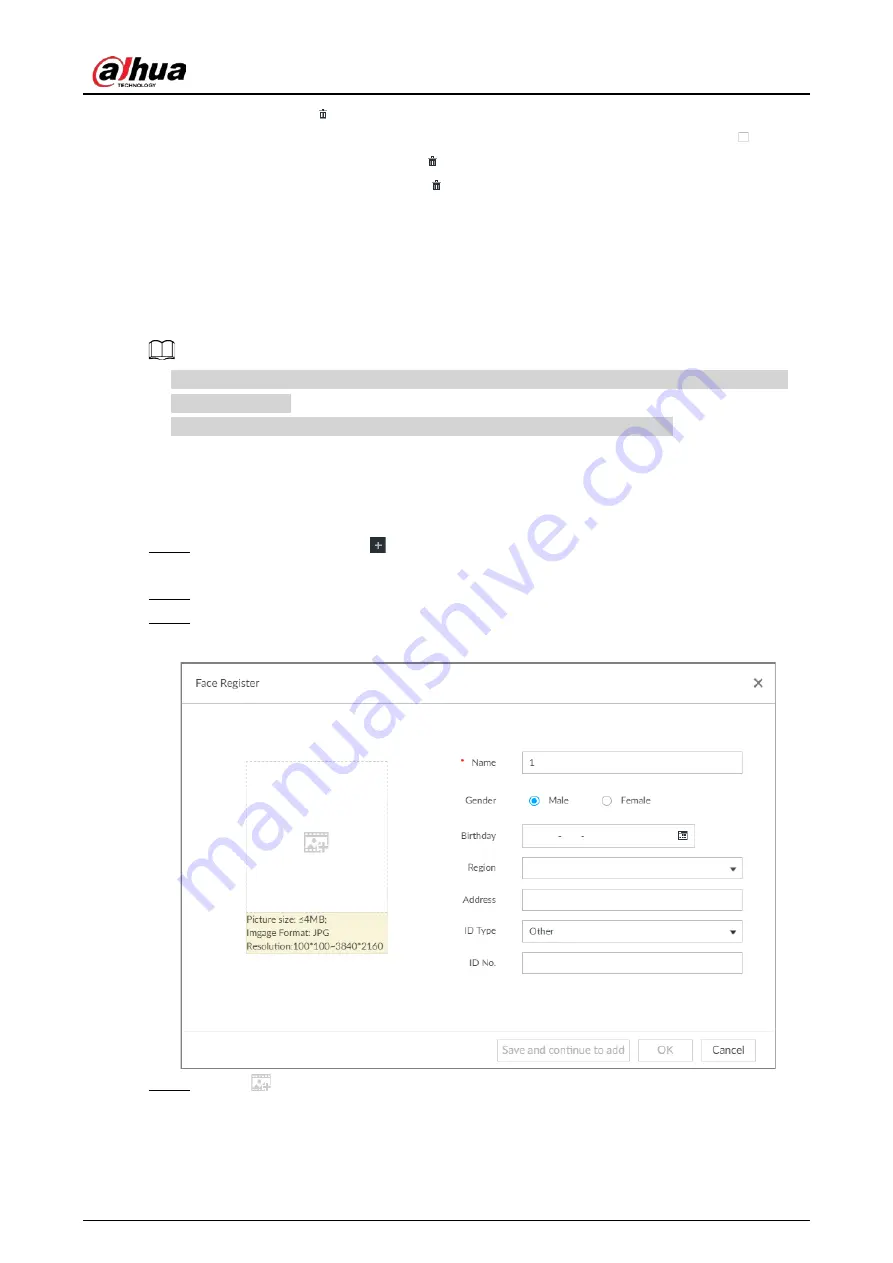
User's Manual
77
◇
One by one: Click
.
◇
In batches: Hover over the face database, and then select the database by clicking
. After
selecting multiple databases, click
.
◇
Delete all: Select All, and then click
.
●
To clear a face database, select the face database, and then click Clear.
6.3.2.3.2 Adding Face Images for Remote Devices
Add face images to the created face database in the way of manual add, batch import, bin import or
detection.
●
If you are using the local interface, put face images in the USB disk, and then connect the USB
disk to the Device.
●
If you are using the web or PCAPP, put face images into the PC you are using.
Manual Add
You can add human face image one by one. If the registered human face image quantity is small,
you can use manual add mode.
Step 1
On the LIVE page, click
, and then select FILE > Face Management > Face Database >
Remote.
Step 2
Double-click face database.
Step 3
Click Manual Add.
Figure 6-24 Face register
Step 4
Click
and select face image.
Содержание DHI-IVSS7008
Страница 1: ...IVSS User s Manual ZHEJIANG DAHUA VISION TECHNOLOGY CO LTD V5 0 0 ...
Страница 50: ...User s Manual 30 common grounded with the Device ...
Страница 142: ...User s Manual 122 Figure 6 82 Search result Other Operations Click one displayed panel and the icons are displayed ...
Страница 158: ...User s Manual 138 Figure 6 103 Human Figure 6 104 Vehicle Figure 6 105 Non motor vehicle ...
Страница 335: ...User s Manual 315 Figure 8 106 Enter email address Figure 8 107 Scan QR code Step 4 Reset the password ...
Страница 368: ...User s Manual 348 Figure 11 2 Unlock the client ...
Страница 381: ...User s Manual ...






























