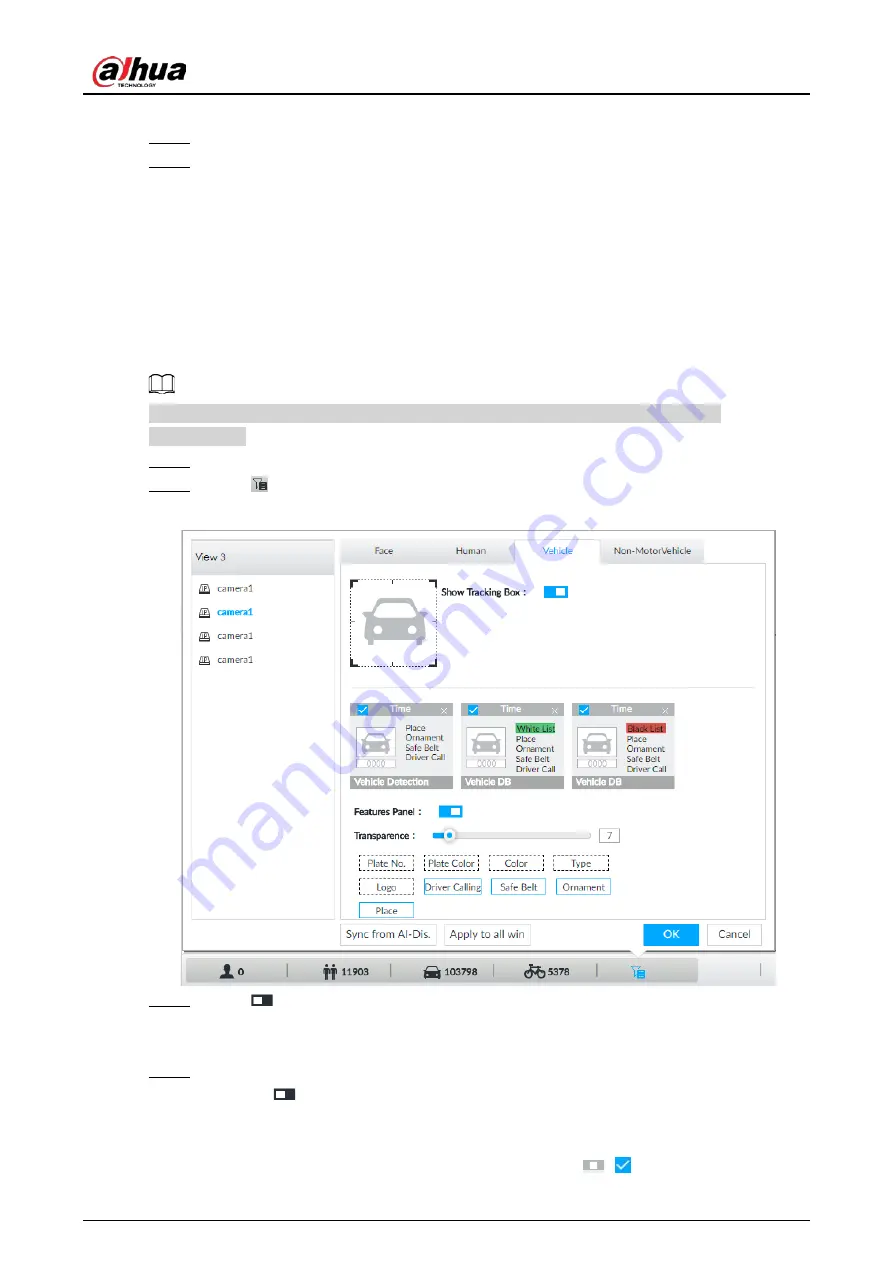
User's Manual
143
Add Schedule. For details, see "8.8.4 Schedule".
Step 5
Click Actions to set alarm action. For details, see "8.4.1 Alarm Actions".
Step 6
Click Save.
6.7.3 Live View of Vehicle Recognition
View vehicle recognition results on the LIVE page.
6.7.3.1 Setting AI Display
Set the display rules of detection results.
Make sure that view is created before setting AI display. To create view, see "7.1.1 View
Management".
Step 1
Select a view from LIVE > View > View Group.
Step 2
Click
, and then select Vehicle tab.
Figure 6-111 Motor vehicle
Step 3
Click
next to Show Tracking Box to enable tracking box function.
A tracking box is displayed in the video image when target meeting detection rule is
detected.
Step 4
Set features panel.
1) Click
next to Features Panel to enable features panel function.
2) Features panel will be displayed at the right side of video image when target with
selected features is detected.
3) Select the Vehicle Detection panel type by clicking
.
means the panel is
Содержание DHI-IVSS7008
Страница 1: ...IVSS User s Manual ZHEJIANG DAHUA VISION TECHNOLOGY CO LTD V5 0 0 ...
Страница 50: ...User s Manual 30 common grounded with the Device ...
Страница 142: ...User s Manual 122 Figure 6 82 Search result Other Operations Click one displayed panel and the icons are displayed ...
Страница 158: ...User s Manual 138 Figure 6 103 Human Figure 6 104 Vehicle Figure 6 105 Non motor vehicle ...
Страница 335: ...User s Manual 315 Figure 8 106 Enter email address Figure 8 107 Scan QR code Step 4 Reset the password ...
Страница 368: ...User s Manual 348 Figure 11 2 Unlock the client ...
Страница 381: ...User s Manual ...
















































