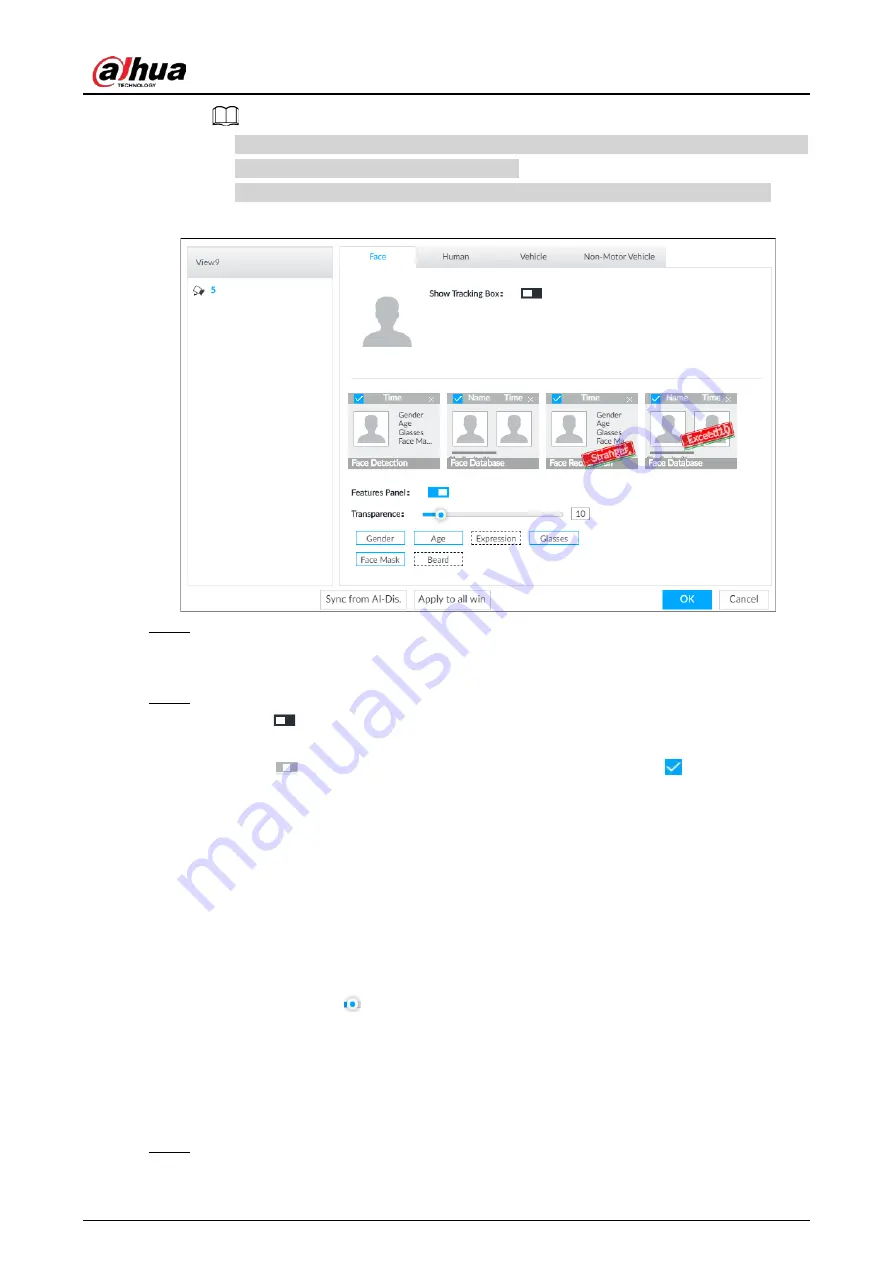
User's Manual
82
●
Click Sync from AI-Dis., obtain global smart detection display rule of IVSS. See "8.4.2.4.2
Setting AI Display" for detailed information.
●
Click Apply to all windows, it is to copy current configuration to other window(s).
Figure 6-29 Face
Step 3
Enable Show Tracking Box.
After it is enabled, when the system detects face or human, the window will display
corresponding rule box.
Step 4
Enable features panel.
1) Click
next to Features Panel, to enable the function. When the panel is enabled,
the snapshots of detected faces are displayed on the live view.
2) Click
to select Face Database, Stranger and Exceed10 tab.
indicates that the
panel is selected.
●
If the Face Database panel is selected, it is displayed on the live video when the
similarity between a detected face and one in the face database reaches the
threshold.
●
If the Stranger panel is selected, it is displayed on the live video when the similarity
between a detected face and one in the face database does not reach the threshold.
●
If the Exceed10 panel is selected, it is displayed on the live video when the
similarity between a detected face and one in the face database reaches the
threshold and the detected entries reach the defined number.
3) (Optional) Drag
to adjust features panel transparency. The higher the value, the
more transparent the features panel.
4) (Optional) Select the features you need to display.
●
System supports displaying 4 feature types.
●
System has checked four features by default. To select other features, cancel the
selected features, and then select the ones you need.
Step 5
Click OK to save the configuration.
Содержание DHI-IVSS7008
Страница 1: ...IVSS User s Manual ZHEJIANG DAHUA VISION TECHNOLOGY CO LTD V5 0 0 ...
Страница 50: ...User s Manual 30 common grounded with the Device ...
Страница 142: ...User s Manual 122 Figure 6 82 Search result Other Operations Click one displayed panel and the icons are displayed ...
Страница 158: ...User s Manual 138 Figure 6 103 Human Figure 6 104 Vehicle Figure 6 105 Non motor vehicle ...
Страница 335: ...User s Manual 315 Figure 8 106 Enter email address Figure 8 107 Scan QR code Step 4 Reset the password ...
Страница 368: ...User s Manual 348 Figure 11 2 Unlock the client ...
Страница 381: ...User s Manual ...






























