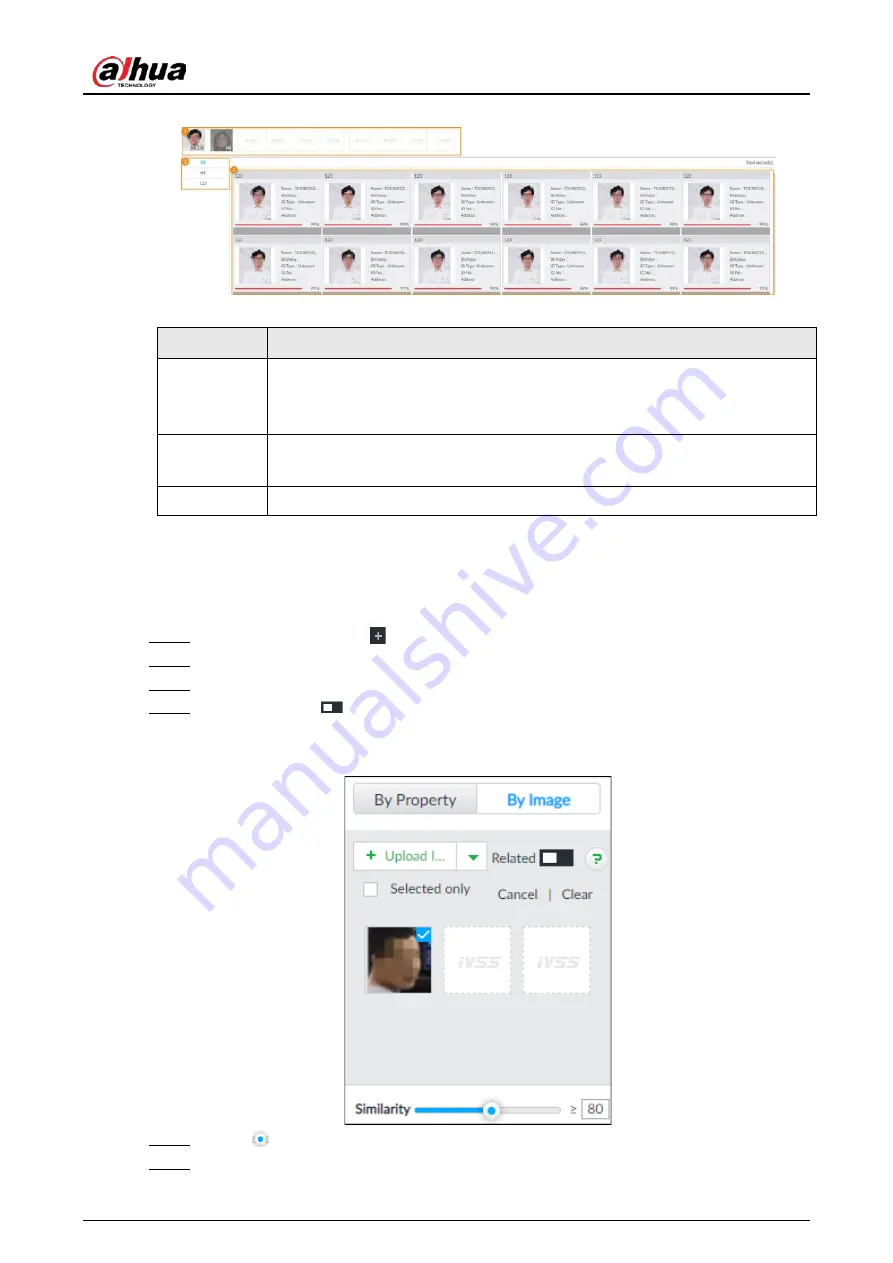
User's Manual
72
Figure 6-16 Search results
Table 6-4 Search results page description
No.
Function
1
●
Displays the selected search images. The number at the lower-right corner of
the image represents the number of records found.
●
Click the image to view detailed results.
2
●
Displays the dates within the selected search range.
●
Click a date and the records of that day are displayed.
3
Displays the face panels, including face image, feature property and similarity.
6.2.4.2.3 Searching Task Lists
Upload face pictures to search for analyzed images of similar faces. For details about AI tasks, see
"7.4.1 AI Analysis Task".
Step 1
On the LIVE page, click
, and then select AI SEARCH > Search by Face > By Image.
Step 2
Click the Task List tab.
Step 3
Upload a face picture.
Step 4
(Optional) Click
to enable related search. If related search is enabled, the system
searches for both face detection results and human detection results.
Figure 6-17 Related
Step 5
Drag
to set similarity. It is 80% by default.
Step 6
Select one or more tasks.
Содержание DHI-IVSS7008
Страница 1: ...IVSS User s Manual ZHEJIANG DAHUA VISION TECHNOLOGY CO LTD V5 0 0 ...
Страница 50: ...User s Manual 30 common grounded with the Device ...
Страница 142: ...User s Manual 122 Figure 6 82 Search result Other Operations Click one displayed panel and the icons are displayed ...
Страница 158: ...User s Manual 138 Figure 6 103 Human Figure 6 104 Vehicle Figure 6 105 Non motor vehicle ...
Страница 335: ...User s Manual 315 Figure 8 106 Enter email address Figure 8 107 Scan QR code Step 4 Reset the password ...
Страница 368: ...User s Manual 348 Figure 11 2 Unlock the client ...
Страница 381: ...User s Manual ...






























