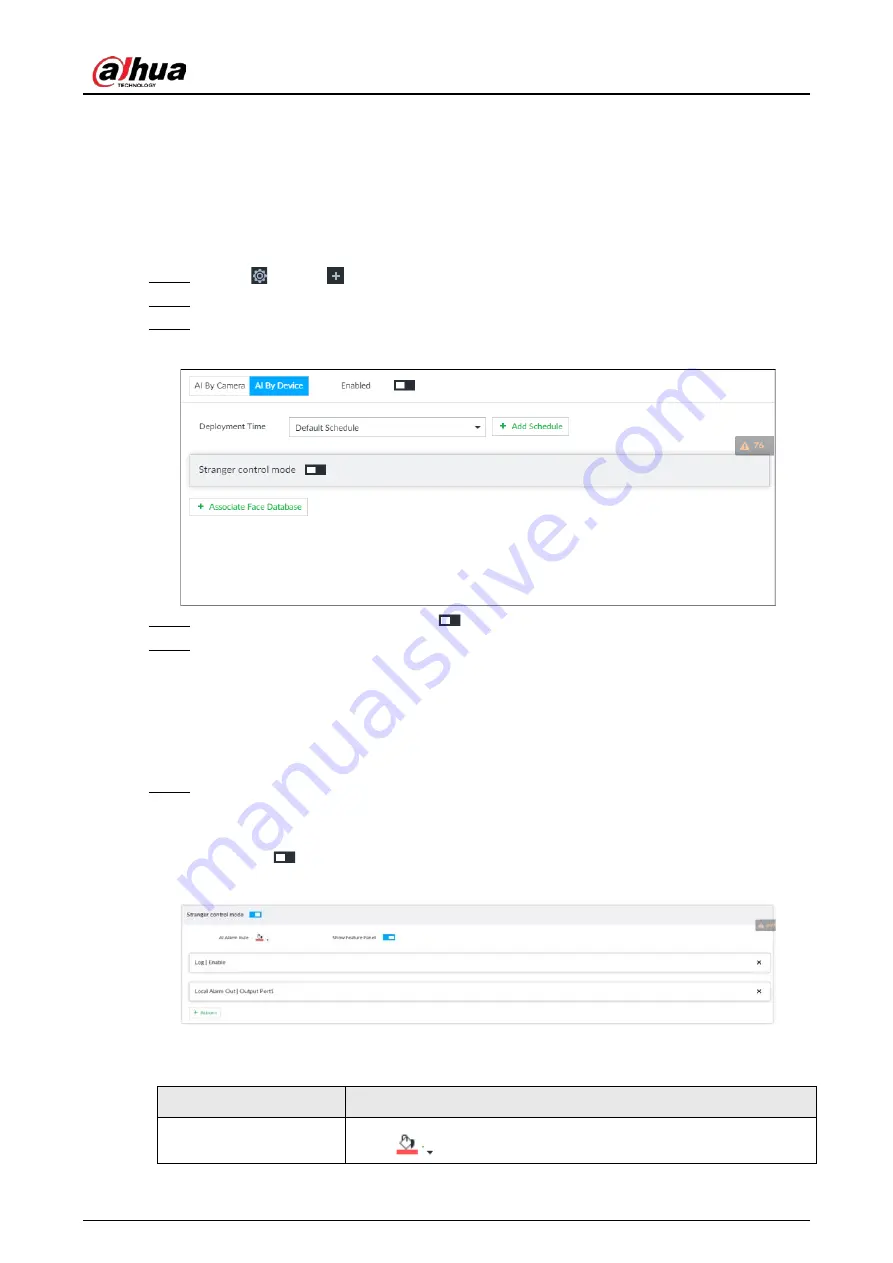
User's Manual
102
click Delete. The selected face pictures are deleted.
◇
Click All, and then click Delete. All the face pictures in this page are deleted.
6.3.3.5 Configuring Face Recognition (by Device)
Configure face recognition rules.
To use AI by device, enable face detection first. For details, see "6.2.2 Configuring Face Detection".
Step 1
Click
, or click
on the configuration page, and then select EVENT.
Step 2
Select remote device in the device tree on the left.
Step 3
Select AI Plan > Face Recognition.
Figure 6-53 Face recognition (AI by Device)
Step 4
Click AI by Device, and then click
.
Step 5
Click Deployment Time to select schedule from the drop-down list.
After setting arm period, system triggers actions when there is a motion detection alarm in
the specified period.
●
Click View Schedule to view detailed schedule settings.
●
If the schedule is not added or the added schedule does not meet actual needs, click
Add Schedule. See "8.8.4 Schedule" for detailed information.
Step 6
Set stranger mode.
Enable stranger mode. Once the face recognition similarity is lower than the specified
value, system triggers an alarm.
1) Click
to enable stranger mode.
Figure 6-54 Stranger control mode
2) Set parameters.
Table 6-10 Stranger control mode description
Parameters
Description
AI alarm rule
Click
to set alarm rule box color.
Содержание DHI-IVSS7008
Страница 1: ...IVSS User s Manual ZHEJIANG DAHUA VISION TECHNOLOGY CO LTD V5 0 0 ...
Страница 50: ...User s Manual 30 common grounded with the Device ...
Страница 142: ...User s Manual 122 Figure 6 82 Search result Other Operations Click one displayed panel and the icons are displayed ...
Страница 158: ...User s Manual 138 Figure 6 103 Human Figure 6 104 Vehicle Figure 6 105 Non motor vehicle ...
Страница 335: ...User s Manual 315 Figure 8 106 Enter email address Figure 8 107 Scan QR code Step 4 Reset the password ...
Страница 368: ...User s Manual 348 Figure 11 2 Unlock the client ...
Страница 381: ...User s Manual ...






























