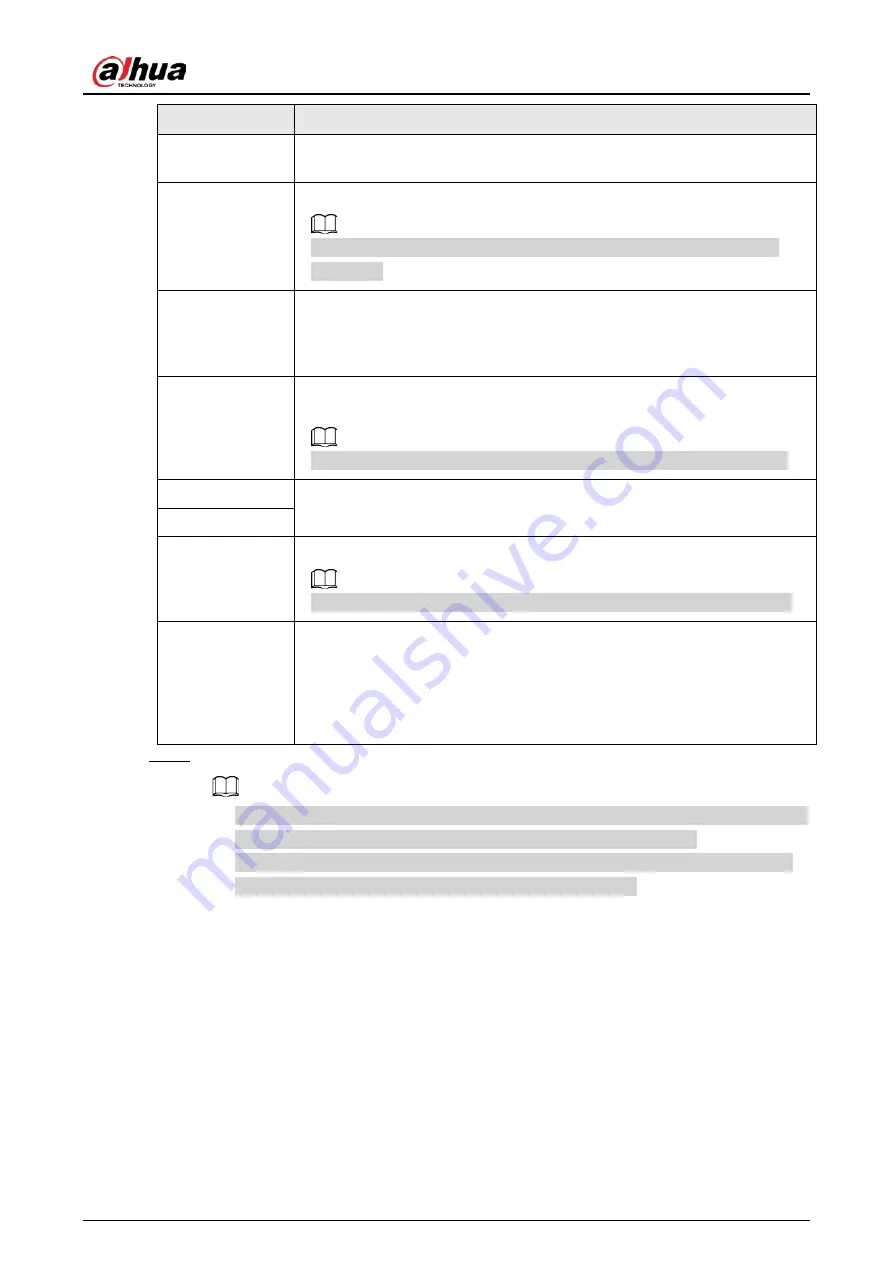
User's Manual
54
Parameters
Description
RTSP Port
Enter the RTSP port number. The default port number is 554. The value
ranges from 1 through 65535.
RTSP Mode
Select Self-adaptive or Customize.
When the Manufacturer is Onvif or Onvifs, you need to configure this
parameter.
HTTP Port
Enter the HTTP port number. The default port number is 80. The value
ranges from 1 through 65535. After changing the HTTP port number, you
need to add the HTTP port number to the IP address in the address bar of
the browser for login.
HTTPS Port
Enter the HTTP port number. The default port number is 80. The value
ranges from 1 through 65535.
When the Manufacturer is Onvifs, you need to configure this parameter.
User Name
Enter the username and password of the remote device.
Password
Port
Enter the port number of the remote device.
When the Manufacturer is Private, you need to configure this parameter.
Remote CH No.
Select the channel number for the remote device.
1. Select a link type.
2. To get the total number of channels, click Connect.
3. Enter the range of channels you need, and then click Selected.
4. Click OK.
Step 5
Select the remote device and then click Add.
●
If system fails to add the remote device, see the reason on the Status column to change
the remote device information and then click Retry to try to add again.
●
If a remote device is in exception due to network disconnection other reasons, it can
also be added. It comes online after the exception is resolved.
Содержание DHI-IVSS7008
Страница 1: ...IVSS User s Manual ZHEJIANG DAHUA VISION TECHNOLOGY CO LTD V5 0 0 ...
Страница 50: ...User s Manual 30 common grounded with the Device ...
Страница 142: ...User s Manual 122 Figure 6 82 Search result Other Operations Click one displayed panel and the icons are displayed ...
Страница 158: ...User s Manual 138 Figure 6 103 Human Figure 6 104 Vehicle Figure 6 105 Non motor vehicle ...
Страница 335: ...User s Manual 315 Figure 8 106 Enter email address Figure 8 107 Scan QR code Step 4 Reset the password ...
Страница 368: ...User s Manual 348 Figure 11 2 Unlock the client ...
Страница 381: ...User s Manual ...






























