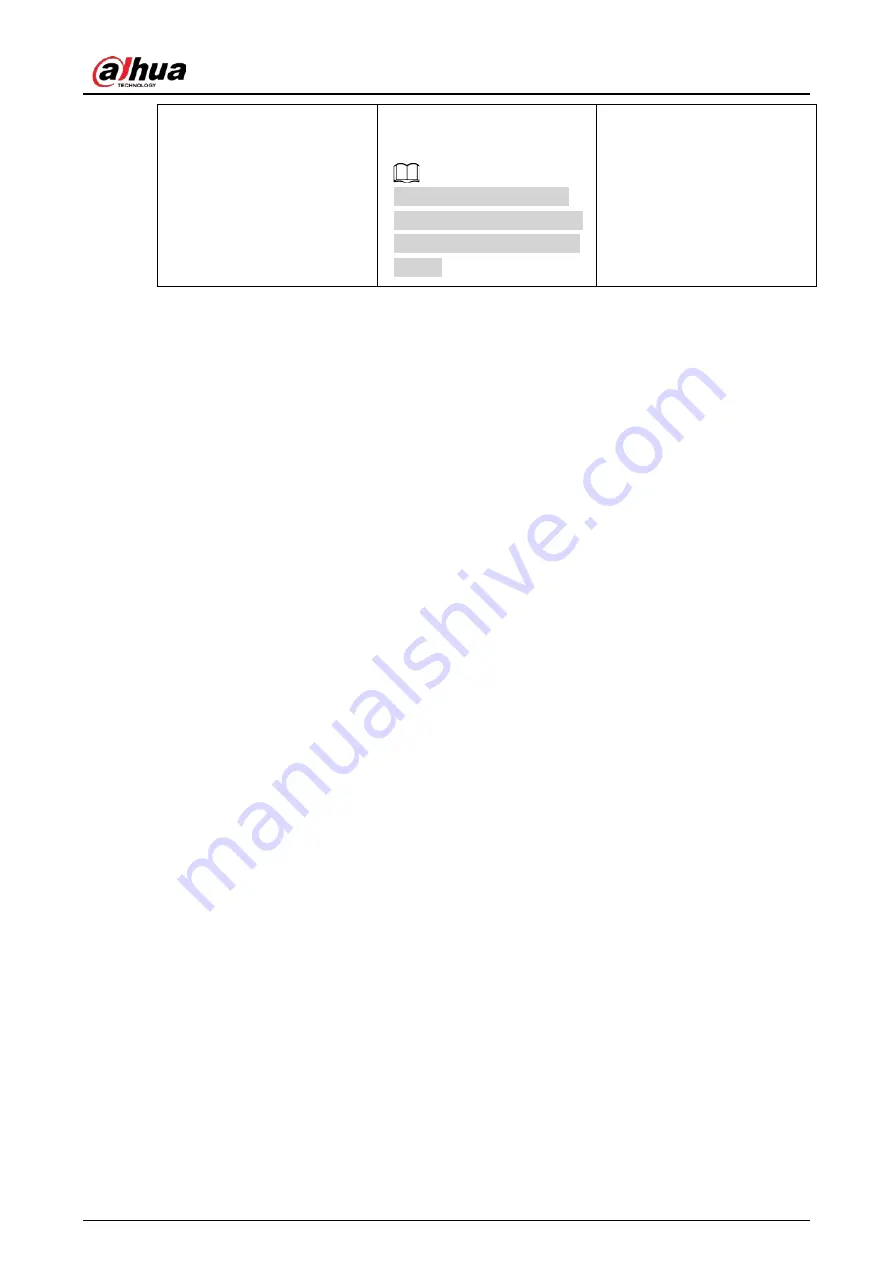
User's Manual
29
①
Press the button on the
front panel of IVSS, open the
handle, and then pull out the
HDD box.
②
Unlock the screws on the
back of the HDD box.
The screws are at different
positions for different HDDs,
and the actual product shall
prevail.
③
Take out the HDD and
reinsert the box to the slot.
Push it to the bottom and
close the box handle.
3.4 Cable Connection
The section introduces cable connection of the Device.
3.4.1 Alarm Connection
Before using the alarm, connect alarm input or alarm output device.
3.4.1.1 Connection
The section introduces alarm connection of the Device.
Alarm Input
●
Both NO and NC are supported.
●
The alarm input port supports alarm signal from ground and device of 12 V-24 V voltage.
●
If the alarm device is connected to the Device and other devices, use relay for isolation.
Alarm Output
The alarm output port cannot be connected to high-power load (less than 1A). When forming output
circuit, the excessive current should be prevented from causing damage to the relay. Use the
contactor for isolation when applying high-power loads.
PTZ Decoder Connection
●
The common-ground must be prepared for PTZ decoder and the Device; otherwise the common-
mode voltage might not be able to control the PTZ. It is recommended to use shielded twisted
pair, and the shielding layer can be used for common ground.
●
Prevent interference from high-voltage power, make reasonable wiring, and take measures for
lighting protection.
●
Remotely import 120 Ω to reduce resistance reflection and protect the signal quality.
●
The Device A line and B line cannot connect to other RS-485 output device in parallel.
●
The voltage between the A line and B line of PTZ decoder must be less than 5 V.
Notes to Grounding
●
Poor grounding of camera might damage the chip.
●
When supplying external power source to the alarm device, the alarm device should be
Содержание DHI-IVSS7008
Страница 1: ...IVSS User s Manual ZHEJIANG DAHUA VISION TECHNOLOGY CO LTD V5 0 0 ...
Страница 50: ...User s Manual 30 common grounded with the Device ...
Страница 142: ...User s Manual 122 Figure 6 82 Search result Other Operations Click one displayed panel and the icons are displayed ...
Страница 158: ...User s Manual 138 Figure 6 103 Human Figure 6 104 Vehicle Figure 6 105 Non motor vehicle ...
Страница 335: ...User s Manual 315 Figure 8 106 Enter email address Figure 8 107 Scan QR code Step 4 Reset the password ...
Страница 368: ...User s Manual 348 Figure 11 2 Unlock the client ...
Страница 381: ...User s Manual ...
















































