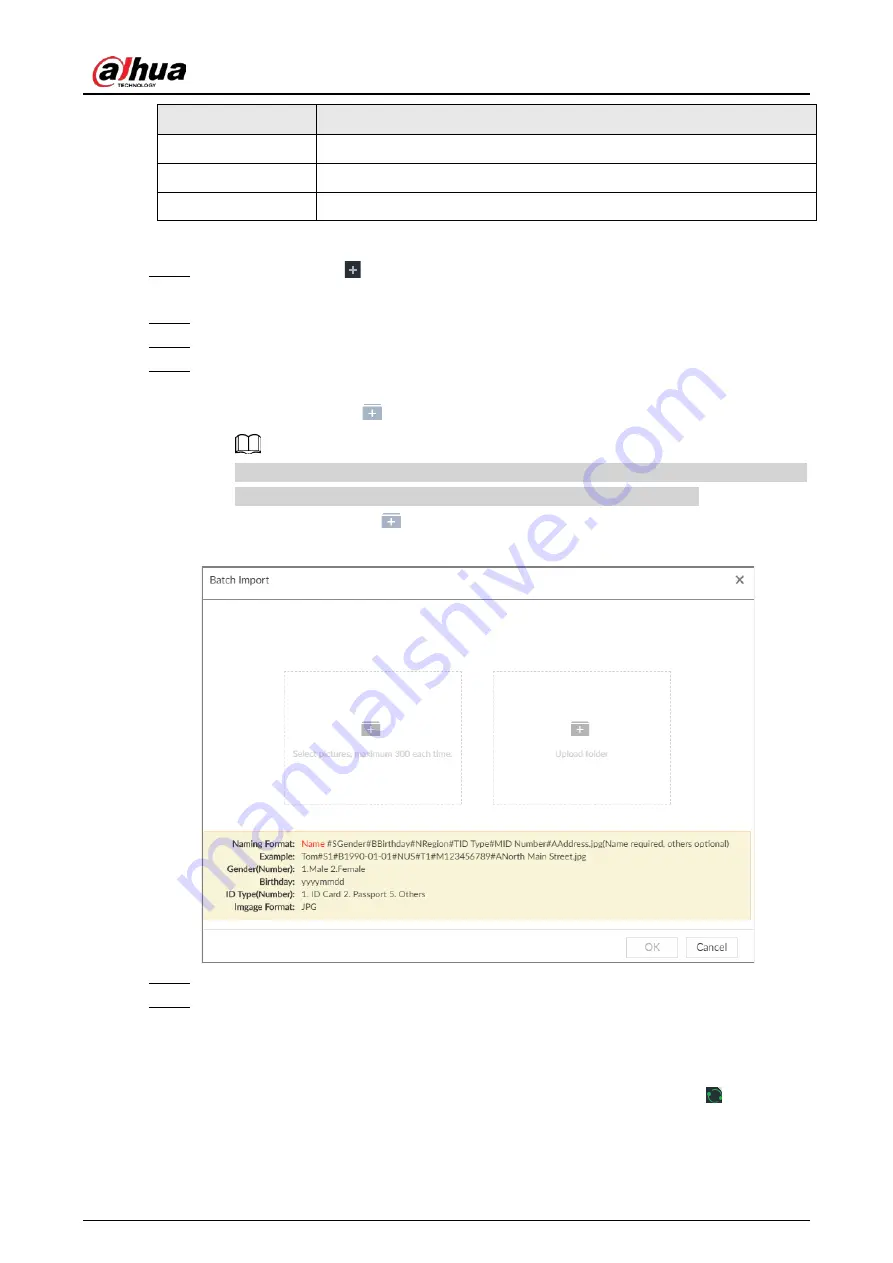
User's Manual
95
Item
Description
ID type
Enter the corresponding number. 1. ID card, 2. Passport, 3. Others.
ID number
Fill in the corresponding ID number.
Address
Enter the detailed address.
Procedure
Step 1
On LIVE page, click
, and then select FILE > Face Management > Face Database >
Local.
Step 2
Double-click a face database.
Step 3
Click Batch Import.
Step 4
Import face image.
The system supports uploading file or folder. Select according to your actual need.
●
Upload a file: Click
, select multiple face images, and then click Open.
You can select multiple face images by holding Shift and then clicking the first and the
last face images, or holding Ctrl and then click the images one by one.
●
Upload a folder: Click
, select the folder with face images, and then click Upload.
Figure 6-45 Batch import
Step 5
Click OK.
Step 6
Click Continue to add or OK.
●
Click Continue to add to add more images.
●
Click OK to complete adding images. Face database interface is displayed, and you can
see the added images.
After adding the image, at the lower-left corner of the face image, the icon
appears,
which indicates that face information is being processed.
Содержание DHI-IVSS7008
Страница 1: ...IVSS User s Manual ZHEJIANG DAHUA VISION TECHNOLOGY CO LTD V5 0 0 ...
Страница 50: ...User s Manual 30 common grounded with the Device ...
Страница 142: ...User s Manual 122 Figure 6 82 Search result Other Operations Click one displayed panel and the icons are displayed ...
Страница 158: ...User s Manual 138 Figure 6 103 Human Figure 6 104 Vehicle Figure 6 105 Non motor vehicle ...
Страница 335: ...User s Manual 315 Figure 8 106 Enter email address Figure 8 107 Scan QR code Step 4 Reset the password ...
Страница 368: ...User s Manual 348 Figure 11 2 Unlock the client ...
Страница 381: ...User s Manual ...
















































