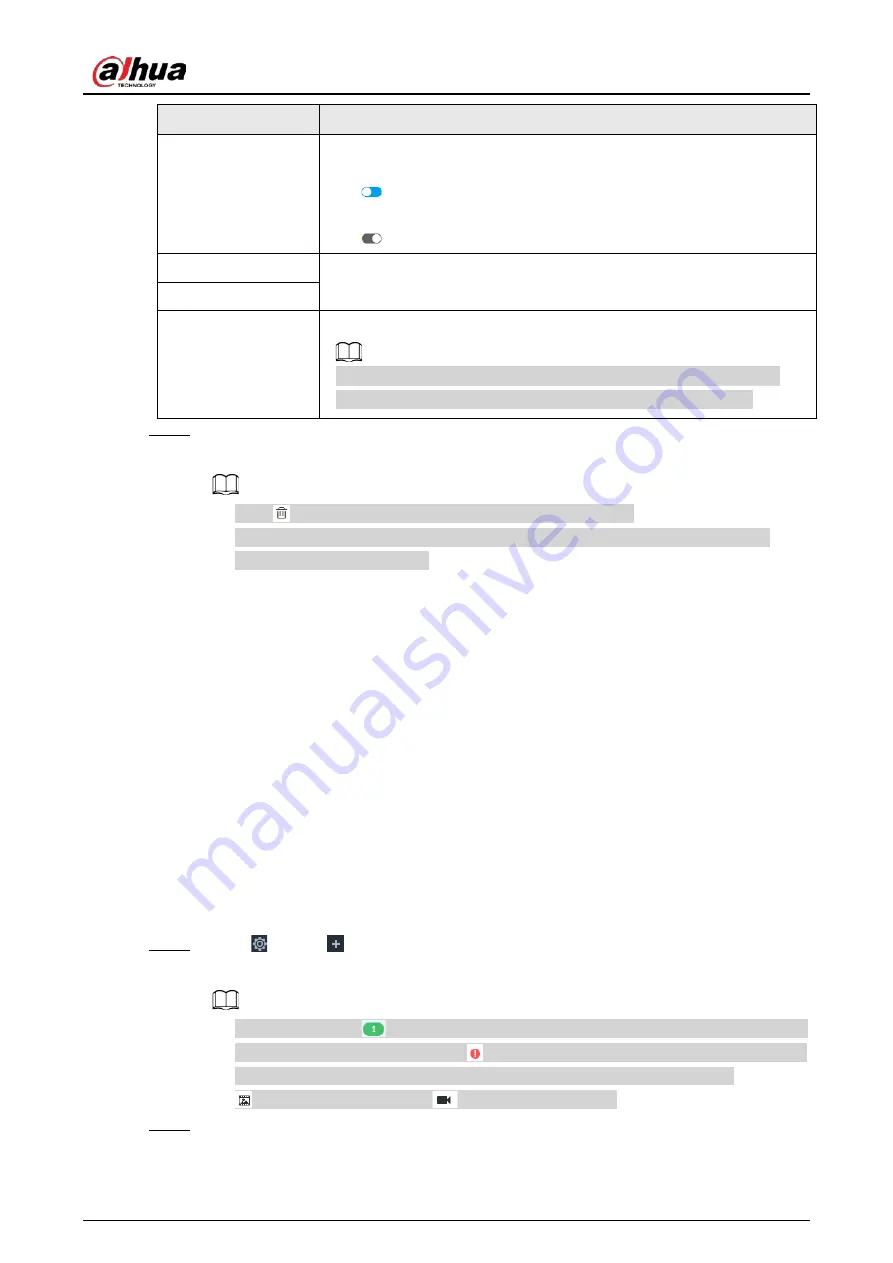
User's Manual
291
Parameters
Description
Anonymous
If iSCSI server has no permission limitation, you can select anonymous
login.
●
indicates that anonymous login is enabled and there is no need
to set username and password.
●
indicates that anonymous login is disabled.
User Name
If access permission has been limited when creating the shared file
directory on the iSCSI server, you need to enter username and password.
Password
Storage Directory
Click Search Directory to select the storage directory.
The storage directory is generated when the shared file directory is
being created on the iSCSI server. Each directory is an iSCSI disk.
Step 4
Click OK.
The added network disk is displayed.
●
Click
to delete a disk; click Refresh to refresh the disk list.
●
On the Disk Group page, you can configure network disk groups. For details, see
"8.5.2.1.1 Setting Disk Group".
8.5.2 Video Recording
8.5.2.1 Storage Mode
Allocate disks or RAID groups to different disk groups, and store video and image to specified disk
group.
8.5.2.1.1 Setting Disk Group
Disk and created RAID group are allocated to group 1 by default. You can allocate disk and RAID
group to other groups according to your actual needs.
The default number of disk group is the same as the maximum number of HDD that IVSS supports.
Fox example, the Device supports a maximum number of 16 HDDs, and then the default number of
disk group is 16.
Step 1
Click
, or click
on the configuration page, and then select STORAGE > VIDEO
RECORDING > Storage Mode > Disk Group.
●
The value (such as
) next to the group name refers to the number of HDD and RAID
group in the disk group. If instead,
is displayed, it means no available HDD or RAID
group in the disk group, but there is video or image stored in the disk group.
●
indicates picture storage.
indicates video storage
Step 2
Click a disk group.
Содержание DHI-IVSS7008
Страница 1: ...IVSS User s Manual ZHEJIANG DAHUA VISION TECHNOLOGY CO LTD V5 0 0 ...
Страница 50: ...User s Manual 30 common grounded with the Device ...
Страница 142: ...User s Manual 122 Figure 6 82 Search result Other Operations Click one displayed panel and the icons are displayed ...
Страница 158: ...User s Manual 138 Figure 6 103 Human Figure 6 104 Vehicle Figure 6 105 Non motor vehicle ...
Страница 335: ...User s Manual 315 Figure 8 106 Enter email address Figure 8 107 Scan QR code Step 4 Reset the password ...
Страница 368: ...User s Manual 348 Figure 11 2 Unlock the client ...
Страница 381: ...User s Manual ...






























