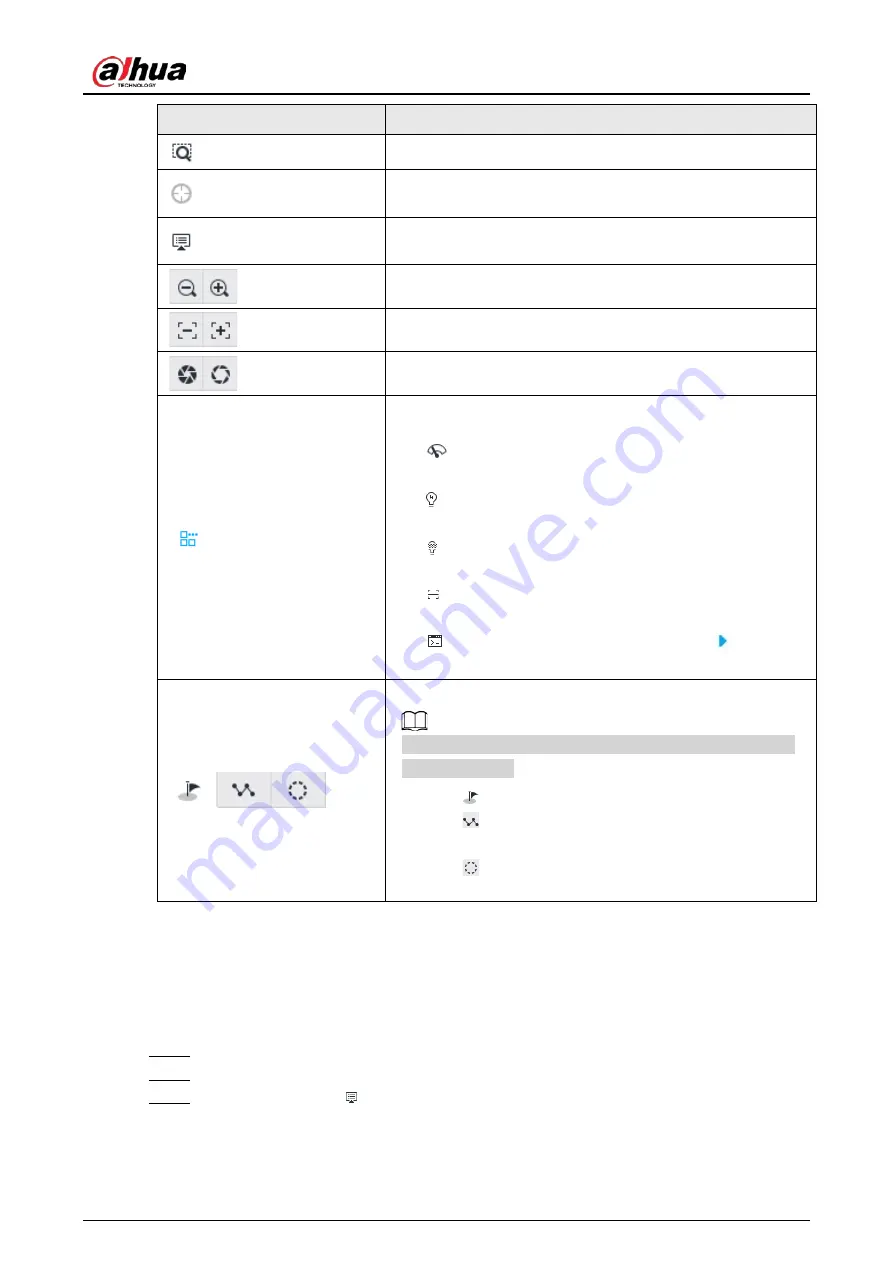
User's Manual
190
Icons
Description
Click to enable 3D positioning function.
Click to enable auto focus, and then the camera image
becomes focused automatically.
Click to enter the PTZ menu mode. For details, see "7.1.3.1 PTZ
Zoom. Click to adjust lens zoom rate of the remote device.
Focus. Click to adjust lens focus of the remote device.
Iris. Click it to adjust iris size of the remote device.
Click to use windshield wiper, light, IR and linear scan, auxiliary
commands.
●
: Drag the on/off slider to the left or right to enable or
disable windshield wiper.
●
: Drag the on/off slider to the left or right to enable or
disable the light.
●
: Drag the on/off slider to the left or right to enable or
disable the IR.
●
: Drag the on/off slider to the left or right to enable or
disable linear scan.
●
: Set the No. of auxiliary functions. Click
to enable
the corresponding auxiliary function.
Click to enter PTZ calling page.
Go to the remote device to set corresponding PTZ function
before you call it.
●
Click
to enter the preset page.
●
Click
to enter the cruise page. For details, see "7.1.3.2.2
●
Click
to enter the pattern page. For details, see
7.1.3.1 PTZ Menu Settings
Device displays PTZ main menu on the view window. The PTZ main menu enables you to perform
camera settings, PTZ settings, system management, and more. You can use the direction and
confirm buttons to set the remote device.
Step 1
Log in to PCAPP.
Step 2
Enable view and then select a remote device on the view.
Step 3
On PTZ panel, click
to open the OSD menu.
Содержание DHI-IVSS7008
Страница 1: ...IVSS User s Manual ZHEJIANG DAHUA VISION TECHNOLOGY CO LTD V5 0 0 ...
Страница 50: ...User s Manual 30 common grounded with the Device ...
Страница 142: ...User s Manual 122 Figure 6 82 Search result Other Operations Click one displayed panel and the icons are displayed ...
Страница 158: ...User s Manual 138 Figure 6 103 Human Figure 6 104 Vehicle Figure 6 105 Non motor vehicle ...
Страница 335: ...User s Manual 315 Figure 8 106 Enter email address Figure 8 107 Scan QR code Step 4 Reset the password ...
Страница 368: ...User s Manual 348 Figure 11 2 Unlock the client ...
Страница 381: ...User s Manual ...






























