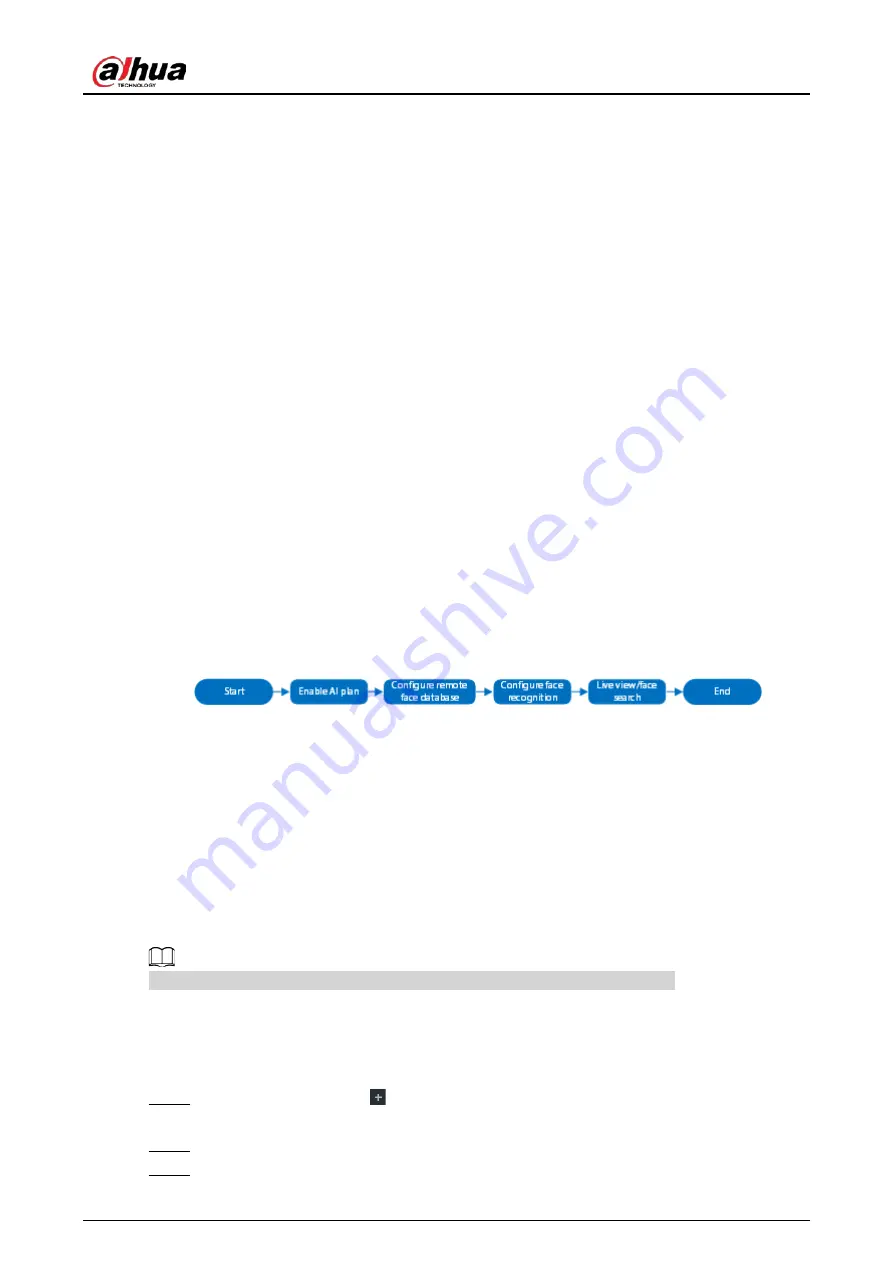
User's Manual
75
6.3 Face Recognition
The system compares captured face with the face database and works out the similarity. When the
similarity reaches the threshold as you have defined, an alarm will be triggered.
6.3.1 Configuration Modes
Face recognition can be configured in the following modes:
●
Face recognition by camera. For details, see "6.3.2 Face Recognition by Camera".
●
Face detection by face recognition by device. For details, see "6.3.3 Face Detection by
●
Face recognition by face recognition by device. For details, see "6.3.4 Face Recognition
by Face Recognition by Device".
●
Face detection by face recognition by device. For details, see "6.3.5 Face Detection by
●
Video metadata by camera or by face recognition by device. For details, see "6.3.6 Video
Me Face Recognition by Device".
6.3.2 Face Recognition by Camera
6.3.2.1 Configuration Procedure
Figure 6-21 Configure face recognition (AI by camera)
6.3.2.2 Enabling AI Plan
To use AI by camera, you need to enable the corresponding AI plan first. For details, see "6.2.1
Enabling AI Plan".
6.3.2.3 Configuring Remote Face Database
The Device can get face databases from the remote devices, and also allows creating face databases
for remote devices. The remote device face database is suitable for face recognition AI by Camera.
You cannot view face image information on the remote devices from the Device.
6.3.2.3.1 Creating Face Database for Remote Devices
Procedure
Step 1
On the LIVE page, click
, and then select FILE > Face Management > Face Database >
Remote.
Step 2
Select a remote device from the Remote Device drop-down list.
Step 3
Click Create.
Содержание DHI-IVSS7008
Страница 1: ...IVSS User s Manual ZHEJIANG DAHUA VISION TECHNOLOGY CO LTD V5 0 0 ...
Страница 50: ...User s Manual 30 common grounded with the Device ...
Страница 142: ...User s Manual 122 Figure 6 82 Search result Other Operations Click one displayed panel and the icons are displayed ...
Страница 158: ...User s Manual 138 Figure 6 103 Human Figure 6 104 Vehicle Figure 6 105 Non motor vehicle ...
Страница 335: ...User s Manual 315 Figure 8 106 Enter email address Figure 8 107 Scan QR code Step 4 Reset the password ...
Страница 368: ...User s Manual 348 Figure 11 2 Unlock the client ...
Страница 381: ...User s Manual ...
















































