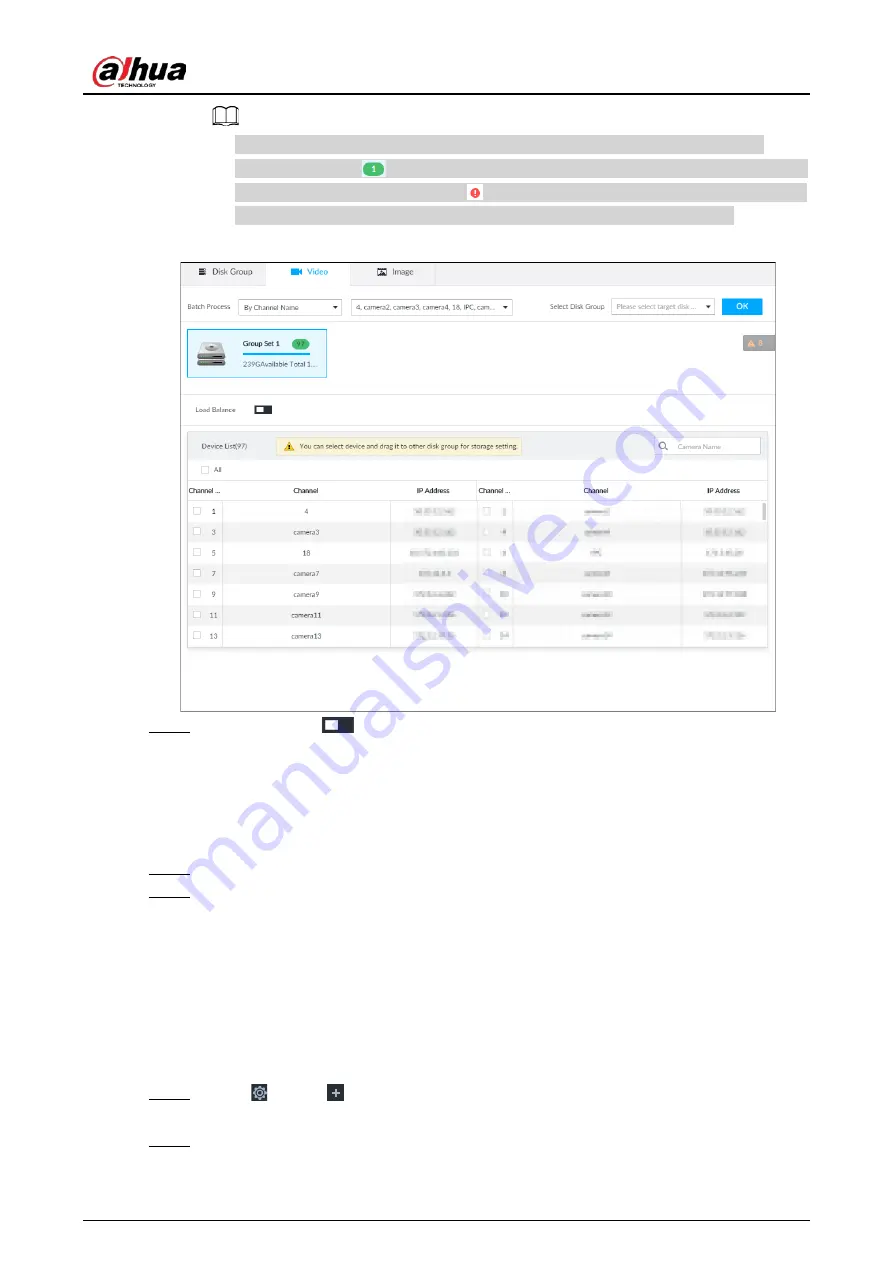
User's Manual
294
●
Only disk group with available HDD or RAID group or linked channel is displayed.
●
The value (such as
) next to the group name refers to the number of HDD and RAID
group in the disk group. If instead,
is displayed, it means no available HDD or RAID
group in the disk group, but there is video or image stored in the disk group.
Figure 8-83 Device list
Step 3
(Optional) Click
to enable load balance, and then the icon turns into blue. To disable
it, click it again, and then the icon turns into gray.
●
After load balance is enabled, if one disk group has no usable disk, the video of all
channels that belong to this disk group will be stored into all the usable disk groups.
●
When load balance is not enabled, if one disk group has no usable disk, the video of all
channels that belong to this disk group will be stored in another usable disk group.
Step 4
Select a channel from the device list, and drag the channel to the target disk group.
Step 5
Disk grouping takes effect immediately.
8.5.2.2 Recording Schedule
Configure recording modes and schedules for channels.
8.5.2.2.1 Recording Mode
Configure recording modes for channels.
Step 1
Click
, or click
on the configuration page, and then select STORAGE > VIDEO
RECORDING > Schedule.
Step 2
Find the camera for which you want to configure a recording schedule, select the
recording methods for the stream types.
Содержание DHI-IVSS7008
Страница 1: ...IVSS User s Manual ZHEJIANG DAHUA VISION TECHNOLOGY CO LTD V5 0 0 ...
Страница 50: ...User s Manual 30 common grounded with the Device ...
Страница 142: ...User s Manual 122 Figure 6 82 Search result Other Operations Click one displayed panel and the icons are displayed ...
Страница 158: ...User s Manual 138 Figure 6 103 Human Figure 6 104 Vehicle Figure 6 105 Non motor vehicle ...
Страница 335: ...User s Manual 315 Figure 8 106 Enter email address Figure 8 107 Scan QR code Step 4 Reset the password ...
Страница 368: ...User s Manual 348 Figure 11 2 Unlock the client ...
Страница 381: ...User s Manual ...






























