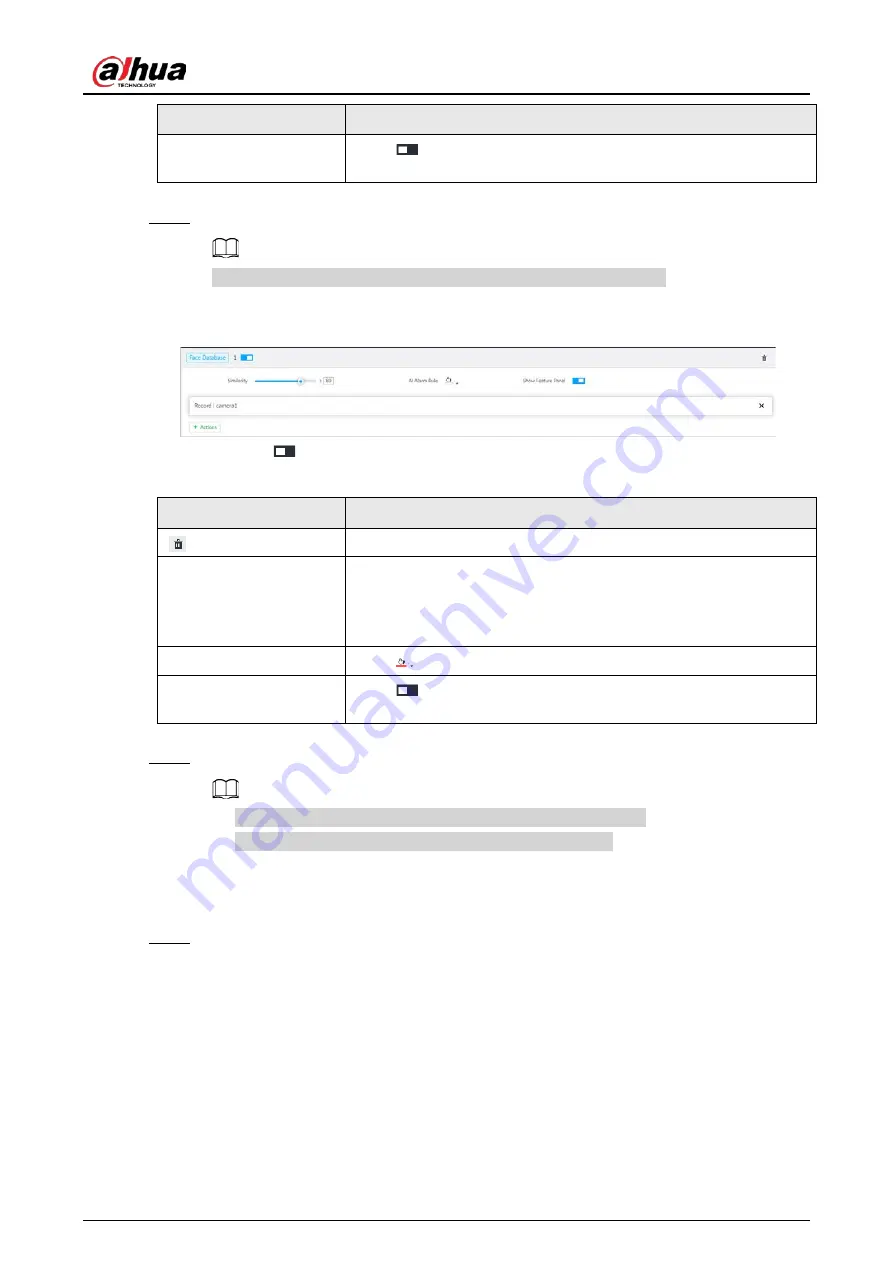
User's Manual
103
Parameters
Description
Show feature panel
Click
to enable features panel function. System displays
stranger panel once there is an alarm.
3) Click Actions to set alarm actions. See "8.4.1 Alarm Actions" for detailed information.
Step 7
Set linked face database.
Repeat the step to trigger several human databases at the same time.
1) Click Associate Face database, and then select the triggered human face database.
Figure 6-55 Face database configuration
2) Click
to enable association with the database and then set parameters.
Table 6-11 Configuration description
Parameters
Description
Delete the associated database.
Similarity
It is to set human face similarity.
System compares the human face with the image on the face
database. System triggers an alarm once the similarity reaches the
threshold you set here.
AI alarm rule
Click
to set alarm rule box color.
Show feature panel
Click
to enable features panel function. System displays
features panel once there is an alarm.
3) Click Actions to set alarm actions. See "8.4.1 Alarm Actions" for detailed information.
Step 8
Set linked passerby database.
●
You can link passerby database only when AI by device is used.
●
One device can be linked with only one passerby databse.
1) Click Associate Face database, and then select a passerby database.
2) Set parameters.
3) Click Actions to set alarm actions. See "8.4.1 Alarm Actions" for detailed information.
Step 9
Click Save.
6.3.3.6 Live View
Smart panel display. You can view real-time face detection and human face recognition images. For
details, see "6.3.2.5 Live View of Face Recognition".
6.3.3.7 Face Search
Search for face detection information, including face detection image, record and features. You can
search by property or by image, export face records, and analyze similarity of two images. For details,
Содержание DHI-IVSS7008
Страница 1: ...IVSS User s Manual ZHEJIANG DAHUA VISION TECHNOLOGY CO LTD V5 0 0 ...
Страница 50: ...User s Manual 30 common grounded with the Device ...
Страница 142: ...User s Manual 122 Figure 6 82 Search result Other Operations Click one displayed panel and the icons are displayed ...
Страница 158: ...User s Manual 138 Figure 6 103 Human Figure 6 104 Vehicle Figure 6 105 Non motor vehicle ...
Страница 335: ...User s Manual 315 Figure 8 106 Enter email address Figure 8 107 Scan QR code Step 4 Reset the password ...
Страница 368: ...User s Manual 348 Figure 11 2 Unlock the client ...
Страница 381: ...User s Manual ...






























