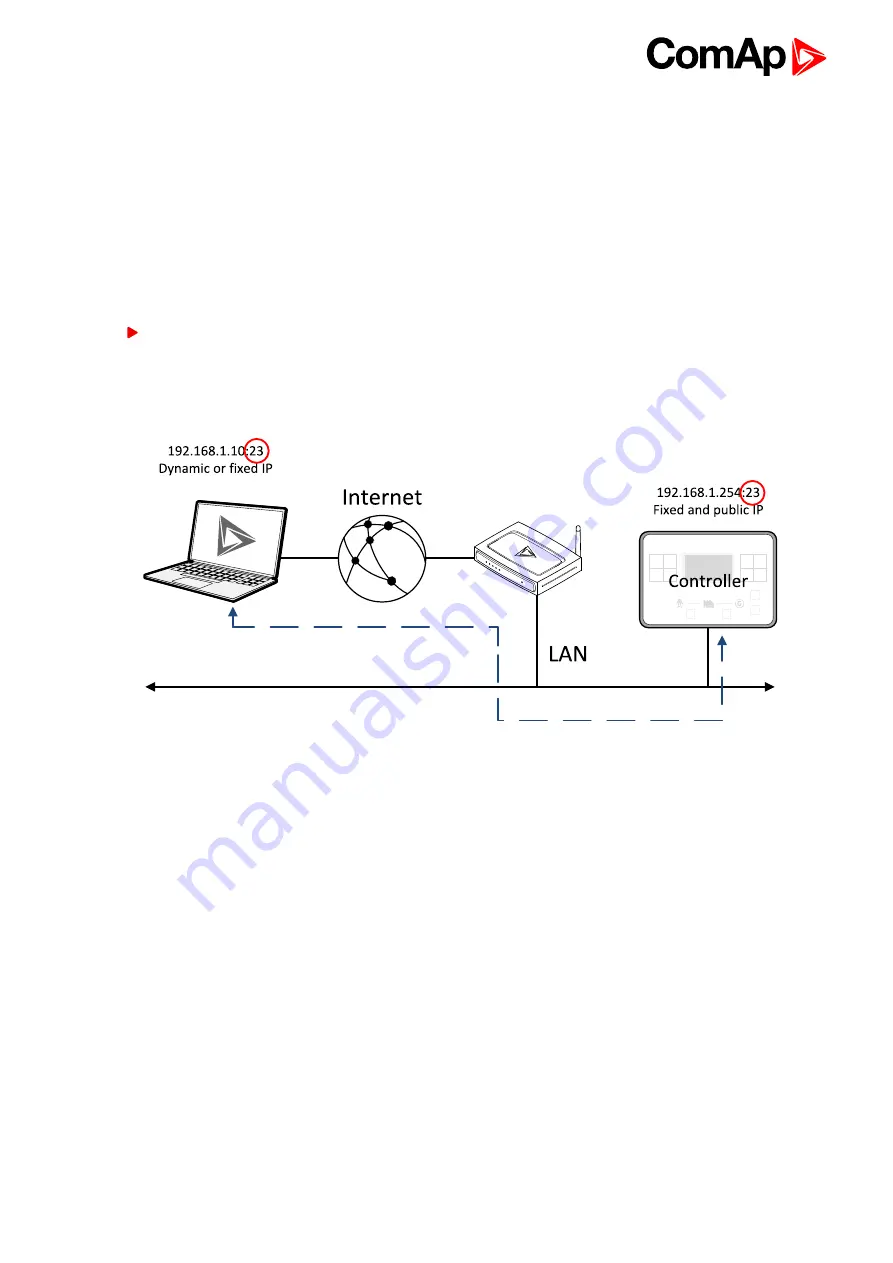
InteliLite Global Guide
121
Next way is to switch the CM-Ethernet to automatic IP address mode. Adjust the setpoint
to AUTOMATIC. In that case all IP settings are assigned by DHCP server. Then configure the
DHCP server to assign always the same IP address (i.e. static IP address) to the particular CM-Ethernet
according to it's MAC address.
Internet connection
Public static IP
If public static IP connection is to be used from the Internet, the IP address, which is entered into the client
computer, must be static and public in scope of the Internet.
If CM-Ethernet is connected to Internet via a local ethernet network then in most cases port forwarding
must be created from the public IP address of the network gateway to the local IP address of CM-
Ethernet at the port specified for ComAp protocol. Different port numbers can be used to create multiple
port forwarding rules in the same local network.
AirGate
This connection type is intended for remote connection from LiteEdit2015,or any other ComAp PC tool over the
Internet in situations, where obtaining fixed public IP address is not possible. Only two remote clients can be
connected at the same time.
This connection type is active if AirGate connection is enabled. Setpoint
must
contain AirGate server address. It can be entered in text form as well as numeric form. There is a public AirGate
server available at address "airgate.comap.cz".
Once the controller is attached to the Internet and the AirGate server address is properly adjusted then the
controller registers automatically to the server and an identification string AirGate ID is given to a controller,
which is visible at the controller screen.
To connect your PC tool to the controller use the AirGate connection, put the the same AirGate address as in
the controller into the AIRGATE ADDRESS field and use the AirGate ID displayed on the controller.
Содержание InteliLite MRS16
Страница 40: ...InteliLite Global Guide 40 4 4 12 Example of MRS Wiring ...
Страница 55: ...InteliLite Global Guide 55 ...
Страница 56: ...InteliLite Global Guide 56 ...
Страница 57: ...InteliLite Global Guide 57 ...
Страница 58: ...InteliLite Global Guide 58 ...
Страница 59: ...InteliLite Global Guide 59 ...
Страница 60: ...InteliLite Global Guide 60 Setpoint Screens ...
Страница 61: ...InteliLite Global Guide 61 History Log ...
Страница 62: ...InteliLite Global Guide 62 ...
Страница 63: ...InteliLite Global Guide 63 ...
Страница 64: ...InteliLite Global Guide 64 ...
Страница 65: ...InteliLite Global Guide 65 5 3 3 Browsing alarms ...
Страница 66: ...InteliLite Global Guide 66 5 3 4 Password Enter password ...
Страница 67: ...InteliLite Global Guide 67 Change password ...
Страница 68: ...InteliLite Global Guide 68 Note Use Up and Down button to select required level of password ...
Страница 69: ...InteliLite Global Guide 69 Log out from controller ...
Страница 70: ...InteliLite Global Guide 70 Note Enter invalid password to log out from controller 5 3 5 Information screen ...
Страница 71: ...InteliLite Global Guide 71 5 3 6 Language selection ...
Страница 72: ...InteliLite Global Guide 72 ...
Страница 78: ...InteliLite Global Guide 78 Image 5 13 Flowchart of start of diesel engine ...
Страница 80: ...InteliLite Global Guide 80 Image 5 14 Flowchart of start of gas engine ...
Страница 102: ...InteliLite Global Guide 102 5 4 15 Flowchart Image 5 30 Basic flowchart of controller sequences ...
Страница 170: ...InteliLite Global Guide 170 Image 8 5 Idle Time 1 Image 8 6 Idle Time 2 6 back to List of setpoints ...
Страница 550: ...InteliLite Global Guide 550 Image 9 1 Configuration of OR AND block 6 back to List of PLC blocks ...
Страница 582: ...InteliLite Global Guide 582 more information see Alarm types Level 2 on page 84 ...
Страница 617: ...InteliLite Global Guide 617 Image 9 29 I LB Image 9 30 I LB dimensions Note All dimensions are in mm ...
















































