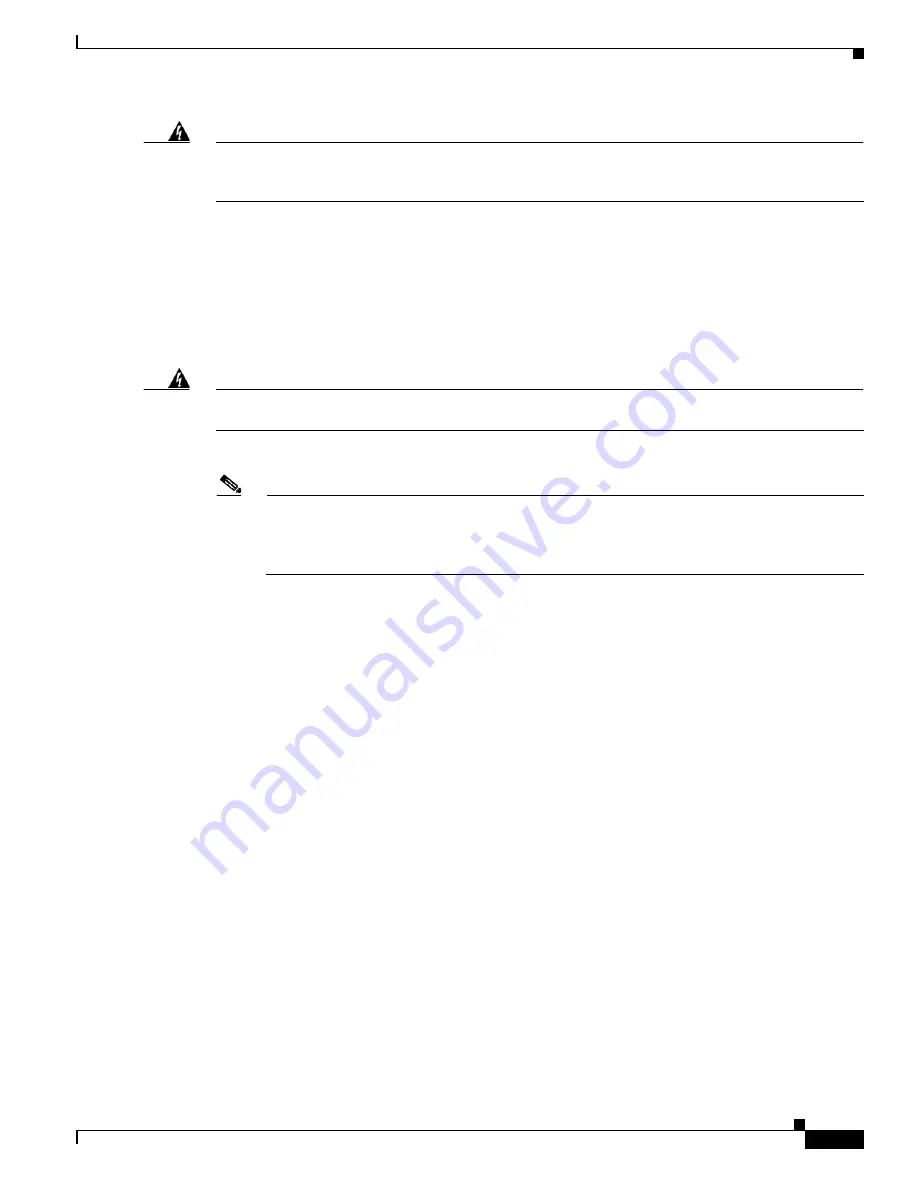
E-23
Cisco Nexus 7000 Series Hardware Installation and Reference Guide
OL-23069-07
Appendix E Repacking the Cisco Nexus 7000 Series Switch for Shipment
Repacking the System Components
Warning
Hazardous voltage or energy may be present on DC power terminals. Always replace cover when
terminals are not in service. Be sure uninsulated conductors are not accessible when cover is in
place.
Statement 1075
d.
For each of the power plugs attached to the DC power supply, completely unscrew the two screws
that hold it to the power supply and unplug it.
e.
Disconnect the grounding lug from the lower front side of the power supply unit by unscrewing its
two M6 nuts and pulling the grounding lug off of the power supply unit. For the location of the
grounding pad, see
Figure 6-2 on page 6-9
.
f.
Place the power cords for 6-kW power supplies in the accessory kit (the power cords for the 7.5 kW
power supplies are attached to and packed with the power supply.
Warning
When installing or replacing the unit, the ground connection must always be made first and
disconnected last.
Statement 1046
Step 4
Remove each power supply unit and repack it as follows:
Note
These instructions are for the multi-unit power supply box that comes with newer Cisco Nexus
7010 switches. If you have the single-unit box for the 6-kW AC power supply unit, see
Figure E-15 on page E-24
for packing instructions. If you have the single-unit box for the 6-kW
DC power supply unit, see
Figure 10-3 on page 10-13
for packing instructions.
a.
Open the box for the power supply units and make sure that the cardboard holders are set up inside
the box (see Callout 1 in
Figure E-15
).
Содержание Nexus 7004
Страница 12: ...Contents xii Cisco Nexus 7000 Series Hardware Installation and Reference Guide OL 23069 07 ...
Страница 19: ... xix Cisco Nexus 7000 Series Hardware Installation and Reference Guide OL 23069 07 ...
Страница 22: ... xxii Cisco Nexus 7000 Series Hardware Installation and Reference Guide OL 23069 07 ...
Страница 24: ...xxiv Cisco Nexus 7000 Series Hardware Installation and Reference Guide OL 23069 7 New and Changed Information ...
















































