Reviews:
No comments
Related manuals for SCF418 Series
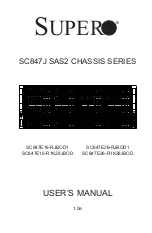
SC847E16-R1K28JBOD
Brand: Supero Pages: 121

SC846 JBOD Series
Brand: Supermicro Pages: 26

SC815S-560B
Brand: Supermicro Pages: 80

OneShot PC01
Brand: Seventh Circle Audio Pages: 8

NI cRIO-9111
Brand: National Instruments Pages: 6

ION219 Series
Brand: Lantronix Pages: 36

EBC-3620
Brand: IEI Technology Pages: 8

EMC PowerEdge MX7000
Brand: Dell Pages: 48

SC812 Series
Brand: Supero Pages: 16

SC812L Series
Brand: Supero Pages: 52

SC835 Chassis Series
Brand: Supero Pages: 66

SC825TQ-560LPV
Brand: Supero Pages: 82

SC523 Series
Brand: Supero Pages: 49

SC815S-560
Brand: Supero Pages: 84

SC811i-260
Brand: Supero Pages: 82

SC747TQ-R1400B
Brand: Supero Pages: 80

SC512C-260 Series
Brand: Supero Pages: 66

SC733E-465B
Brand: Supero Pages: 70

















