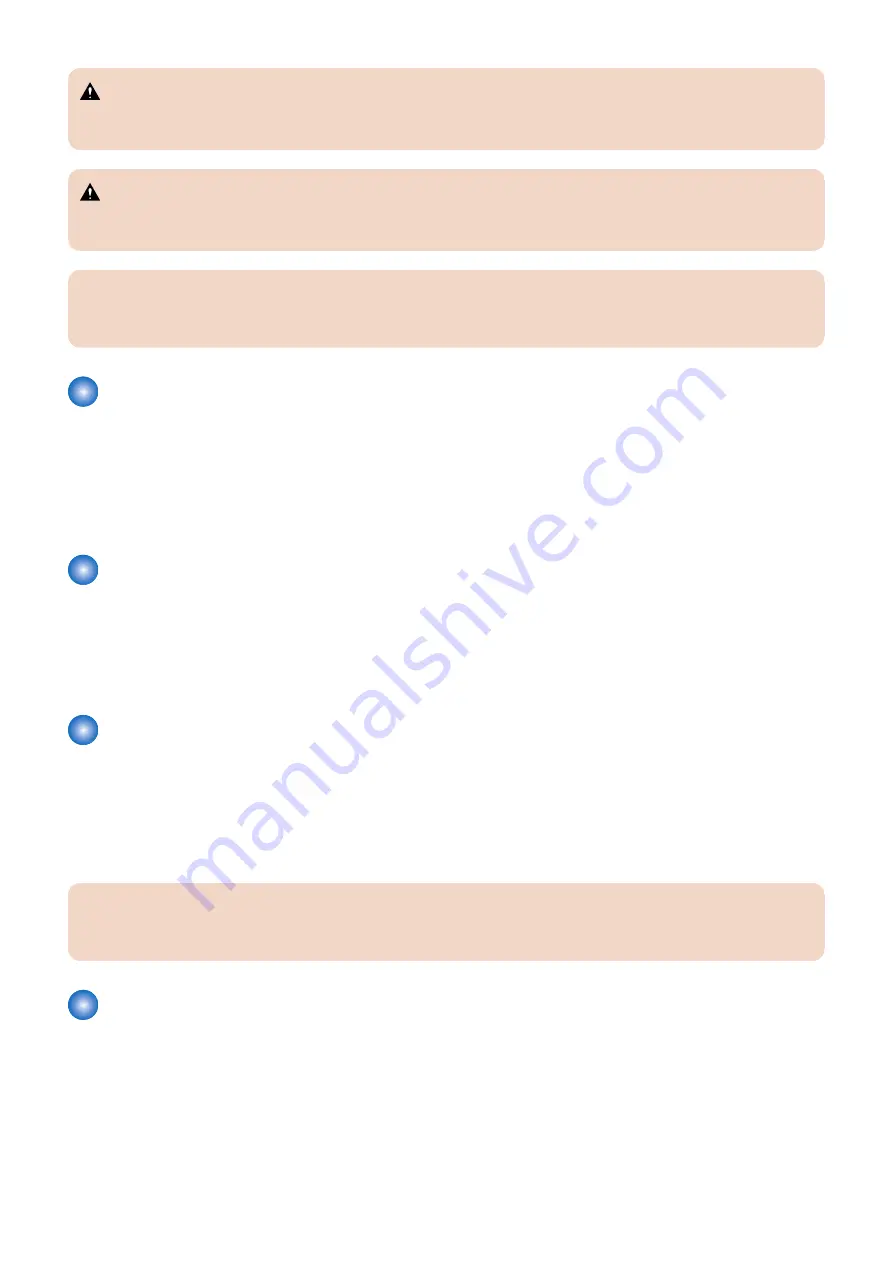
WARNING:
The WARNING icon indicates a warning concerning operations which, if not performed correctly, may lead to death or
injury. To use the imagePASS safely, always pay attention to WARNING icons and messages.
CAUTION:
The CAUTION icon indicates a caution concerning operations which, if not performed correctly, may lead to injury. To use
the imagePASS safely, always pay attention to CAUTION icons and messages.
IMPORTANT:
The IMPORTANT icon indicates operational requirements and restrictions. To operate the imagePASS correctly and avoid
damage to the imagePASS or other property, always pay attention to IMPORTANT icons and messages.
How the imagePASS operates
When a customer prints, the motherboard and printer interface board process image data. The printer interface board is a custom
board and allows the imagePASS to communicate with the printer. The CPU controls the transfer of image data to and from the
motherboard and runs the PostScript interpreter. DIMM holds image data during printing.
The interpreter rasterizes the page description file and compresses the image pattern into memory using compression technology.
The interpreter outputs the compressed raster data through the image frame buffer memory to the printer interface board. The
raster data is sent to the printer, which then renders the image on paper at maximum speed.
Before you service the imagePASS
Before you service the imagePASS, it is strongly recommended that you make sure that you have the required tools (see
) and carefully review all precautions (see
Also, keep in mind that the most common cause of a hardware problem is a faulty or loose connection. Before you replace an
expensive component, check internal and external connections (see
“imagePASS connector panel and LED diagnostic codes”
Tools you will need
To install or service the imagePASS, you will need the following tools and parts:
• ESD wrist grounding strap and antistatic mat
• Flathead screwdriver
• #0, #1, and #2 Phillips head screwdrivers
• Needlenose pliers
• imagePASS documentation, including the customer media pack and any related service bulletins
IMPORTANT:
Avoid touching magnetic tools to storage device such as hard disk drives. Contact between magnetic tools and magnetic
storage device may result in data corruption.
Precautions
This section includes information about how to safely operate and service the imagePASS and how to avoid damage to
imagePASS components.
Report shipping damage
If there is evidence of shipping damage, save the shipping boxes and damaged parts. Call the shipper immediately to file a claim
and notify your authorized service/support center.
1. Introduction
3
Содержание imagePASS-P2
Страница 1: ...Revision 1 1 imagePASS P2 Service Manual ...
Страница 6: ...Introduction 1 Introduction 2 Specifications 6 ...
Страница 13: ...Using the imagePASS 2 Using the imagePASS 9 ...
Страница 16: ...Figure 3b The imagePASS Tools menu 2 Using the imagePASS 11 ...
Страница 17: ...REPLACING PARTS 3 Replacing Parts 13 ...
Страница 44: ...INSTALLING SYSTEM SOFTWARE 4 Installing System Software 40 ...
Страница 64: ...TROUBLESHOOTI NG 5 Troubleshooting 60 ...
Страница 84: ...2 Stepped Screw M4 2x 3 4x Screw with Toothed Washer M4x8 Stepped Screw M4 4 4x 8x 6 INSTALLATION PROCEDURE 79 ...
Страница 87: ...2 2x Stepped Screw M4 3 Screw with Toothed Washer M4x8 Stepped Screw M4 6x 4 4x 8x 6 INSTALLATION PROCEDURE 82 ...
Страница 88: ...5 4x Screw with Toothed Washer M4x8 6 Crossover Ethernet Cable 1x 2x 7 2x 8 2x 6 INSTALLATION PROCEDURE 83 ...









































