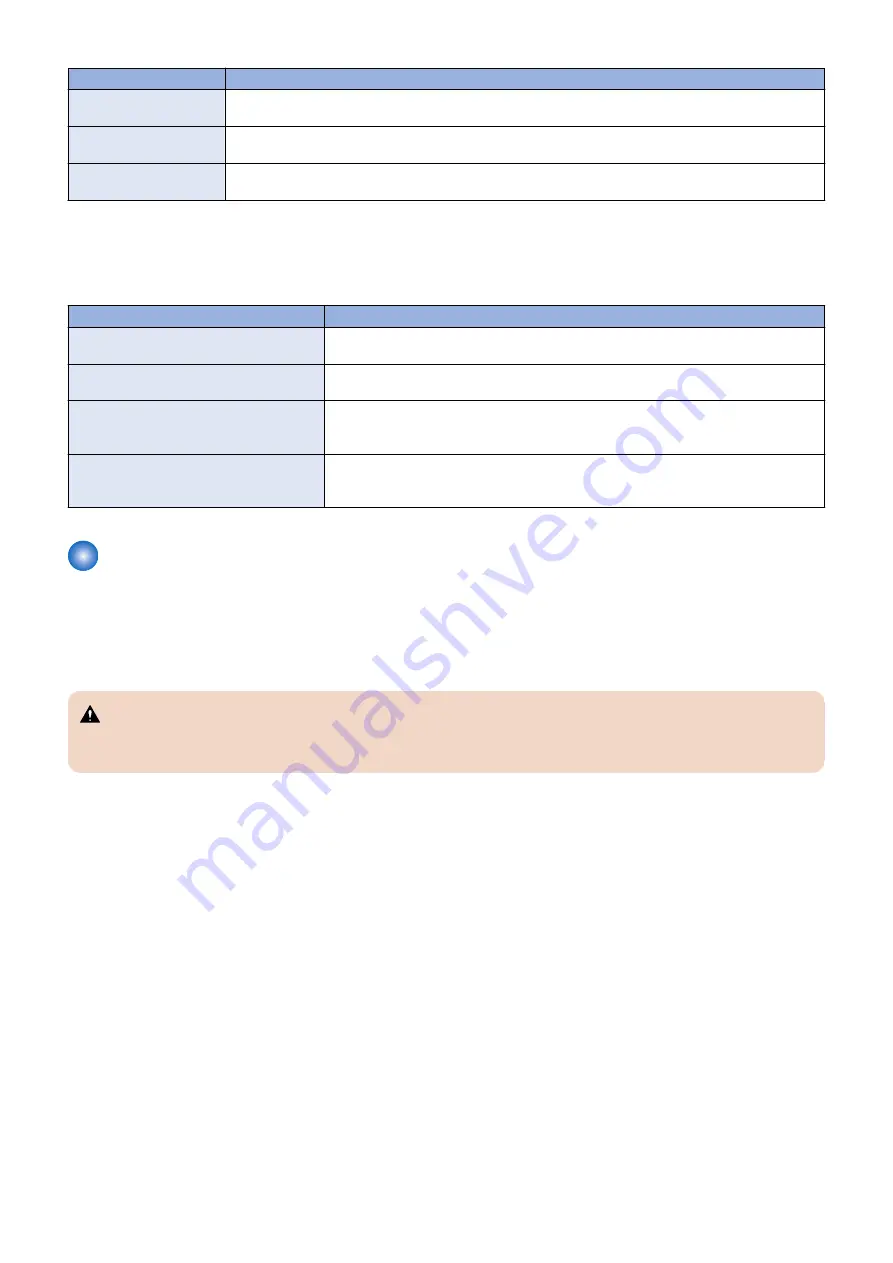
Possible Cause
Solution
Is the specified paper loa-
ded?
Load the specified paper in any of the input trays.
Can you print a Test Page
from the printer driver?
If you cannot print the Test Page, the printer may be out of order. You may need to service the printer.
Is the enclosed fan present
and functioning?
Verify that the enclosed fan is present, oriented correctly, and functioning (see
● Other printing problems
The following table lists other printing problems and what to do about them.
Table 2: Other printing problems
Problem
Action
An image is printed on the reverse side of the
paper.
Reload the paper in the paper tray upside down.
Multiple pages are fed through the printer at
once.
Remove all the pages from the paper tray and fan them gently before reloading.
Paper misfeeds occur frequently.
• Check the paper size settings.
• Use the recommended paper.
• Avoid using curled, folded, wrinkled, perforated, or glossy paper.
It takes too long to complete the print job.
• The data is so large or complex that it takes additional time to process.
• If the Data indicator is blinking, data is being processed.
• Wait until it is finished.
Cleaning the imagePASS
The accumulation of dust on the fans may cause the following problems.
• High temperature inside the chassis
• Noise from the fans
• Short-circuit or damage on the board assembly
As a regular maintenance, it is important to remove dust on the fans and air duct to keep the airflow inside the chassis.
WARNING:
Before you open the imagePASS, it is strongly recommended that you review “Tools you will need” on page 9 to avoid
injury or damage to the imagePASS.
In addition, keep the following in mind:
• To prevent inhaling dust, make sure to wear a mask when cleaning inside the chassis.
• If possible, create a backup of the current system before cleaning the imagePASS (see
“Backing up and restoring the system
).
• When cleaning the imagePASS, make sure to move the imagePASS to a place where the stirred dust does not cause any
problems.
• Use appropriate cleaning tools.
• Vacuum cleaner
Use vacuum cleaner only to remove the accumulated dust outside the chassis.
• Air dust blower
Use a air blower when you remove the dust on the fans, or other area where the vacuum cleaner nozzle cannot be used.
5. TROUBLESHOOTING
68
Содержание imagePASS-P2
Страница 1: ...Revision 1 1 imagePASS P2 Service Manual ...
Страница 6: ...Introduction 1 Introduction 2 Specifications 6 ...
Страница 13: ...Using the imagePASS 2 Using the imagePASS 9 ...
Страница 16: ...Figure 3b The imagePASS Tools menu 2 Using the imagePASS 11 ...
Страница 17: ...REPLACING PARTS 3 Replacing Parts 13 ...
Страница 44: ...INSTALLING SYSTEM SOFTWARE 4 Installing System Software 40 ...
Страница 64: ...TROUBLESHOOTI NG 5 Troubleshooting 60 ...
Страница 84: ...2 Stepped Screw M4 2x 3 4x Screw with Toothed Washer M4x8 Stepped Screw M4 4 4x 8x 6 INSTALLATION PROCEDURE 79 ...
Страница 87: ...2 2x Stepped Screw M4 3 Screw with Toothed Washer M4x8 Stepped Screw M4 6x 4 4x 8x 6 INSTALLATION PROCEDURE 82 ...
Страница 88: ...5 4x Screw with Toothed Washer M4x8 6 Crossover Ethernet Cable 1x 2x 7 2x 8 2x 6 INSTALLATION PROCEDURE 83 ...
















































