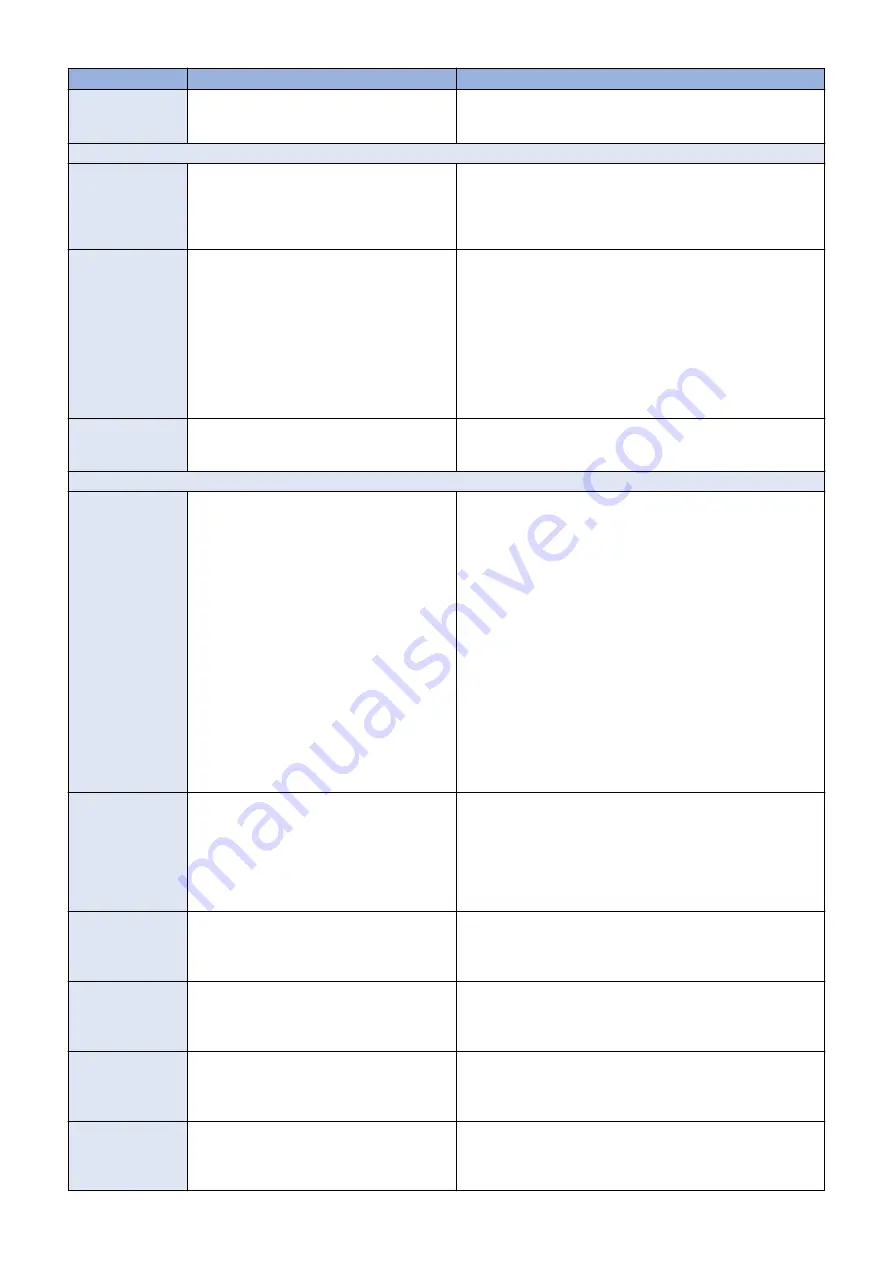
Symptom
Possible cause
Suggested action
User authentication
feature of the printer
does not work
Faulty printer interface connections
• Check connections of the printer interface board and replace
associated cables or the printer interface board, if necessary.
System problems
Clock is slow; time
listed on Configura-
tion page is earlier
or later than the ac-
tual time
One of the following:
• Missing or dead battery on the mother-
board
• Faulty motherboard
1. Replace the battery on the motherboard, and then update
the time in imagePASS Setup.
For information about imagePASS Setup, see Configuration
and Setup, which is part of the user documentation set.
2. Replace the motherboard.
System performs
slowly or hangs pe-
riodically
One of the following:
• Missing or faulty DIMM(s),
DIMM installed in wrong slot, or
faulty DIMM connections
• Faulty hard disk drive
• Overheated or faulty CPU
• Faulty motherboard
1. Check that the DIMM is installed in the correct slot (DIMM-
A0)(see
)
2. Reseat to remove any oxidation on the connector.
3. Reseat the cables to the hard disk drive.
4. Replace the hard disk drive cable.
5. Replace the hard disk drive.
6. Make sure that the CPU on the motherboard is present and
firmly seated and that the fan cable is connected.
7. Replace the CPU.
8. Replace the motherboard.
Enclosed chassis
fan is noisy, or is not
spinning
Fan is faulty
Replace the chassis fan.
System software installation
imagePASS re-
mains on for 30 mi-
nutes (or longer) af-
ter beginning instal-
lation
One of the following:
• Service switches are set to the wrong
mode
• imagePASS must be reset
• Faulty USB flash drive
• Faulty hard disk drive cable or hard disk
drive
• Corrupted CMOS
• Faulty motherboard
• Faulty CPU
1. Make sure that the imagePASS service switch 1 is set to ON
and service switch 2 is set to OFF.
If the service switches are in the wrong position, power off
the imagePASS, set the switches correctly, power on, and
allow the installation to resume.
2. Power off the imagePASS, wait 10 seconds, and then power
on again.
3. Check the LED on the USB flash drive.
If the LED is not blinking (remains off or solid), the flash drive
may be improperly seated. Power off the imagePASS, reseat
the flash drive, power on, and then allow the installation to
resume.
4. Retry the installation using a different USB flash drive.
5. Reseat the cables to the hard disk drive.
6. Replace the hard disk drive cable.
7. Replace the hard disk drive.
8. Replace the motherboard.
9. Replace the CPU.
During installation,
the LED on the flash
drive remains off or
solid (not blinking)
One of the following:
• Faulty or improperly seated USB flash
drive
• Faulty motherboard
• Faulty hard disk drive
1. Power off the imagePASS, reseat the flash drive, power on,
and then allow the installation to resume.
2. Retry the installation using a different USB flash drive.
3. Replace the motherboard.
4. Reseat the cables to the hard disk drive.
5. Replace the hard disk drive cable.
6. Replace the hard disk drive.
The LED on the im-
agePASS shows er-
ror codes EE -> 11.-
> EE -> 11....
Failed to retrieve product information. It is not
imagePASS.
If the imagePASS is found, the hardware might not have initialized
properly to retrieve the product name.
The LED on the im-
agePASS shows er-
ror codes EE -> 02.-
> EE -> 02....
This is not supported server.
Product information is found, but the installer does not support
this product.
The LED on the im-
agePASS shows er-
ror codes EE -> 09.-
> EE -> 09....
Hard disk drive is missing.
Check the imagePASS to verify the hard disk drive installation.
The LED on the im-
agePASS shows er-
ror codes EE -> 43.-
> EE -> 43....
Failed to format the hard disk drive.
Replace the hard disk drive.
5. TROUBLESHOOTING
63
Содержание imagePASS-P2
Страница 1: ...Revision 1 1 imagePASS P2 Service Manual ...
Страница 6: ...Introduction 1 Introduction 2 Specifications 6 ...
Страница 13: ...Using the imagePASS 2 Using the imagePASS 9 ...
Страница 16: ...Figure 3b The imagePASS Tools menu 2 Using the imagePASS 11 ...
Страница 17: ...REPLACING PARTS 3 Replacing Parts 13 ...
Страница 44: ...INSTALLING SYSTEM SOFTWARE 4 Installing System Software 40 ...
Страница 64: ...TROUBLESHOOTI NG 5 Troubleshooting 60 ...
Страница 84: ...2 Stepped Screw M4 2x 3 4x Screw with Toothed Washer M4x8 Stepped Screw M4 4 4x 8x 6 INSTALLATION PROCEDURE 79 ...
Страница 87: ...2 2x Stepped Screw M4 3 Screw with Toothed Washer M4x8 Stepped Screw M4 6x 4 4x 8x 6 INSTALLATION PROCEDURE 82 ...
Страница 88: ...5 4x Screw with Toothed Washer M4x8 6 Crossover Ethernet Cable 1x 2x 7 2x 8 2x 6 INSTALLATION PROCEDURE 83 ...






























