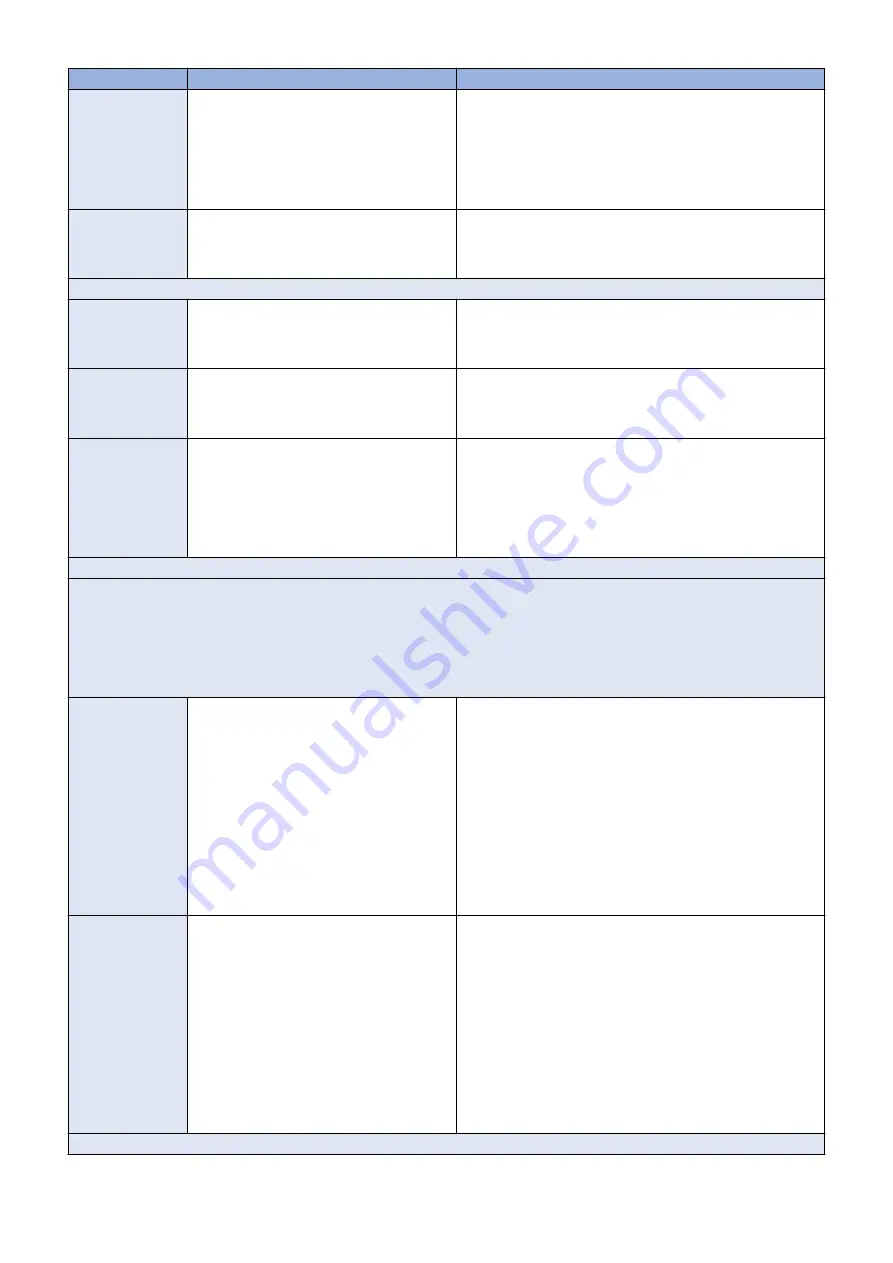
Symptom
Possible cause
Suggested action
The LED on the im-
agePASS shows er-
ror codes EE -> 44.-
> EE -> 44....
The USB device may have a corrupted image
file, or your hard disk drive cannot be accessed.
1. Run Windows Disk Error Check on the USB device.
2. Prepare the USB device again using the Fiery USB Setup
Tool.
3. Use another computer with an external connection to format
the hard disk drive, if the installer cannot write to the hard
disk drive.
4. If the above actions do not work, replace the hard disk drive.
The LED on the im-
agePASS shows er-
ror codes EE -> 45.-
> EE -> 45....
Failed to install bootloader.
1. Use another computer with an external connection to format
the hard disk drive, if the installer cannot write to the hard
disk drive.
2. If the above actions do not work, replace the hard disk drive.
Backup and restore
The LED on the im-
agePASS shows er-
ror codes EE -> 21.-
> EE -> 21....
Failed to mount hard disk drive partition.
The imagePASS is not properly installed. Reinstall the image-
PASS.
The LED on the im-
agePASS shows er-
ror codes EE -> 43.-
> EE -> 43....
Failed to format the hard disk drive.
Replace the hard disk drive.
The LED on the im-
agePASS shows er-
ror codes EE -> 44.-
> EE -> 44....
The USB device may have a corrupted image
file, or your hard disk drive cannot be accessed.
1. Run Windows Disk Error Check on the USB device.
2. Prepare the USB device again using the Fiery USB Setup
Tool.
3. Use another computer with an external connection to format
the hard disk drive, if the installer cannot write to the hard
disk drive.
4. If the above actions do not work, replace the hard disk drive.
Network
If you suspect a network problem, keep in mind the following:
• If the imagePASS does not appear in the list of printers on the network, there may be another device on the network with the same
Ethernet hardware address.
• Conflicting network settings may be set in Setup and on the customer’s workstation.
• Inappropriate Setup options may cause printing problems.
• Missing or incorrectly placed printer description files may cause application-specific printing errors.
For additional information, see Configuration and Setup, which is part of the user documentation set.
Unable to connect
to the network; or
neither LED on the
10/100/ 1000BaseT
network connector
is lit
One of the following:
• Wrong cable. Do not use a crossover ca-
ble.
• Wrong port. Do not use the printer port.
The printer port is reserved for the printer
and for installing system software from a
PC.
• Faulty network cable or connection
• Faulty network
• Faulty Ethernet port on the motherboard
1. Make sure that the network cable is the correct type and
connected to the designated LAN port on the imagePASS
connector panel.
2. Check the cable connection to the network.
3. Replace the cable with a new or tested cable.
4. Request that the network administrator check Network Set-
up.
5. Request that the network administrator check other devices
on the network.
If other devices are not functioning, there could be a problem
with the network.
6. If the rest of the network is functioning properly and the prob-
lem persists, replace the motherboard.
System starts up
slowly (seems to
hang) and the Con-
figuration page dis-
plays an error on the
“IPAddress” line un-
der “Network Setup”
One of the following:
• Normal behavior System is searching for
a nonexistent DHCP server.
DHCP is enabled by default on the image-
PASS, but the customer’s network is not
using DHCP.
• If the customer’s network is using DHCP:
• Network cable or connection is faulty
• Network is faulty
• Faulty Ethernet port on the mother-
board
1. Request that the network administrator change the default in
imagePASS Network Setup.
2. If neither LED on the designated network port is lit on the
imagePASS, check the cable connection to the imagePASS
and the network. Make sure that the cable is the correct type.
3. If the network cable is the correct type and is properly con-
nected to the imagePASS, connect a new network cable to
the imagePASS.
4. Request that the network administrator check other devices
on the network.
If other devices are not functioning, there could be a problem
with the network.
5. Replace the motherboard.
Scanning
5. TROUBLESHOOTING
64
Содержание imagePASS-P2
Страница 1: ...Revision 1 1 imagePASS P2 Service Manual ...
Страница 6: ...Introduction 1 Introduction 2 Specifications 6 ...
Страница 13: ...Using the imagePASS 2 Using the imagePASS 9 ...
Страница 16: ...Figure 3b The imagePASS Tools menu 2 Using the imagePASS 11 ...
Страница 17: ...REPLACING PARTS 3 Replacing Parts 13 ...
Страница 44: ...INSTALLING SYSTEM SOFTWARE 4 Installing System Software 40 ...
Страница 64: ...TROUBLESHOOTI NG 5 Troubleshooting 60 ...
Страница 84: ...2 Stepped Screw M4 2x 3 4x Screw with Toothed Washer M4x8 Stepped Screw M4 4 4x 8x 6 INSTALLATION PROCEDURE 79 ...
Страница 87: ...2 2x Stepped Screw M4 3 Screw with Toothed Washer M4x8 Stepped Screw M4 6x 4 4x 8x 6 INSTALLATION PROCEDURE 82 ...
Страница 88: ...5 4x Screw with Toothed Washer M4x8 6 Crossover Ethernet Cable 1x 2x 7 2x 8 2x 6 INSTALLATION PROCEDURE 83 ...






























