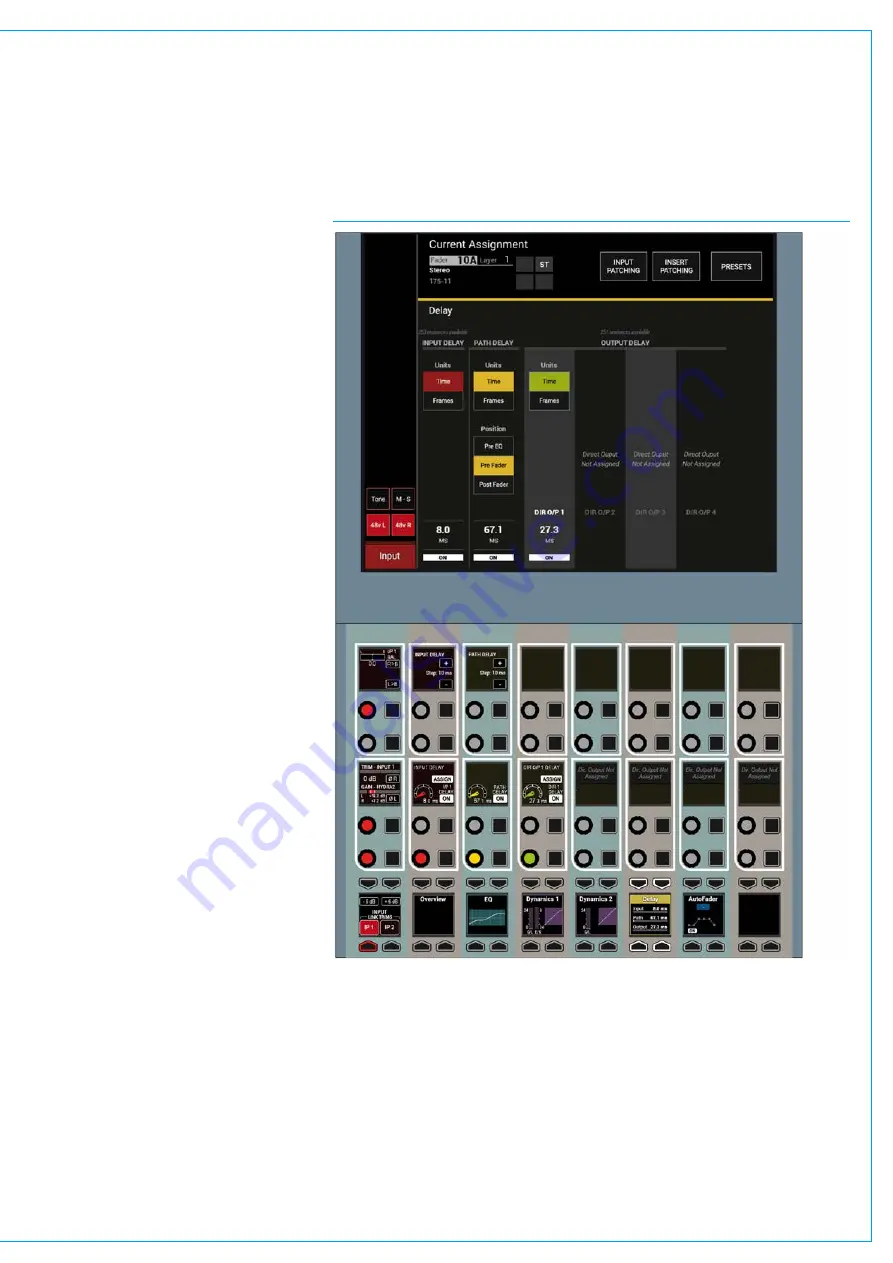
DELAY
FIG 1 - DELAY CONTROLS ON THE PROCESSING-DELAY ASSIGN MODE LAYOUT
Delay can be inserted into the signal
path in the following ways:
• Input delay - up to 2.73s available per
input path from a pool of 256 mono
legs (e.g when assigning to a 5.1
signal, 6 of the 256 mono legs will be
used). This can be assigned from the
PROCESSING-DELAY panel
• Path delay - up to 2.73s always
available for all paths from the
PROCESSING-DELAY panel which
can be placed, pre-EQ, pre-fader or
post fader.
• Output delay - up to 2.73s available per
path from a pool of 256 mono legs this
delay can be applied to Direct Outputs,
Mains, Tracks and Auxs when assigned
to the surface from the Bus Output
panel.
Note that Input, Path and Output
delay can be used individually or in
combination. See Fig 1.
AssignableDelayatdifferent
samplerates.
From version 8.0 the desk can be
configured to operate at different sample
rates such as 48kHz & 96kHz.
At the higher sample rate the pool size for
input and output delay is halved, meaning
that the pool of 256 mono legs worth of
delay becomes 128 mono legs of delay,
for Artemis Shine however the amount of
delay per leg remains unchanged at 2.73s.
Note that for Artemis Ray, Beam & Light
these figures are 128 mono legs at 48kHz
and 64 mono legs at 96kHz.
IndividualAssignableDelay
To apply an assignable delay, select the
PROCESSING-DELAY panel mode and
press the appropriate assign button (Input
or Output) on the lower control row.
Note that for Direct Outputs the outputs
themselves have to be assigned first
before Delay can be assigned to them.
IndividualPathDelay
The Path Delay control is always available
on all Channel, Group, Main, Aux or
Track paths and can be placed, pre-EQ,
pre-fader or post fader using the Position
buttons in the PATH DELAY column on
the TFT screen. Working from the top of
the Position block, the TFT shows a three-
state button cell which allows the signal
chain positioning to be changed between
PRE EQ, PRE FADER and POST FADER.
As shown in
, Path Delay is inserted at the
end of the processing block, after insert,
dynamics 1 and dynamics 2. The pre EQ
and post fader sends are situated after
the respective Path Delay, but it is worth
noting that the pre fader send is situated
prior to the pre fader Path Delay.
Содержание Artemis
Страница 7: ...calrec com Putting Sound in the Picture ARTEMIS INFORMATION ...
Страница 11: ...calrec com Putting Sound in the Picture ARTEMIS INTRODUCTION ...
Страница 17: ...calrec com Putting Sound in the Picture ARTEMIS CONTROL OVERVIEW ...
Страница 29: ...calrec com Putting Sound in the Picture ARTEMIS CONTROL PANEL MODES ...
Страница 36: ...36 ARTEMIS Digital Broadcast Production Console Control Panel Modes WILDABLE CONTROLS ...
Страница 39: ...calrec com Putting Sound in the Picture ARTEMIS GETTING SIGNALS INTO ARTEMIS ...
Страница 69: ...calrec com Putting Sound in the Picture ARTEMIS PROCESSING AUDIO ...
Страница 93: ...calrec com Putting Sound in the Picture ARTEMIS ROUTING AUDIO ...
Страница 109: ...calrec com Putting Sound in the Picture ARTEMIS PASSING SIGNALS OUT OF ARTEMIS ...
Страница 117: ...calrec com Putting Sound in the Picture ARTEMIS MONITORING ...
Страница 132: ...132 ARTEMIS Digital Broadcast Production Console Monitoring ...
Страница 133: ...calrec com Putting Sound in the Picture ARTEMIS COMMUNICATIONS ...
Страница 138: ...138 ARTEMIS Digital Broadcast Production Console ...
Страница 139: ...calrec com Putting Sound in the Picture ARTEMIS METERING ...
Страница 148: ...148 ARTEMIS Digital Broadcast Production Console ...
Страница 149: ...calrec com Putting Sound in the Picture ARTEMIS SHOWS MEMORIES AND PRESETS ...
Страница 163: ...calrec com Putting Sound in the Picture ARTEMIS CONSOLE FACILITIES ...
Страница 168: ...168 ARTEMIS Digital Broadcast Production Console ...
Страница 169: ...calrec com Putting Sound in the Picture ARTEMIS EXTERNAL INTERFACING ...
Страница 180: ...180 ARTEMIS Digital Broadcast Production Console External Interfacing ...
Страница 181: ...calrec com Putting Sound in the Picture ARTEMIS SYSTEM STATUS ...
Страница 184: ...184 ARTEMIS Digital Broadcast Production Console ...
Страница 185: ...calrec com Putting Sound in the Picture ARTEMIS GLOSSARY OF TERMINOLOGY ...
Страница 191: ...calrec com Putting Sound in the Picture ARTEMIS FEATURES BY SOFTWARE VERSION ...
















































