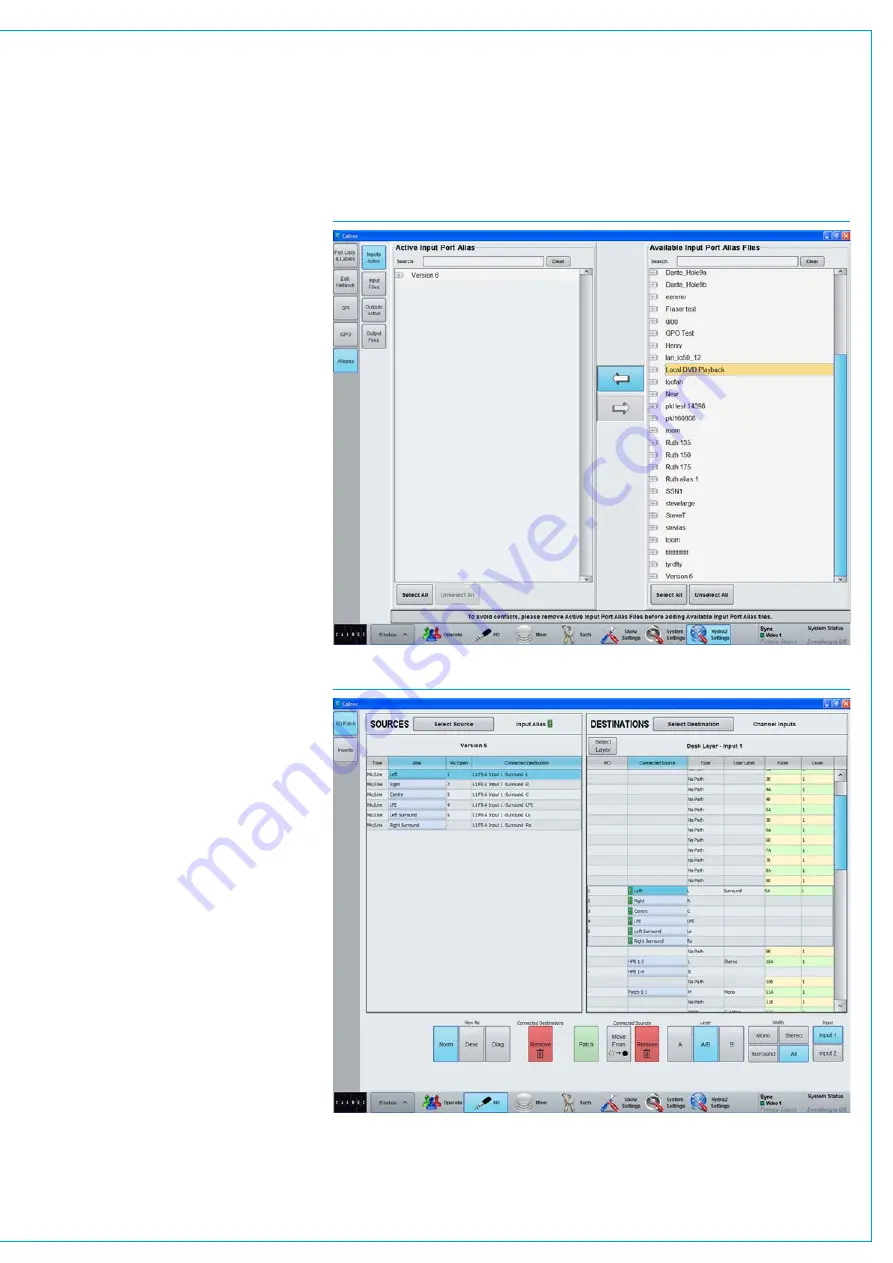
FIG 3 - ALIAS ENABLING
Aliasgroups
The display order is alphabetical so to
ensure related are adjacent in source lists,
‘Alias Groups’ can be created.
These can be thought of as performing
a function similar to input sets and within
the group, the term SET is again used.
First select the alias file for which groups
are going to be assigned and then
select the first port that is to belong to
that group. Touch ‘Create Group’ and 1
appears in the SET column. Other ports
can then be chosen as in Fig 2, either to
be added to an existing group, or for a
newly created group. This grouping is only
of the ports within the alias file and should
not be confused with any other form of
grouping that may be in use on a console.
Aliasmicbus
‘Alias Mic Bus’ allows the ports to be
assigned to one or more of the console’s
five mic open buses so that studio
speaker muting is correctly assigned
when the production changes studios.
Enablinganaliasfile
To make an input alias file active and
ready for use, go to ‘Inputs Active’ and
using the arrows, placed the required
file(s) into the left window of active alias
files as in Fig 3. Only files that contain
valid input patching can be made active.
When output alias files have been created,
they should also be enabled to make them
available for use.
Aliaspatching
To use the routes defined in the input alias
file, go to the I/O patching screen.
When filtering the Sources, as shown in
Fig 4, all the currently active Input Alias
files will be shown, as well as available
inputs ports and desk outputs. Output
aliases are used in a similar way.
FIG 4 - USING AN INPUT ALIAS
Содержание Artemis
Страница 7: ...calrec com Putting Sound in the Picture ARTEMIS INFORMATION ...
Страница 11: ...calrec com Putting Sound in the Picture ARTEMIS INTRODUCTION ...
Страница 17: ...calrec com Putting Sound in the Picture ARTEMIS CONTROL OVERVIEW ...
Страница 29: ...calrec com Putting Sound in the Picture ARTEMIS CONTROL PANEL MODES ...
Страница 36: ...36 ARTEMIS Digital Broadcast Production Console Control Panel Modes WILDABLE CONTROLS ...
Страница 39: ...calrec com Putting Sound in the Picture ARTEMIS GETTING SIGNALS INTO ARTEMIS ...
Страница 69: ...calrec com Putting Sound in the Picture ARTEMIS PROCESSING AUDIO ...
Страница 93: ...calrec com Putting Sound in the Picture ARTEMIS ROUTING AUDIO ...
Страница 109: ...calrec com Putting Sound in the Picture ARTEMIS PASSING SIGNALS OUT OF ARTEMIS ...
Страница 117: ...calrec com Putting Sound in the Picture ARTEMIS MONITORING ...
Страница 132: ...132 ARTEMIS Digital Broadcast Production Console Monitoring ...
Страница 133: ...calrec com Putting Sound in the Picture ARTEMIS COMMUNICATIONS ...
Страница 138: ...138 ARTEMIS Digital Broadcast Production Console ...
Страница 139: ...calrec com Putting Sound in the Picture ARTEMIS METERING ...
Страница 148: ...148 ARTEMIS Digital Broadcast Production Console ...
Страница 149: ...calrec com Putting Sound in the Picture ARTEMIS SHOWS MEMORIES AND PRESETS ...
Страница 163: ...calrec com Putting Sound in the Picture ARTEMIS CONSOLE FACILITIES ...
Страница 168: ...168 ARTEMIS Digital Broadcast Production Console ...
Страница 169: ...calrec com Putting Sound in the Picture ARTEMIS EXTERNAL INTERFACING ...
Страница 180: ...180 ARTEMIS Digital Broadcast Production Console External Interfacing ...
Страница 181: ...calrec com Putting Sound in the Picture ARTEMIS SYSTEM STATUS ...
Страница 184: ...184 ARTEMIS Digital Broadcast Production Console ...
Страница 185: ...calrec com Putting Sound in the Picture ARTEMIS GLOSSARY OF TERMINOLOGY ...
Страница 191: ...calrec com Putting Sound in the Picture ARTEMIS FEATURES BY SOFTWARE VERSION ...
















































