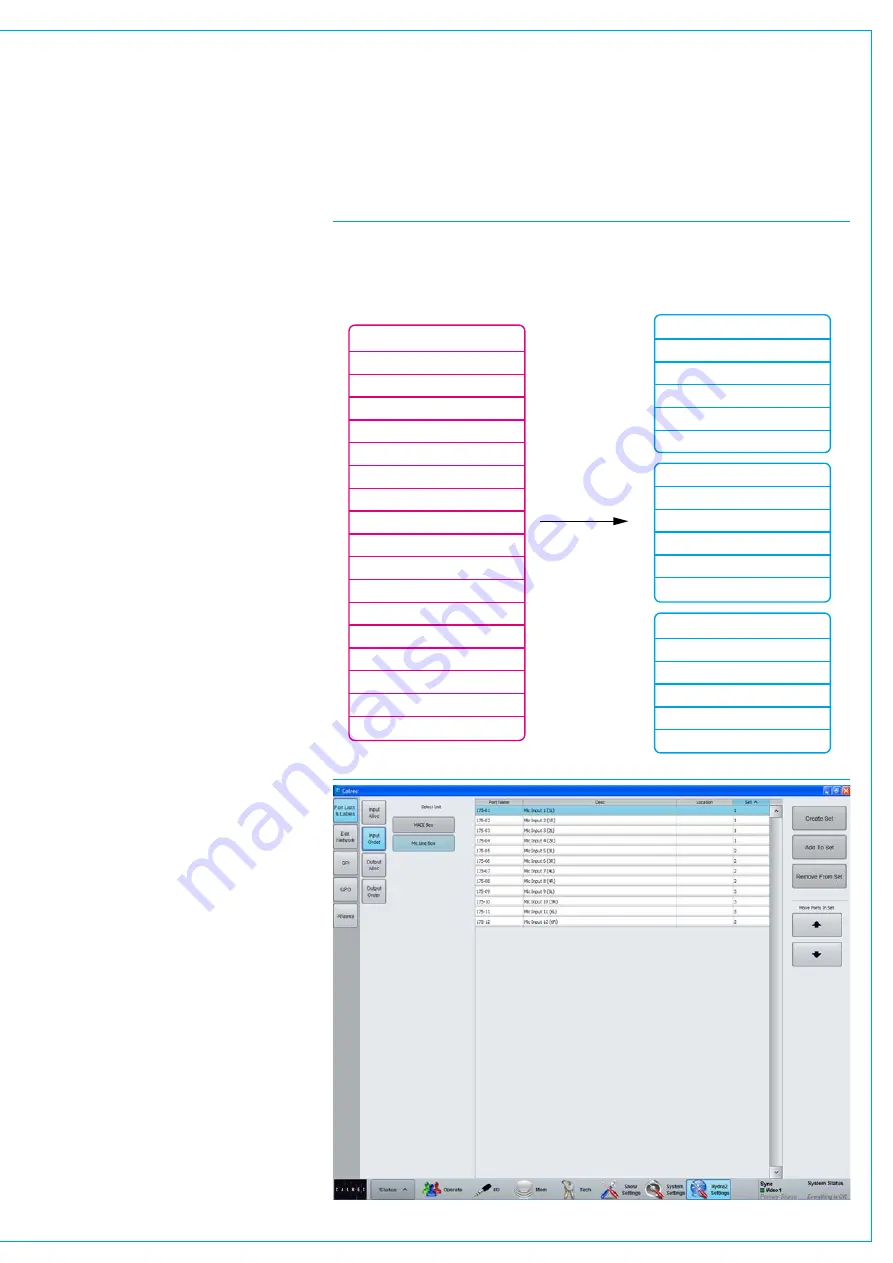
Sets
Sets provide a way to group ports which
together form part of a single source, for
example a 5.1 surround source.
When viewing a port list, ports are sorted
alphabetically according to their port
name. If ports are labelled with the box
name and port number this will present
a logical order in the list. If however,
the ports are labelled according to their
function, for example the name of the
source feeding the ports with a suffix of
each individual leg as shown in the left
column of Fig 3, the ports may not appear
in a sensible order in the list.
If all ports associated with a certain
source are added to a set and arranged
in the correct order within it, they will be
presented in the port list in that order.
The set will be sorted in the port list by
the name of the first port in the set.
Addingportstosets
To add ports to a set, navigate to the
>Hydra2 Settings>Port Lists & Labels
screen and select either ‘Input Order’ or
‘Output Order’ from the buttons at the left
of the screen, see Fig 4.
On the left of this screen, the lists in the
current view are displayed. Press the
‘More Lists’ button to scroll through any
available views. Select a list to work on by
touching it. The main area will now update
to show the ports stored in the selected
list. Select the ports that are to be stored
in a set and touch the ‘Create Set’ button.
The number of the set will appear next to
the ports.
The order of the ports within the set
can be changed by selecting a port and
touching the up or down arrow buttons.
Ports can be removed from a set by
selecting them and touching the ‘Remove
From Set’ button. Ports can be added
to an existing set by selecting them and
touching the ‘Add To Set’ button. This will
bring up a popup dialogue which allows
the user to select the destination set.
FIG 3 - SETS EXAMPLE
FIG 4 - SETS
Playback 1 C
When ports are not assigned to sets,
they appear in the port lists in
alphabetical order. This may not list the
ports in a sensible order, for example in
the case of 5.1 surround sources.
By using sets to group ports for related
inputs, the lists will display the ports in
the correct order. The ports will be
sorted by the name of the first port in
each set.
Playback 1 L
Playback 1 LFE
Playback 1 LS
Playback 1 R
Playback 1 RS
Playback 2 C
Playback 2 L
Playback 2 LFE
Playback 2 LS
Playback 2 R
Playback 2 RS
Playback 3 C
Playback 3 L
Playback 3 LFE
Playback 3 LS
Playback 3 R
Playback 3 RS
Playback 1 L
Playback 1 R
Playback 1 C
Playback 1 LFE
Playback 1 LS
Playback 1 RS
Playback 2 L
Playback 2 R
Playback 2 C
Playback 2 LFE
Playback 2 LS
Playback 2 RS
Playback 3 L
Playback 3 R
Playback 3 C
Playback 3 LFE
Playback 3 LS
Playback 3 RS
Содержание Artemis
Страница 7: ...calrec com Putting Sound in the Picture ARTEMIS INFORMATION ...
Страница 11: ...calrec com Putting Sound in the Picture ARTEMIS INTRODUCTION ...
Страница 17: ...calrec com Putting Sound in the Picture ARTEMIS CONTROL OVERVIEW ...
Страница 29: ...calrec com Putting Sound in the Picture ARTEMIS CONTROL PANEL MODES ...
Страница 36: ...36 ARTEMIS Digital Broadcast Production Console Control Panel Modes WILDABLE CONTROLS ...
Страница 39: ...calrec com Putting Sound in the Picture ARTEMIS GETTING SIGNALS INTO ARTEMIS ...
Страница 69: ...calrec com Putting Sound in the Picture ARTEMIS PROCESSING AUDIO ...
Страница 93: ...calrec com Putting Sound in the Picture ARTEMIS ROUTING AUDIO ...
Страница 109: ...calrec com Putting Sound in the Picture ARTEMIS PASSING SIGNALS OUT OF ARTEMIS ...
Страница 117: ...calrec com Putting Sound in the Picture ARTEMIS MONITORING ...
Страница 132: ...132 ARTEMIS Digital Broadcast Production Console Monitoring ...
Страница 133: ...calrec com Putting Sound in the Picture ARTEMIS COMMUNICATIONS ...
Страница 138: ...138 ARTEMIS Digital Broadcast Production Console ...
Страница 139: ...calrec com Putting Sound in the Picture ARTEMIS METERING ...
Страница 148: ...148 ARTEMIS Digital Broadcast Production Console ...
Страница 149: ...calrec com Putting Sound in the Picture ARTEMIS SHOWS MEMORIES AND PRESETS ...
Страница 163: ...calrec com Putting Sound in the Picture ARTEMIS CONSOLE FACILITIES ...
Страница 168: ...168 ARTEMIS Digital Broadcast Production Console ...
Страница 169: ...calrec com Putting Sound in the Picture ARTEMIS EXTERNAL INTERFACING ...
Страница 180: ...180 ARTEMIS Digital Broadcast Production Console External Interfacing ...
Страница 181: ...calrec com Putting Sound in the Picture ARTEMIS SYSTEM STATUS ...
Страница 184: ...184 ARTEMIS Digital Broadcast Production Console ...
Страница 185: ...calrec com Putting Sound in the Picture ARTEMIS GLOSSARY OF TERMINOLOGY ...
Страница 191: ...calrec com Putting Sound in the Picture ARTEMIS FEATURES BY SOFTWARE VERSION ...
















































