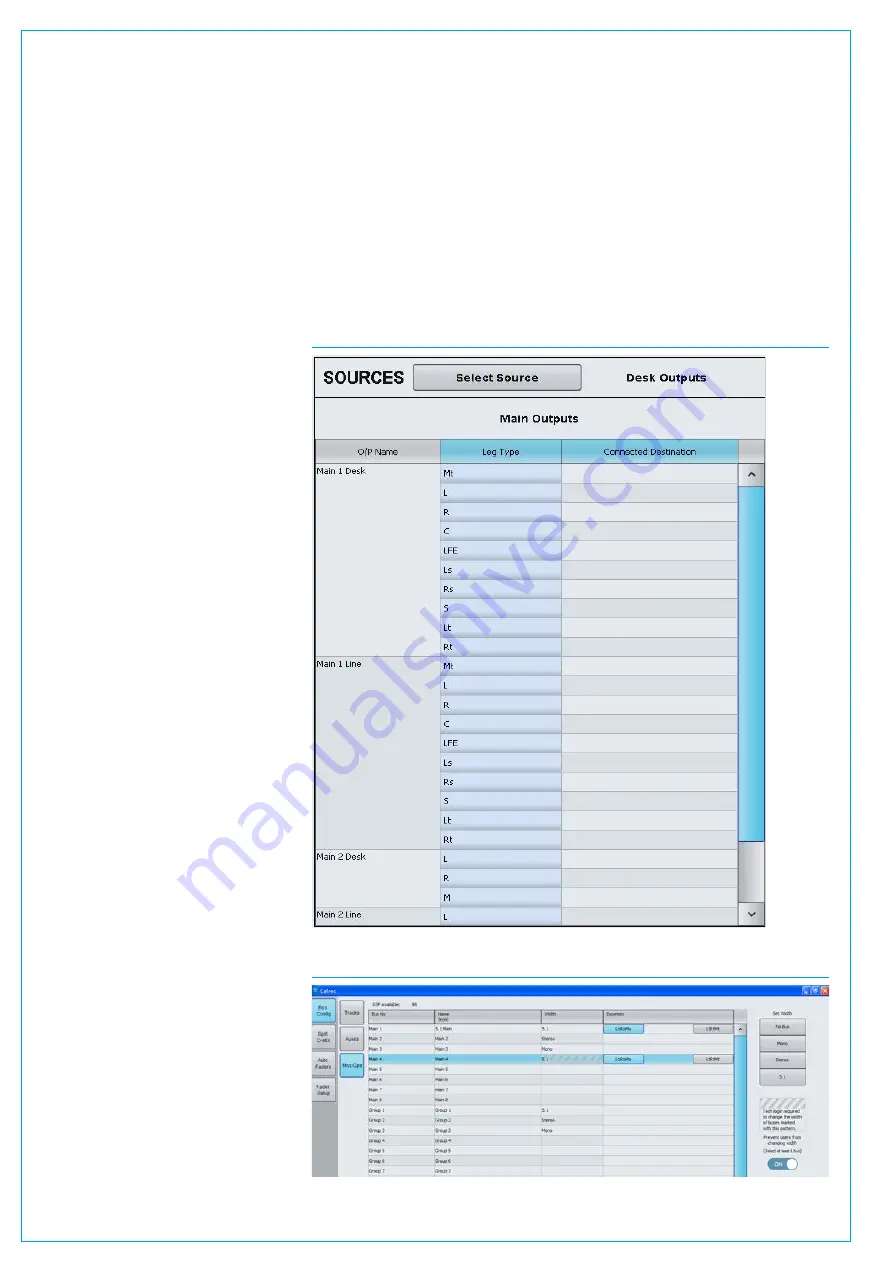
Digital Broadcast Production Console
LO/RO & LT/RT DOWNMIX ENCODING
FIG 2 - MAIN APPLICATION, OPERATE>BUS CONFIG>MNS/GPS
FIG 1 - MAIN OUTPUT PATCHING
The patchable downmix output of each
surround Main output bus can be set to be
either an Lo/Ro or an Lt/Rt format.
Lo is a mix of Left front, Left rear, Centre
and Lfe content. Ro is a mix of Right
front, Right rear, Centre and Lfe content.
By default, Lfe does not contribute to
the downmix, but it can be added. The
contribution of each part is determined by
the default downmix setting applied and
can be adjusted using spill faders in
downmix mode.
Lt/Rt is often referred to as an encoded
output. The surround legs are summed
together in a similar way to Lo/Ro,
however phase changes are made to some
of the content before summing which
allow surround decoders to ‘unfold’ the
stereo signal back to discrete surround
that matches the original 5.1 output of the
console.
Lo/Ro, like any stereo signal can be
‘decoded’ to produce a 5.1 path, however
without the phase encoding of Lt/Rt the
result will not match that of the original 5.1.
Note, when a main output is set for Lt/Rt,
only the downmix audio patched to output
ports is phase encoded. Any internal
routing of the surround main output to
stereo destinations remains as LoRo.
For example, if a surround Main 1 bus is
routed on to stereo only Main 2 bus, or if
a full surround bus is being monitored in
stereo i.e the chosen source is full 5.1 but
the monitor is in stereo mode. Fig 1 shows
the Main Output patching for Main 1, its
Lt Rt outputs appear at the bottom of the
Main 1 Leg Type column.
Lt/Rt outputs conform to the downmix
settings applied on the main application
>Operate>Spill D-MIX
page, however
they are NOT affected if the downmix
settings are adjusted from a Spill panel
in downmix mode. When in Lt/Rt mode,
changes made to the downmix from the
spill panel in downmix mode are still
affecting the LoRo and can therefore
affect main to main routing or stereo only
monitoring as described above.
Note that because the number of
main outputs is halved at higher
sample rates, the number of available
LtRt downmixes is also halved so
only 8 Lt Rt processes will be made
available at 96kHz.
SelectingLt/RtorLo/Ro
The downmix format for surround main
output patching is selected from the
>Operate>Bus Config>Mns/Gps
page of the main application, See Fig 2
below.
Содержание Artemis
Страница 7: ...calrec com Putting Sound in the Picture ARTEMIS INFORMATION ...
Страница 11: ...calrec com Putting Sound in the Picture ARTEMIS INTRODUCTION ...
Страница 17: ...calrec com Putting Sound in the Picture ARTEMIS CONTROL OVERVIEW ...
Страница 29: ...calrec com Putting Sound in the Picture ARTEMIS CONTROL PANEL MODES ...
Страница 36: ...36 ARTEMIS Digital Broadcast Production Console Control Panel Modes WILDABLE CONTROLS ...
Страница 39: ...calrec com Putting Sound in the Picture ARTEMIS GETTING SIGNALS INTO ARTEMIS ...
Страница 69: ...calrec com Putting Sound in the Picture ARTEMIS PROCESSING AUDIO ...
Страница 93: ...calrec com Putting Sound in the Picture ARTEMIS ROUTING AUDIO ...
Страница 109: ...calrec com Putting Sound in the Picture ARTEMIS PASSING SIGNALS OUT OF ARTEMIS ...
Страница 117: ...calrec com Putting Sound in the Picture ARTEMIS MONITORING ...
Страница 132: ...132 ARTEMIS Digital Broadcast Production Console Monitoring ...
Страница 133: ...calrec com Putting Sound in the Picture ARTEMIS COMMUNICATIONS ...
Страница 138: ...138 ARTEMIS Digital Broadcast Production Console ...
Страница 139: ...calrec com Putting Sound in the Picture ARTEMIS METERING ...
Страница 148: ...148 ARTEMIS Digital Broadcast Production Console ...
Страница 149: ...calrec com Putting Sound in the Picture ARTEMIS SHOWS MEMORIES AND PRESETS ...
Страница 163: ...calrec com Putting Sound in the Picture ARTEMIS CONSOLE FACILITIES ...
Страница 168: ...168 ARTEMIS Digital Broadcast Production Console ...
Страница 169: ...calrec com Putting Sound in the Picture ARTEMIS EXTERNAL INTERFACING ...
Страница 180: ...180 ARTEMIS Digital Broadcast Production Console External Interfacing ...
Страница 181: ...calrec com Putting Sound in the Picture ARTEMIS SYSTEM STATUS ...
Страница 184: ...184 ARTEMIS Digital Broadcast Production Console ...
Страница 185: ...calrec com Putting Sound in the Picture ARTEMIS GLOSSARY OF TERMINOLOGY ...
Страница 191: ...calrec com Putting Sound in the Picture ARTEMIS FEATURES BY SOFTWARE VERSION ...
















































