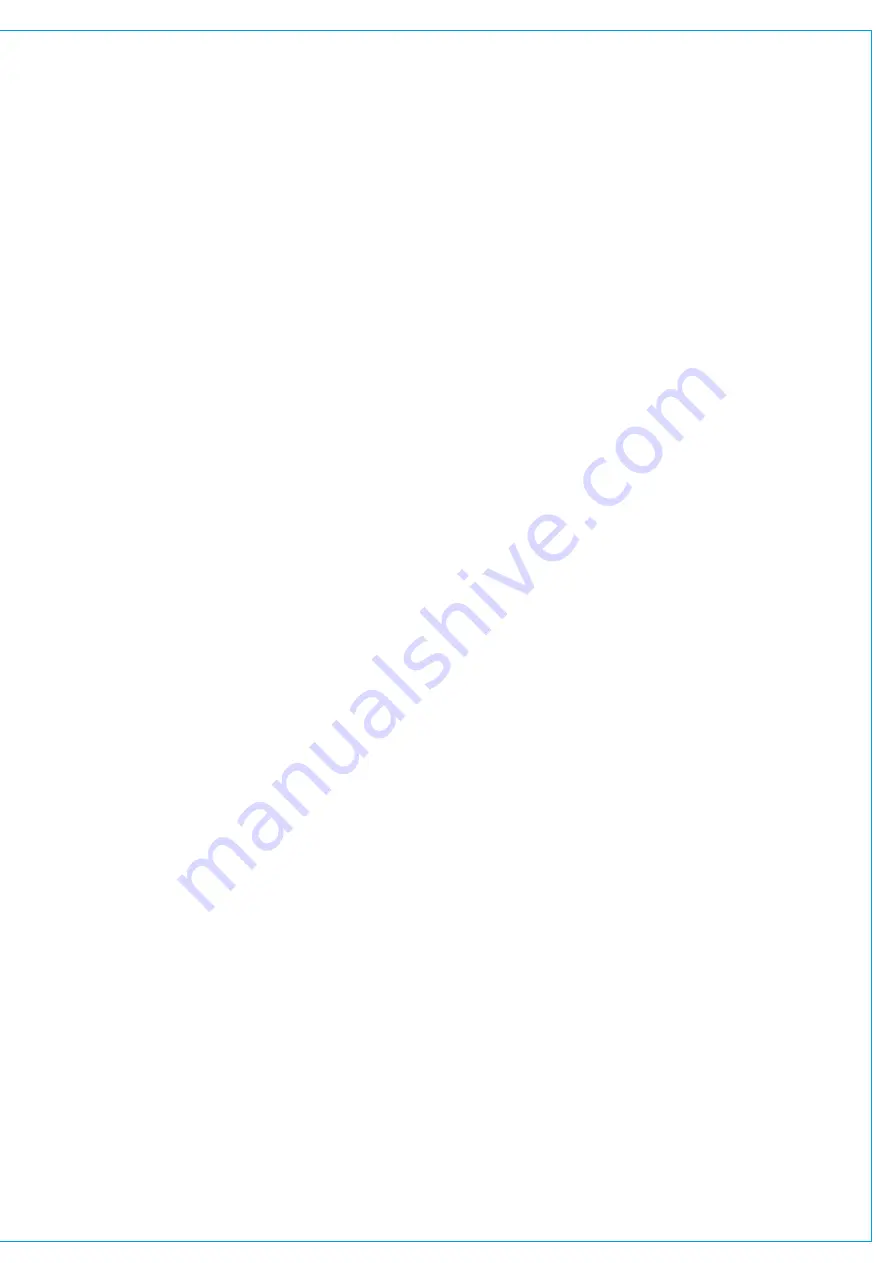
User memories can be thought of as
snapshots - a way of recording the
current settings at any given time for
later recall. Artemis user memories
are organised within ‘Shows’. Multiple
Show files can be created, each
containing their own set of user
memories.
All current settings are continuously
saved, allowing the console to boot up
in its’ previous state after power loss or
reset.
Shows do not need to be manually saved;
when a show is opened, console settings
automatically revert to how they were
when the show was last in use.
User memories can be saved within
each show to retain mix settings and
configuration, such as path to fader
assignments, input & output patching,
path routing & levels, and signal
processing (see Fig 1 opposite for more
comprehensive list). The current settings
of all the parameters that can be saved to
a user memory are continuously saved to
a ‘hidden’ user memory within the show.
When a show is opened, (either
manually or on boot up), it is the
hidden user memory that is loaded,
presenting the last used settings,
NOT the last saved settings.
Although the console can be used without
ever saving a user memory, it is good
practise to save known good setups in
order that they can be reverted to in the
event that parameters get changed by
accident, by other users, or to clear any
ad-hoc temporary changes that have been
made during operation.
Shows provide organization of user
memories. Rather than having to search
through a long list of varied memories,
consolidating similar memories into
shows makes them easier to search and
to manage. It may help to create a show
for each type of production, e.g. ‘Morning
News’, ‘Football’, ‘Chat Show’ ‘Music’ etc..
Before saving multiple memories within
a show, it is good practise for a single
setup to be built, tested, and saved as
the default memory for the show. During
setup, there are likely to be changes and
additions required - working with a single
default memory is more manageable
than having to make changes to multiple
memories. Once the core setup is proven,
and requirements for changes are less
frequent, the default memory can be
used as a template for customisation,
and variations can be saved with different
names.
New shows that are similar to existing
ones can be created by choosing to Save
Show As. This effectively makes a copy
of the show, including the user memories
within, so that it does not have to be
built from scratch. Any unwanted user
memories within the new show can then
be deleted.
In addition to the settings that are saved
within user memories, (and the hidden,
continuous user memory), some other
settings are maintained within each show.
The most obvious and visible of these
is often the active meter layout on the
console up-stand which can be different
for each show. Other settings that can
change on the opening of a show file (and
are not part of user memories) are:-
The mode of control panels on the
surface, the currently active fader layer,
monitoring settings, memory isolates
(settings that have been blocked from
changing on user memory load), oscillator
settings (level, frequency, idents), talkback
levels and any active user splits.
These show based settings are not
manually saved. On the opening of a
show file, the settings are restored as they
last were the previous time the show was
open.
Meter layouts and user split configurations
are saved as part of the show.
Other settings are not saved as part of
shows or their user memories and as such
will not change when opening shows or
loading memories. Like all other settings,
however, they are saved as part of a
continuous memory, ensuring they are
restored from power on or reset. These
include all of the settings that are applied
from the Hydra2 Settings and System
Settings pages of the main application,
as well as some of the settings applied
from the Show Settings page (see Fig 1
opposite).
Shows, Memories, and Show Settings files
are saved on the primary and secondary
controller cards fitted in the console’s
processing rack. The number of show
and memory files that can be saved is
dependent upon the amount of available
storage space on the controller cards,
which is displayed on the Memory Load /
Save page of the main application.
The size of each show / memory file
depends upon the amount of console
resources being used. Shows and
memories can be backed up from the
controller cards to the console PC HDD,
or an external storage device connected
to the up-stand USB port.
Содержание Artemis
Страница 7: ...calrec com Putting Sound in the Picture ARTEMIS INFORMATION ...
Страница 11: ...calrec com Putting Sound in the Picture ARTEMIS INTRODUCTION ...
Страница 17: ...calrec com Putting Sound in the Picture ARTEMIS CONTROL OVERVIEW ...
Страница 29: ...calrec com Putting Sound in the Picture ARTEMIS CONTROL PANEL MODES ...
Страница 36: ...36 ARTEMIS Digital Broadcast Production Console Control Panel Modes WILDABLE CONTROLS ...
Страница 39: ...calrec com Putting Sound in the Picture ARTEMIS GETTING SIGNALS INTO ARTEMIS ...
Страница 69: ...calrec com Putting Sound in the Picture ARTEMIS PROCESSING AUDIO ...
Страница 93: ...calrec com Putting Sound in the Picture ARTEMIS ROUTING AUDIO ...
Страница 109: ...calrec com Putting Sound in the Picture ARTEMIS PASSING SIGNALS OUT OF ARTEMIS ...
Страница 117: ...calrec com Putting Sound in the Picture ARTEMIS MONITORING ...
Страница 132: ...132 ARTEMIS Digital Broadcast Production Console Monitoring ...
Страница 133: ...calrec com Putting Sound in the Picture ARTEMIS COMMUNICATIONS ...
Страница 138: ...138 ARTEMIS Digital Broadcast Production Console ...
Страница 139: ...calrec com Putting Sound in the Picture ARTEMIS METERING ...
Страница 148: ...148 ARTEMIS Digital Broadcast Production Console ...
Страница 149: ...calrec com Putting Sound in the Picture ARTEMIS SHOWS MEMORIES AND PRESETS ...
Страница 163: ...calrec com Putting Sound in the Picture ARTEMIS CONSOLE FACILITIES ...
Страница 168: ...168 ARTEMIS Digital Broadcast Production Console ...
Страница 169: ...calrec com Putting Sound in the Picture ARTEMIS EXTERNAL INTERFACING ...
Страница 180: ...180 ARTEMIS Digital Broadcast Production Console External Interfacing ...
Страница 181: ...calrec com Putting Sound in the Picture ARTEMIS SYSTEM STATUS ...
Страница 184: ...184 ARTEMIS Digital Broadcast Production Console ...
Страница 185: ...calrec com Putting Sound in the Picture ARTEMIS GLOSSARY OF TERMINOLOGY ...
Страница 191: ...calrec com Putting Sound in the Picture ARTEMIS FEATURES BY SOFTWARE VERSION ...
















































