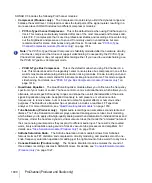985
Panning in surround
Surround Mixing (Producer and Studio only)
Figure 303.
Medium Surround Panner
The large surround panner has some sliders at the bottom that the medium surround panner doesn’t
have, except for the LFE Send slider, which the medium panner has. Except for the sliders, the large
and medium surround panners have the following controls:
•
Angle and Focus marker.
A small sphere that you can drag in any direction to both control and
display the following two parameters:
•
Angle.
This is the perceived angle of the sound source as it differs from the position directly
in front of the listener. The scale is 0 to 180 degrees on the listener’s right, and 0 to -180
degrees on the listener’s left. 0 means the sound is coming from directly in front of the listener,
and plus or minus 180 degrees means that the sound is coming from directly behind the
listener.
•
Focus.
This is the perceived distance of the sound source from the center of the circle on a
scale of 0 to 100, 0 meaning the center of the circle, and 100 meaning the perimeter.
•
Width markers.
These are two smaller spheres equidistant from the Angle and Focus marker.
Their distance from each other and from the front of the circle shows the Width value (see
definition below). You can also drag the Width markers to control Angle and Focus.
•
Speaker icons/squares.
Each surround channel is represented by a speaker icon in the large
panner, and a white square in the small panner. The large panner also has a corresponding
volume level in dB directly in front of each icon. The position of each speaker icon shows you
each speaker’s position in the surround mix. Clicking a speaker icon or square
mutes
the
corresponding channel, causing the icon or square to become gray. Double-clicking the icon
solos
its channel, turning the icon green.
•
Angle slider (large panner only).
This slider both displays and controls the angle value.
•
Focus slider (large panner only).
This slider both displays and controls the focus value.
•
Width slider (large panner only).
This slider both displays and controls the width value.
Width
is a measure of how wide an area the sound seems to be coming from on a scale of 0 to 360
degrees. At 0 and 360 degrees, the sound seems to all come from a single speaker. At 180
degrees the sound seems to come from directly opposite sides. The default angle matches the
project’s left and right channel angle. For example, in 5.1 SMPTE/ITU surround, the default width
is 60 degrees.
•
Front/Rear Balance slider (large panner only).
Abbreviated as
FrntRrBl
, this slider adjusts
the front and rear balance. Drag it to the left to reduce the level from the front speakers, or drag it
to the right to reduce rear level.
•
LFE slider.
This slider both displays and controls the level of sound sent to the LFE channel.
•
LFE Only button (large panner only).
This button mutes all channels except the LFE channel.
Содержание sonar x3
Страница 1: ...SONAR X3 Reference Guide...
Страница 4: ...4 Getting started...
Страница 112: ...112 Tutorial 1 Creating playing and saving projects Saving project files...
Страница 124: ...124 Tutorial 3 Recording vocals and musical instruments...
Страница 132: ...132 Tutorial 4 Playing and recording software instruments...
Страница 142: ...142 Tutorial 5 Working with music notation...
Страница 150: ...150 Tutorial 6 Editing your music...
Страница 160: ...160 Tutorial 7 Mixing and adding effects...
Страница 170: ...170 Tutorial 8 Working with video Exporting your video...
Страница 570: ...570 Control Bar overview...
Страница 696: ...696 AudioSnap Producer and Studio only Algorithms and rendering...
Страница 720: ...720 Working with loops and Groove Clips Importing Project5 patterns...
Страница 820: ...820 Drum maps and the Drum Grid pane The Drum Grid pane...
Страница 848: ...848 Editing audio Audio effects audio plug ins...
Страница 878: ...878 Software instruments Stand alone synths...
Страница 1042: ...1042 ProChannel Producer and Studio only...
Страница 1088: ...1088 Sharing your songs on SoundCloud Troubleshooting...
Страница 1140: ...1140 Automation Recording automation data from an external controller...
Страница 1178: ...1178 Multi touch...
Страница 1228: ...1228 Notation and lyrics Working with lyrics...
Страница 1282: ...1282 Synchronizing your gear MIDI Machine Control MMC...
Страница 1358: ...1358 External devices Working with StudioWare...
Страница 1362: ...1362 Using CAL Sample CAL files...
Страница 1386: ...1386 Troubleshooting Known issues...
Страница 1394: ...1394 Hardware setup Set up to record digital audio...
Страница 1400: ...1400 MIDI files...
Страница 1422: ...1422 Initialization files Initialization file format...
Страница 1463: ...1463 Misc enhancements New features in SONAR X3...
Страница 1470: ...1470 Comparison...
Страница 1518: ...1518 Included plug ins Instruments...
Страница 1532: ...1532 Cyclone Using Cyclone...
Страница 1694: ...1694 Beginner s guide to Cakewalk software Audio hardware sound cards and drivers...
Страница 1854: ...1854 Preferences dialog Customization Nudge Figure 518 The Nudge section...
Страница 1856: ...1856 Preferences dialog Customization Snap to Grid Figure 519 The Snap to Grid section...
Страница 1920: ...1920 Snap Scale Settings dialog...
Страница 2042: ...2042 View reference Surround panner...