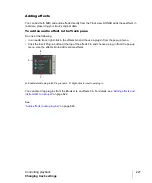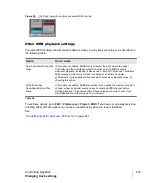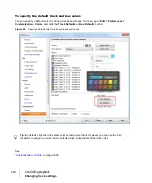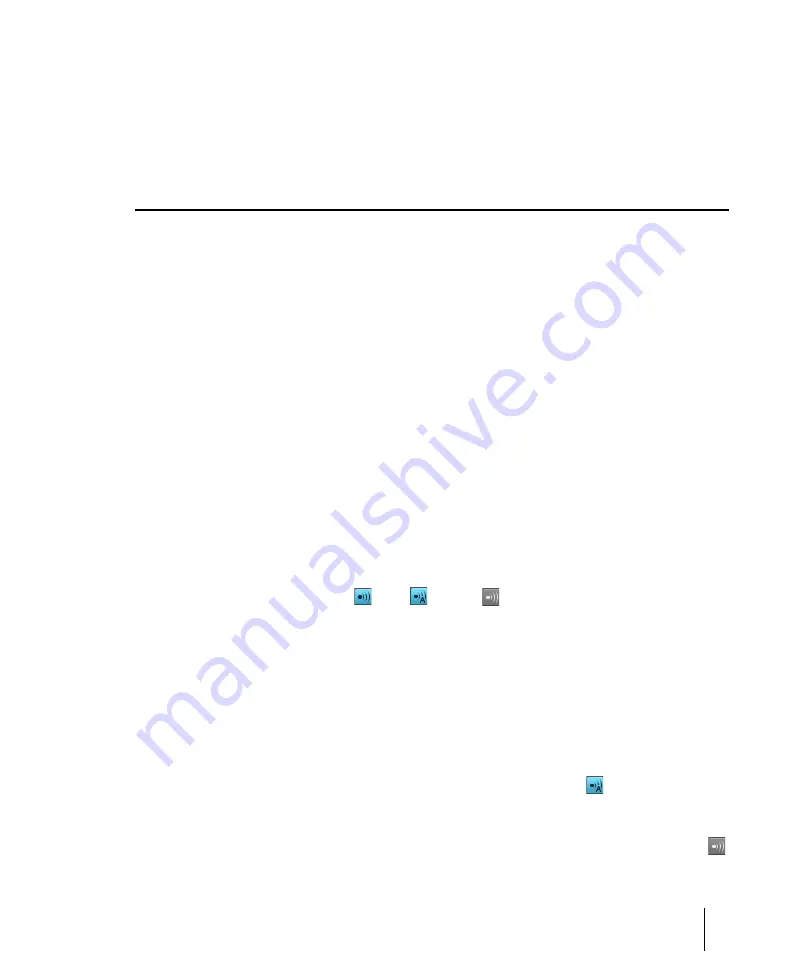
241
Controlling live MIDI playback—MIDI echo
Controlling playback
“Properties Inspector - Clip Properties”
“Properties Inspector - Track Properties”
Controlling live MIDI playback—MIDI echo
When you play your MIDI keyboard or controller, the sound that SONAR produces is determined by
what hardware or software synth SONAR sends the incoming MIDI data to after SONAR receives
the data. This is called MIDI echo. By default, SONAR sends the data to the MIDI output or software
synth listed in the
Output
field of the
current track
. The current track is the one whose track name
background has the lighter color—press the up and down arrows on your computer keyboard and
watch each track turn lighter in succession as you change different tracks into the current track (you
can also click any of a track’s controls to make it current).
However, you can echo MIDI data to much more than just the current track, or turn echoing off on
the current track if you want. With a single keyboard or controller, you can echo MIDI data to as
many MIDI tracks as you want, meaning that you can simultaneously play as many hardware and
software synths as you can hook up to your MIDI interface or run on your computer. You can also
have multiple performers on different controllers sending MIDI data to either the same synth or
multiple synths. Each SONAR track allows you to select what MIDI input ports and channels the
track will respond to. The
Output
field of the track determines what instrument will sound when the
track receives the data. Each track’s
Input Echo
button determines whether the track echoes MIDI
data.
The Input Echo button
Each MIDI track has an
Input Echo
button, which controls whether the track will echo MIDI data or
not. The button has three states: On
, Auto
, and Off
. When the button is on, the track
echoes MIDI data. In Auto mode, the track echoes MIDI data because the track is the current track.
When the button is off, the track does not echo any data, even if it is the current track. The Off
position on a current MIDI track is only available if you disable the
Always Echo Current MIDI
Track
option in
Edit > Preferences > MIDI - Playback and Recording
. The Auto position becomes
unavailable with this setting.
There are several ways to turn Input Echoing on:
• Click a track’s
Input Echo
button so that it is on.
• Click a track to make the track the current track (if the
Always Echo Current MIDI Track
option in
Edit > Preferences > MIDI - Playback and Recording
is enabled). In this situation (which is the
default), if the track’s
Input Echo
button is not on, the button appears as
to indicate that this
track echoes data because it is the current track.
• If the
Always Echo Current MIDI Track
option in
Edit > Preferences > MIDI - Playback and
Recording
is disabled, make a track the current track, and click the track’s
Input Echo
button
.
Содержание sonar x3
Страница 1: ...SONAR X3 Reference Guide...
Страница 4: ...4 Getting started...
Страница 112: ...112 Tutorial 1 Creating playing and saving projects Saving project files...
Страница 124: ...124 Tutorial 3 Recording vocals and musical instruments...
Страница 132: ...132 Tutorial 4 Playing and recording software instruments...
Страница 142: ...142 Tutorial 5 Working with music notation...
Страница 150: ...150 Tutorial 6 Editing your music...
Страница 160: ...160 Tutorial 7 Mixing and adding effects...
Страница 170: ...170 Tutorial 8 Working with video Exporting your video...
Страница 570: ...570 Control Bar overview...
Страница 696: ...696 AudioSnap Producer and Studio only Algorithms and rendering...
Страница 720: ...720 Working with loops and Groove Clips Importing Project5 patterns...
Страница 820: ...820 Drum maps and the Drum Grid pane The Drum Grid pane...
Страница 848: ...848 Editing audio Audio effects audio plug ins...
Страница 878: ...878 Software instruments Stand alone synths...
Страница 1042: ...1042 ProChannel Producer and Studio only...
Страница 1088: ...1088 Sharing your songs on SoundCloud Troubleshooting...
Страница 1140: ...1140 Automation Recording automation data from an external controller...
Страница 1178: ...1178 Multi touch...
Страница 1228: ...1228 Notation and lyrics Working with lyrics...
Страница 1282: ...1282 Synchronizing your gear MIDI Machine Control MMC...
Страница 1358: ...1358 External devices Working with StudioWare...
Страница 1362: ...1362 Using CAL Sample CAL files...
Страница 1386: ...1386 Troubleshooting Known issues...
Страница 1394: ...1394 Hardware setup Set up to record digital audio...
Страница 1400: ...1400 MIDI files...
Страница 1422: ...1422 Initialization files Initialization file format...
Страница 1463: ...1463 Misc enhancements New features in SONAR X3...
Страница 1470: ...1470 Comparison...
Страница 1518: ...1518 Included plug ins Instruments...
Страница 1532: ...1532 Cyclone Using Cyclone...
Страница 1694: ...1694 Beginner s guide to Cakewalk software Audio hardware sound cards and drivers...
Страница 1854: ...1854 Preferences dialog Customization Nudge Figure 518 The Nudge section...
Страница 1856: ...1856 Preferences dialog Customization Snap to Grid Figure 519 The Snap to Grid section...
Страница 1920: ...1920 Snap Scale Settings dialog...
Страница 2042: ...2042 View reference Surround panner...