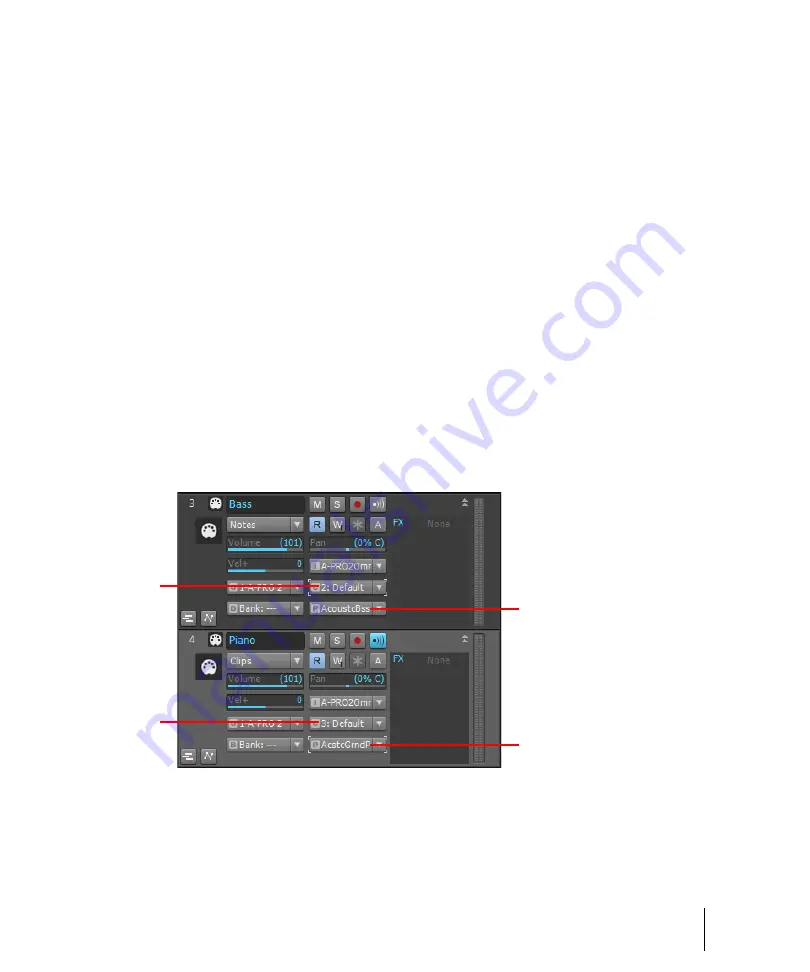
1671
MIDI
Beginner’s guide to Cakewalk software
Controlling which sounds you hear
Because each MIDI instrument can probably play many different sounds at the same time, you need
a way to tell each instrument which tracks are meant for which sounds. You do this by assigning a
MIDI channel to each track, and by assigning a specific sound, called a
patch
or
program
, to each
track.
Because there are only 16 MIDI channels, and each instrument can probably play 16 different
sounds at the same time, you need a way to
create more MIDI channels
to make sure that
instruments play only the notes that are specifically meant for them. The way a MIDI program gets
around this limitation is by
assigning an output number
to each group of 16 MIDI channels. For
example, if your MIDI interface has 8 outputs, you might set your first 16 tracks to use output 1, the
next 16 tracks to use output 2, and so on. The MIDI messages on the first 16 tracks would only be
sent out through the cable that comes out of the first output port, the messages from the next 16
tracks would only come out of output 2, and so on. So if your MIDI interface has 8 outputs, you
effectively have 128 MIDI channels to work with. Of course, the way you choose what output you
want to send a track’s data out of is determined by what instrument is connected to that output. So,
even if you only had a keyboard track and a drum track in your project, and your favorite keyboard
instrument was connected to output 1 of your MIDI interface and your drum machine was connected
to output 2, you would assign the keyboard track to use output 1 and the drum track to use output 2.
In the following figure, notice that the two tracks both use Channel 2. But these are not the same
channel! The tracks are assigned to different outputs, so the MIDI messages in these two tracks will
be sent to different instruments. The bass track will send its data out on Channel 2 of Output 2. The
piano track will send its data out on Channel 2 of Output 1.
A.
MIDI channel
B.
Output
A
B
B
A
Содержание sonar x3
Страница 1: ...SONAR X3 Reference Guide...
Страница 4: ...4 Getting started...
Страница 112: ...112 Tutorial 1 Creating playing and saving projects Saving project files...
Страница 124: ...124 Tutorial 3 Recording vocals and musical instruments...
Страница 132: ...132 Tutorial 4 Playing and recording software instruments...
Страница 142: ...142 Tutorial 5 Working with music notation...
Страница 150: ...150 Tutorial 6 Editing your music...
Страница 160: ...160 Tutorial 7 Mixing and adding effects...
Страница 170: ...170 Tutorial 8 Working with video Exporting your video...
Страница 570: ...570 Control Bar overview...
Страница 696: ...696 AudioSnap Producer and Studio only Algorithms and rendering...
Страница 720: ...720 Working with loops and Groove Clips Importing Project5 patterns...
Страница 820: ...820 Drum maps and the Drum Grid pane The Drum Grid pane...
Страница 848: ...848 Editing audio Audio effects audio plug ins...
Страница 878: ...878 Software instruments Stand alone synths...
Страница 1042: ...1042 ProChannel Producer and Studio only...
Страница 1088: ...1088 Sharing your songs on SoundCloud Troubleshooting...
Страница 1140: ...1140 Automation Recording automation data from an external controller...
Страница 1178: ...1178 Multi touch...
Страница 1228: ...1228 Notation and lyrics Working with lyrics...
Страница 1282: ...1282 Synchronizing your gear MIDI Machine Control MMC...
Страница 1358: ...1358 External devices Working with StudioWare...
Страница 1362: ...1362 Using CAL Sample CAL files...
Страница 1386: ...1386 Troubleshooting Known issues...
Страница 1394: ...1394 Hardware setup Set up to record digital audio...
Страница 1400: ...1400 MIDI files...
Страница 1422: ...1422 Initialization files Initialization file format...
Страница 1463: ...1463 Misc enhancements New features in SONAR X3...
Страница 1470: ...1470 Comparison...
Страница 1518: ...1518 Included plug ins Instruments...
Страница 1532: ...1532 Cyclone Using Cyclone...
Страница 1694: ...1694 Beginner s guide to Cakewalk software Audio hardware sound cards and drivers...
Страница 1854: ...1854 Preferences dialog Customization Nudge Figure 518 The Nudge section...
Страница 1856: ...1856 Preferences dialog Customization Snap to Grid Figure 519 The Snap to Grid section...
Страница 1920: ...1920 Snap Scale Settings dialog...
Страница 2042: ...2042 View reference Surround panner...
















































