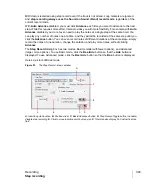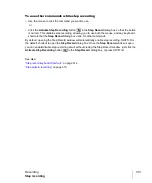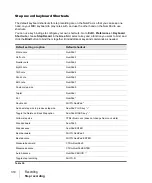299
Input monitoring
Recording
To enable input monitoring
• Turn your speakers down, and on an audio track that you want to monitor, click the
Input Echo
button so that it’s lit up (on)
.
To disable monitoring
for this track, click the button off.
Or
• Turn your speakers down, then click the
Input Echo On/Off All Tracks
button in the Control
Bar’s Mix module. This enables input monitoring on all tracks. To disable monitoring for all tracks,
click the button again.
Now you can hear your instrument in real time with any plug-in effects that you want to patch into the
current track. You might also hear an echo, because the dry signal is coming out of your sound card
slightly ahead of the processed signal. To eliminate the dry signal, see the next procedure.
To eliminate the echo from input monitoring
1.
Open the Windows Volume Control window:
• Windows 7: Click the Windows
Start
button and go to
Control Panel > Hardware and
Sound > Volume Control
.
The Volume Control window appears.
2.
In the Play Control window of the mixer, check the
Mute
check box in the Line-In column, or in
the column of whatever jack your instrument is plugged into, and close the mixer window.
Now you can hear only the processed sound when you use input monitoring. Using WDM or ASIO
drivers for your sound card keeps latency to a negligible amount.
To enable input monitoring when arming tracks
SONAR makes it possible to automatically enable input monitoring when arming a track for
recording. To do so, hold down the SHIFT key while you click on a track’s
Arm
button
. Likewise,
holding down the SHIFT key while disabling record during playback will disable input monitoring.
Note:
This procedure does not eliminate feedback from your system, only the echo. If you
experience feedback, you have a feedback loop somewhere in your mixer setup.
Warning:
Be extremely careful when enabling input monitoring on an armed track if you are
working in a room that contains both live microphones and studio monitors. In such a scenario,
enabling input monitoring on an armed track can result in an extremely loud feedback loop
between the microphones and monitors and can damage your ears and speakers.
Содержание sonar x3
Страница 1: ...SONAR X3 Reference Guide...
Страница 4: ...4 Getting started...
Страница 112: ...112 Tutorial 1 Creating playing and saving projects Saving project files...
Страница 124: ...124 Tutorial 3 Recording vocals and musical instruments...
Страница 132: ...132 Tutorial 4 Playing and recording software instruments...
Страница 142: ...142 Tutorial 5 Working with music notation...
Страница 150: ...150 Tutorial 6 Editing your music...
Страница 160: ...160 Tutorial 7 Mixing and adding effects...
Страница 170: ...170 Tutorial 8 Working with video Exporting your video...
Страница 570: ...570 Control Bar overview...
Страница 696: ...696 AudioSnap Producer and Studio only Algorithms and rendering...
Страница 720: ...720 Working with loops and Groove Clips Importing Project5 patterns...
Страница 820: ...820 Drum maps and the Drum Grid pane The Drum Grid pane...
Страница 848: ...848 Editing audio Audio effects audio plug ins...
Страница 878: ...878 Software instruments Stand alone synths...
Страница 1042: ...1042 ProChannel Producer and Studio only...
Страница 1088: ...1088 Sharing your songs on SoundCloud Troubleshooting...
Страница 1140: ...1140 Automation Recording automation data from an external controller...
Страница 1178: ...1178 Multi touch...
Страница 1228: ...1228 Notation and lyrics Working with lyrics...
Страница 1282: ...1282 Synchronizing your gear MIDI Machine Control MMC...
Страница 1358: ...1358 External devices Working with StudioWare...
Страница 1362: ...1362 Using CAL Sample CAL files...
Страница 1386: ...1386 Troubleshooting Known issues...
Страница 1394: ...1394 Hardware setup Set up to record digital audio...
Страница 1400: ...1400 MIDI files...
Страница 1422: ...1422 Initialization files Initialization file format...
Страница 1463: ...1463 Misc enhancements New features in SONAR X3...
Страница 1470: ...1470 Comparison...
Страница 1518: ...1518 Included plug ins Instruments...
Страница 1532: ...1532 Cyclone Using Cyclone...
Страница 1694: ...1694 Beginner s guide to Cakewalk software Audio hardware sound cards and drivers...
Страница 1854: ...1854 Preferences dialog Customization Nudge Figure 518 The Nudge section...
Страница 1856: ...1856 Preferences dialog Customization Snap to Grid Figure 519 The Snap to Grid section...
Страница 1920: ...1920 Snap Scale Settings dialog...
Страница 2042: ...2042 View reference Surround panner...