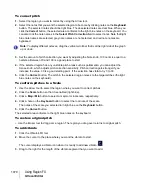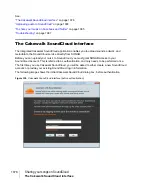1066
Using Region FX
V-Vocal Editor
Description of interface components
•
Edit mode.
Select the parameter you want to edit: pitch, time, formant, or dynamics.
•
Zoom.
Continuous horizontal or vertical zooming by dragging the center vertically or
horizontally. If you drag the center while pressing the SHIFT key, you can restrict the zoom
direction to horizontal or vertical. Zoom in or out incrementally by clicking any of the four arrows.
Double-clicking the center shows the overall clip.
•
AutoScroll.
The editing display scrolls when you turn on
AutoScroll
.
•
Formant control.
The
Pitch Follow
knob increases or decreases the formant according to
pitch. The
Shift
knob increases or decreases the formant for the entire phrase.
• Pitch Correction
•
Keyboard and Scale buttons.
Assign the target notes with the
Keyboard
button; each key
has a
Bypass
button (B) located under or over the key. The
Scale
button lets you assign the
target notes by scale: click the
Scale
button, click
Maj
or
Min
, and click a note on the
Keyboard
button to choose the root of the scale.
•
Note button.
Use this button to set the rate of pitch correction. This function can adjust the
pitch to the selected notes’ grids by increasing or decreasing the pitch of the selected region.
•
Vibrato.
Set the depth of the vibrato. If you choose 100%, vibrato depth is set to zero.
•
Sense.
This is a sensitivity control for pitch correction for unstable pitch areas such as
portamento. Pitch correction gets stronger if you increase the value.
•
Cent indicator.
This indicator shows the pitch correction amount by cents in realtime (+/- 100
cents).
•
Timeline.
This gives a graphical display of the playback time in beats.
•
Select pitch correction key.
Set the target notes for the pitch correction. Each time you click a
note, the note’s color is changed to red, gray, or blue in turn. Meaning of each color is as follows:
• Blue: selected
• Gray: not selected
• Red: Bypassed
•
Arrow tool
.
For selecting the editing region, and for increasing or decreasing the pitch of
the selected region.
•
Line tool
.
For drawing Pitch, Formant, and Dynamics with straight lines.
•
Pen tool
.
For drawing Pitch, Formant, and Dynamics freehand.
•
Vibrato/LFO tool
.
For adding and editing Vibrato or LFO at the selected region.
•
Eraser .
For resetting the selected region to its initial value.
•
Hand tool
.
For scrolling the display. If you drag in the editing area while pressing the CTRL
key, you can zoom.
Содержание sonar x3
Страница 1: ...SONAR X3 Reference Guide...
Страница 4: ...4 Getting started...
Страница 112: ...112 Tutorial 1 Creating playing and saving projects Saving project files...
Страница 124: ...124 Tutorial 3 Recording vocals and musical instruments...
Страница 132: ...132 Tutorial 4 Playing and recording software instruments...
Страница 142: ...142 Tutorial 5 Working with music notation...
Страница 150: ...150 Tutorial 6 Editing your music...
Страница 160: ...160 Tutorial 7 Mixing and adding effects...
Страница 170: ...170 Tutorial 8 Working with video Exporting your video...
Страница 570: ...570 Control Bar overview...
Страница 696: ...696 AudioSnap Producer and Studio only Algorithms and rendering...
Страница 720: ...720 Working with loops and Groove Clips Importing Project5 patterns...
Страница 820: ...820 Drum maps and the Drum Grid pane The Drum Grid pane...
Страница 848: ...848 Editing audio Audio effects audio plug ins...
Страница 878: ...878 Software instruments Stand alone synths...
Страница 1042: ...1042 ProChannel Producer and Studio only...
Страница 1088: ...1088 Sharing your songs on SoundCloud Troubleshooting...
Страница 1140: ...1140 Automation Recording automation data from an external controller...
Страница 1178: ...1178 Multi touch...
Страница 1228: ...1228 Notation and lyrics Working with lyrics...
Страница 1282: ...1282 Synchronizing your gear MIDI Machine Control MMC...
Страница 1358: ...1358 External devices Working with StudioWare...
Страница 1362: ...1362 Using CAL Sample CAL files...
Страница 1386: ...1386 Troubleshooting Known issues...
Страница 1394: ...1394 Hardware setup Set up to record digital audio...
Страница 1400: ...1400 MIDI files...
Страница 1422: ...1422 Initialization files Initialization file format...
Страница 1463: ...1463 Misc enhancements New features in SONAR X3...
Страница 1470: ...1470 Comparison...
Страница 1518: ...1518 Included plug ins Instruments...
Страница 1532: ...1532 Cyclone Using Cyclone...
Страница 1694: ...1694 Beginner s guide to Cakewalk software Audio hardware sound cards and drivers...
Страница 1854: ...1854 Preferences dialog Customization Nudge Figure 518 The Nudge section...
Страница 1856: ...1856 Preferences dialog Customization Snap to Grid Figure 519 The Snap to Grid section...
Страница 1920: ...1920 Snap Scale Settings dialog...
Страница 2042: ...2042 View reference Surround panner...