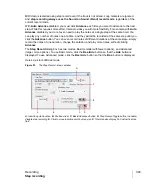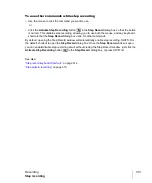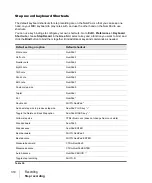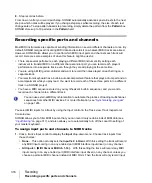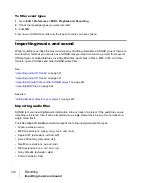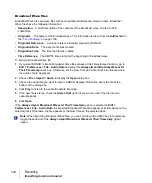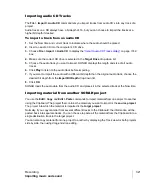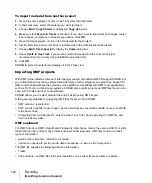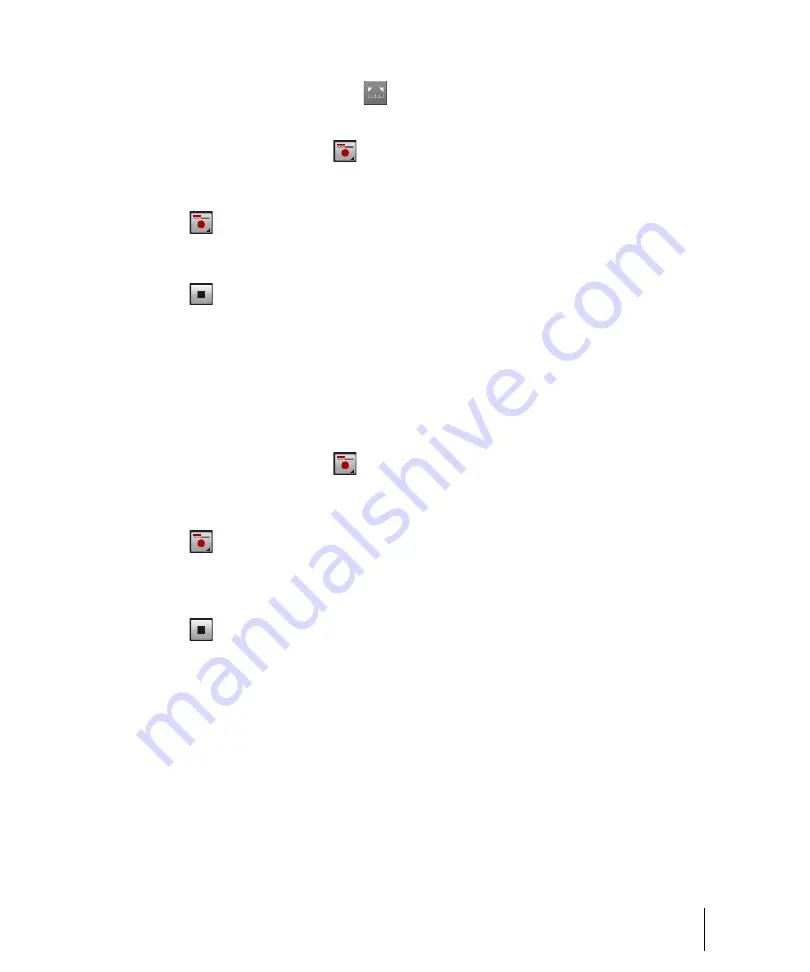
307
Punch recording
Recording
• Select a range of time and click
in the Punch module.
• Select a range of time, then right-click in the Time Ruler and choose
Set Punch Points
4.
Right-click the Record button
to access recording settings, then choose the desired
recording mode:
Comping
,
Sound on Sound
or
Overwrite
.
5.
Set the Now time to a point where you want to start playback.
6.
Click
or press R to start recording. If your metronome count-in is turned on, it will play the
count-in measures or beats.
7.
Play or perform the material you want to record.
8.
Click
or press the SPACEBAR to stop recording.
The material you play during the punch time is recorded in the chosen track, either replacing any
existing material (Comping or Overwrite mode) or blending with it (Sound on Sound mode).
To use punch while looping
1.
Choose the input for the track(s) you want to record, and arm the track(s) for recording.
2.
Set the loop start and end times.
3.
Set the punch start and end times, as described previously.
4.
Right-click the Record button
to access recording settings.
5.
Choose to stack all takes in a single track or to store them in separate tracks.
6.
Set the Now time to the beginning of the loop.
7.
Click
or press R to start recording. If your metronome count-in is turned on, it will play the
count-in measures.
8.
Play or perform the material you want to record. At the end of the loop, SONAR will return to the
start of the loop and you can record the next take.
9.
Click
or press the SPACEBAR when you want to stop recording.
The takes are stored in the manner you requested.
Содержание sonar x3
Страница 1: ...SONAR X3 Reference Guide...
Страница 4: ...4 Getting started...
Страница 112: ...112 Tutorial 1 Creating playing and saving projects Saving project files...
Страница 124: ...124 Tutorial 3 Recording vocals and musical instruments...
Страница 132: ...132 Tutorial 4 Playing and recording software instruments...
Страница 142: ...142 Tutorial 5 Working with music notation...
Страница 150: ...150 Tutorial 6 Editing your music...
Страница 160: ...160 Tutorial 7 Mixing and adding effects...
Страница 170: ...170 Tutorial 8 Working with video Exporting your video...
Страница 570: ...570 Control Bar overview...
Страница 696: ...696 AudioSnap Producer and Studio only Algorithms and rendering...
Страница 720: ...720 Working with loops and Groove Clips Importing Project5 patterns...
Страница 820: ...820 Drum maps and the Drum Grid pane The Drum Grid pane...
Страница 848: ...848 Editing audio Audio effects audio plug ins...
Страница 878: ...878 Software instruments Stand alone synths...
Страница 1042: ...1042 ProChannel Producer and Studio only...
Страница 1088: ...1088 Sharing your songs on SoundCloud Troubleshooting...
Страница 1140: ...1140 Automation Recording automation data from an external controller...
Страница 1178: ...1178 Multi touch...
Страница 1228: ...1228 Notation and lyrics Working with lyrics...
Страница 1282: ...1282 Synchronizing your gear MIDI Machine Control MMC...
Страница 1358: ...1358 External devices Working with StudioWare...
Страница 1362: ...1362 Using CAL Sample CAL files...
Страница 1386: ...1386 Troubleshooting Known issues...
Страница 1394: ...1394 Hardware setup Set up to record digital audio...
Страница 1400: ...1400 MIDI files...
Страница 1422: ...1422 Initialization files Initialization file format...
Страница 1463: ...1463 Misc enhancements New features in SONAR X3...
Страница 1470: ...1470 Comparison...
Страница 1518: ...1518 Included plug ins Instruments...
Страница 1532: ...1532 Cyclone Using Cyclone...
Страница 1694: ...1694 Beginner s guide to Cakewalk software Audio hardware sound cards and drivers...
Страница 1854: ...1854 Preferences dialog Customization Nudge Figure 518 The Nudge section...
Страница 1856: ...1856 Preferences dialog Customization Snap to Grid Figure 519 The Snap to Grid section...
Страница 1920: ...1920 Snap Scale Settings dialog...
Страница 2042: ...2042 View reference Surround panner...