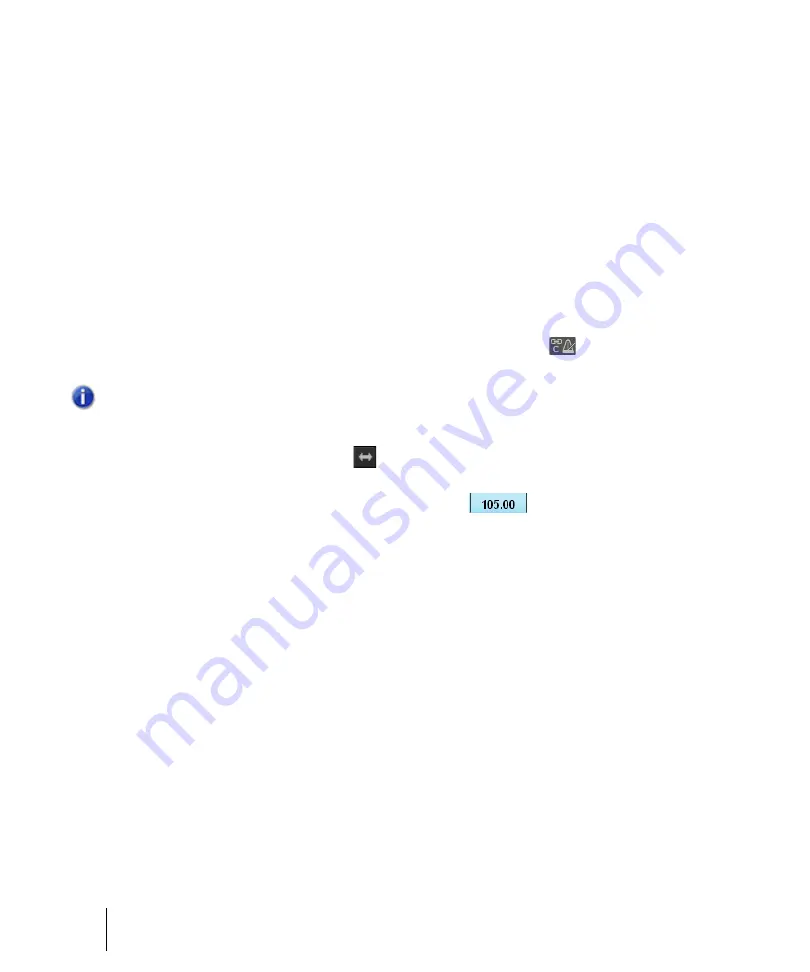
662
AudioSnap (Producer and Studio only)
Synchronizing audio and the project tempo
Changing a project’s tempo
Changing a whole project’s tempo is simple with AudioSnap, if the tempo change is not drastic.
Before you change the global tempo of a project that contains audio, you must first make sure the
audio clips are configured to follow tempo changes.
After you change the tempo, you may want to bounce some or all of the tracks to new tracks with the
Radius algorithms to correct any unwanted change to each track’s sound.
To change a project’s tempo
1.
Use the
File > Open
command to open the desired project.
2.
Use the
Edit > Select > All
command.
3.
Press A to open the AudioSnap palette.
4.
Zoom in (or press F) to get a better look at your clips.
5.
With all clips still selected, enable the
Clip Follows Project Tempo
button
in the
AudioSnap palette.
All the clips display the
Auto Stretch
icon
, and will now conform to any new or future tempo
changes.
6.
In the Control Bar’s Transport module, click the
Tempo
value
, type the desired tempo
value, and press ENTER.
All the tracks stretch to conform to the new tempo. Listen to the project as a whole, and also solo
each track to hear how different the sound is after stretching.
See:
“Using global tools on AudioSnap transient markers”
“Synchronizing audio and the project tempo”
“Fixing timing problems in audio clips”
“Extracting MIDI timing information from audio”
Note:
The
Clips follow project tempo
command only works on clips that are configured to use
musical time (the
Time Base
property is set to
Musical
in the Clip Inspector).
Содержание sonar x3
Страница 1: ...SONAR X3 Reference Guide...
Страница 4: ...4 Getting started...
Страница 112: ...112 Tutorial 1 Creating playing and saving projects Saving project files...
Страница 124: ...124 Tutorial 3 Recording vocals and musical instruments...
Страница 132: ...132 Tutorial 4 Playing and recording software instruments...
Страница 142: ...142 Tutorial 5 Working with music notation...
Страница 150: ...150 Tutorial 6 Editing your music...
Страница 160: ...160 Tutorial 7 Mixing and adding effects...
Страница 170: ...170 Tutorial 8 Working with video Exporting your video...
Страница 570: ...570 Control Bar overview...
Страница 696: ...696 AudioSnap Producer and Studio only Algorithms and rendering...
Страница 720: ...720 Working with loops and Groove Clips Importing Project5 patterns...
Страница 820: ...820 Drum maps and the Drum Grid pane The Drum Grid pane...
Страница 848: ...848 Editing audio Audio effects audio plug ins...
Страница 878: ...878 Software instruments Stand alone synths...
Страница 1042: ...1042 ProChannel Producer and Studio only...
Страница 1088: ...1088 Sharing your songs on SoundCloud Troubleshooting...
Страница 1140: ...1140 Automation Recording automation data from an external controller...
Страница 1178: ...1178 Multi touch...
Страница 1228: ...1228 Notation and lyrics Working with lyrics...
Страница 1282: ...1282 Synchronizing your gear MIDI Machine Control MMC...
Страница 1358: ...1358 External devices Working with StudioWare...
Страница 1362: ...1362 Using CAL Sample CAL files...
Страница 1386: ...1386 Troubleshooting Known issues...
Страница 1394: ...1394 Hardware setup Set up to record digital audio...
Страница 1400: ...1400 MIDI files...
Страница 1422: ...1422 Initialization files Initialization file format...
Страница 1463: ...1463 Misc enhancements New features in SONAR X3...
Страница 1470: ...1470 Comparison...
Страница 1518: ...1518 Included plug ins Instruments...
Страница 1532: ...1532 Cyclone Using Cyclone...
Страница 1694: ...1694 Beginner s guide to Cakewalk software Audio hardware sound cards and drivers...
Страница 1854: ...1854 Preferences dialog Customization Nudge Figure 518 The Nudge section...
Страница 1856: ...1856 Preferences dialog Customization Snap to Grid Figure 519 The Snap to Grid section...
Страница 1920: ...1920 Snap Scale Settings dialog...
Страница 2042: ...2042 View reference Surround panner...






























