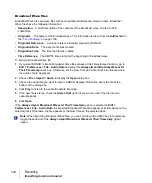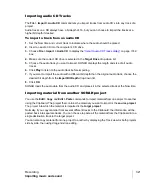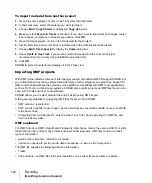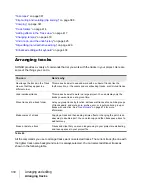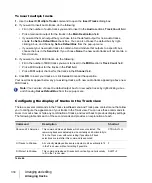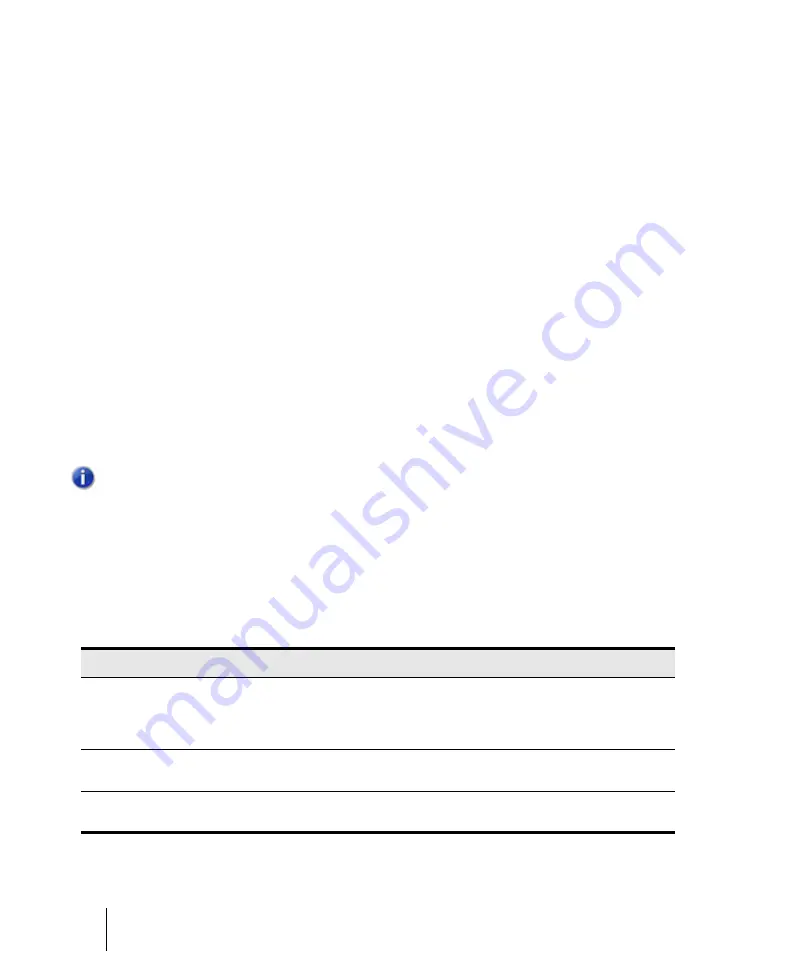
334
Arranging and editing
Arranging tracks
To insert multiple tracks
1.
Use the
Insert > Multiple Tracks
command to open the
Insert Tracks
dialog box.
2.
If you want to insert audio tracks, do the following:
• Fill in the number of audio tracks you want to insert in the
Audio
section’s
Track Count
field.
• Pick a main audio output for the tracks in the
Main Destination
field.
• If you want the main output that you chose to be the default output for new audio tracks,
enable the
Set as Default Bus
check box. You can also choose the default bus by right-
clicking a bus, and choosing
Set as Default Bus
from the pop-up menu.
• If you want your new audio tracks to contain a Send module that outputs to a specific bus,
choose the bus in the
Send
field. If you choose
None
, the new audio tracks will not contain a
Send module.
3.
If you want to insert MIDI tracks, do the following:
• Fill in the number of MIDI tracks you want to insert in the
MIDI
section’s
Track Count
field.
• Pick a MIDI output for the tracks in the
Port
field.
• Pick a MIDI output channel for the tracks in the
Channel
field.
4.
Click
OK
to insert your tracks, or click
Cancel
to cancel the operation.
Your new tracks appear below any pre-existing tracks, with new audio tracks appearing above new
MIDI tracks.
Configuring the display of tracks in the Track view
There are several commands in the Track view
View
menu and Track pane context menu that allow
you to configure the appearance of your tracks in the Track view. You can use these commands to
zoom in or out, show or hide any combination of tracks, and revert back to previous display settings.
The following table lists each of these commands and provides an explanation of each.
Note:
You can also choose the default output bus for new audio tracks by right-clicking a bus,
and choosing
Set as Default Bus
from the pop-up menu.
Command
Description
Shortcut
Show and Fit Selection
This command hides all tracks which are not selected. The
remaining tracks are adjusted in size vertically and horizontally to
fit in the Track view, without scrolling if possible. All track
selections are lost after this command is executed.
CTRL+ALT+H
Fit Tracks to Window
All currently displayed tracks are adjusted in size vertically to fit
in the Track view, without scrolling if possible.
F
Fit Project to Window
This command resizes all tracks both vertically and horizontally
to fit in the Tracks view.
SHIFT+F
Table 44.
Содержание sonar x3
Страница 1: ...SONAR X3 Reference Guide...
Страница 4: ...4 Getting started...
Страница 112: ...112 Tutorial 1 Creating playing and saving projects Saving project files...
Страница 124: ...124 Tutorial 3 Recording vocals and musical instruments...
Страница 132: ...132 Tutorial 4 Playing and recording software instruments...
Страница 142: ...142 Tutorial 5 Working with music notation...
Страница 150: ...150 Tutorial 6 Editing your music...
Страница 160: ...160 Tutorial 7 Mixing and adding effects...
Страница 170: ...170 Tutorial 8 Working with video Exporting your video...
Страница 570: ...570 Control Bar overview...
Страница 696: ...696 AudioSnap Producer and Studio only Algorithms and rendering...
Страница 720: ...720 Working with loops and Groove Clips Importing Project5 patterns...
Страница 820: ...820 Drum maps and the Drum Grid pane The Drum Grid pane...
Страница 848: ...848 Editing audio Audio effects audio plug ins...
Страница 878: ...878 Software instruments Stand alone synths...
Страница 1042: ...1042 ProChannel Producer and Studio only...
Страница 1088: ...1088 Sharing your songs on SoundCloud Troubleshooting...
Страница 1140: ...1140 Automation Recording automation data from an external controller...
Страница 1178: ...1178 Multi touch...
Страница 1228: ...1228 Notation and lyrics Working with lyrics...
Страница 1282: ...1282 Synchronizing your gear MIDI Machine Control MMC...
Страница 1358: ...1358 External devices Working with StudioWare...
Страница 1362: ...1362 Using CAL Sample CAL files...
Страница 1386: ...1386 Troubleshooting Known issues...
Страница 1394: ...1394 Hardware setup Set up to record digital audio...
Страница 1400: ...1400 MIDI files...
Страница 1422: ...1422 Initialization files Initialization file format...
Страница 1463: ...1463 Misc enhancements New features in SONAR X3...
Страница 1470: ...1470 Comparison...
Страница 1518: ...1518 Included plug ins Instruments...
Страница 1532: ...1532 Cyclone Using Cyclone...
Страница 1694: ...1694 Beginner s guide to Cakewalk software Audio hardware sound cards and drivers...
Страница 1854: ...1854 Preferences dialog Customization Nudge Figure 518 The Nudge section...
Страница 1856: ...1856 Preferences dialog Customization Snap to Grid Figure 519 The Snap to Grid section...
Страница 1920: ...1920 Snap Scale Settings dialog...
Страница 2042: ...2042 View reference Surround panner...