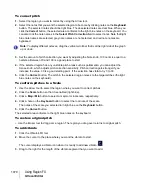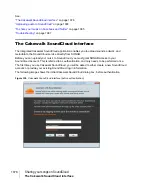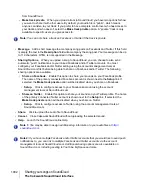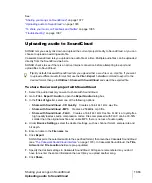1070
Using Region FX
V-Vocal Editor
To correct pitch
1.
Select the region you want to correct by using the Arrow tool.
2.
Select the notes that you want the selected region to become by clicking notes on the
Keyboard
button. The selected notes should be light blue. The deselected notes are dark blue. When you
click the
Correct
button, the selected area conforms to the light blue notes on the keyboard. You
can also click the note names in the
Select Pitch Correction
field to select notes. Note that light
blue note names are selected, grey note names are not selected, and red note names are
bypassed.
3.
Set the amount of pitch correction you want by adjusting the Note knob. 100 cents is equal to a
half-step. Between 70 and 100 is a good place to start.
4.
If the selected region has any unstable pitch areas such as portamento, you can adjust the
Sense knob, which adjusts pitch correction sensitivity. Pitch correction gets stronger if you
increase the value. 30 is a good starting point. If the selection has vibrato, try 0 to 30.
5.
Click the
Correct
button. The pitch in the selected region moves to the target pitches (the light
blue notes on the keyboard).
To conform pitches to a Scale
1.
Use the Arrow tool to select the region where you want to correct pitches.
2.
Click the
Scale
button so that it is enabled (light blue).
3.
Click a
Maj
or
Min
button to select a major or minor scale, respectively.
4.
Click a note on the
Keyboard
button to select the root note of the scale.
The notes of the scale you selected turn light blue on the
Keyboard
button.
5.
Click the
Correct
button.
The selected area conforms to the light blue notes on the keyboard.
To restore original pitch
• Use the Eraser tool to drag over a region. The region you drag over returns to original pitch.
To add vibrato
1.
Click the Vibrato/LFO tool.
2.
Move the cursor to the place where you want the vibrato to start.
The cursor displays a vibrato icon when it is ready to add new vibrato:
.
3.
Drag to the right for the length of the vibrato segment that you want to add.
Note:
To display different octaves, drag the vertical scroll bar that is at the right side of the graph
up or down.
Содержание sonar x3
Страница 1: ...SONAR X3 Reference Guide...
Страница 4: ...4 Getting started...
Страница 112: ...112 Tutorial 1 Creating playing and saving projects Saving project files...
Страница 124: ...124 Tutorial 3 Recording vocals and musical instruments...
Страница 132: ...132 Tutorial 4 Playing and recording software instruments...
Страница 142: ...142 Tutorial 5 Working with music notation...
Страница 150: ...150 Tutorial 6 Editing your music...
Страница 160: ...160 Tutorial 7 Mixing and adding effects...
Страница 170: ...170 Tutorial 8 Working with video Exporting your video...
Страница 570: ...570 Control Bar overview...
Страница 696: ...696 AudioSnap Producer and Studio only Algorithms and rendering...
Страница 720: ...720 Working with loops and Groove Clips Importing Project5 patterns...
Страница 820: ...820 Drum maps and the Drum Grid pane The Drum Grid pane...
Страница 848: ...848 Editing audio Audio effects audio plug ins...
Страница 878: ...878 Software instruments Stand alone synths...
Страница 1042: ...1042 ProChannel Producer and Studio only...
Страница 1088: ...1088 Sharing your songs on SoundCloud Troubleshooting...
Страница 1140: ...1140 Automation Recording automation data from an external controller...
Страница 1178: ...1178 Multi touch...
Страница 1228: ...1228 Notation and lyrics Working with lyrics...
Страница 1282: ...1282 Synchronizing your gear MIDI Machine Control MMC...
Страница 1358: ...1358 External devices Working with StudioWare...
Страница 1362: ...1362 Using CAL Sample CAL files...
Страница 1386: ...1386 Troubleshooting Known issues...
Страница 1394: ...1394 Hardware setup Set up to record digital audio...
Страница 1400: ...1400 MIDI files...
Страница 1422: ...1422 Initialization files Initialization file format...
Страница 1463: ...1463 Misc enhancements New features in SONAR X3...
Страница 1470: ...1470 Comparison...
Страница 1518: ...1518 Included plug ins Instruments...
Страница 1532: ...1532 Cyclone Using Cyclone...
Страница 1694: ...1694 Beginner s guide to Cakewalk software Audio hardware sound cards and drivers...
Страница 1854: ...1854 Preferences dialog Customization Nudge Figure 518 The Nudge section...
Страница 1856: ...1856 Preferences dialog Customization Snap to Grid Figure 519 The Snap to Grid section...
Страница 1920: ...1920 Snap Scale Settings dialog...
Страница 2042: ...2042 View reference Surround panner...