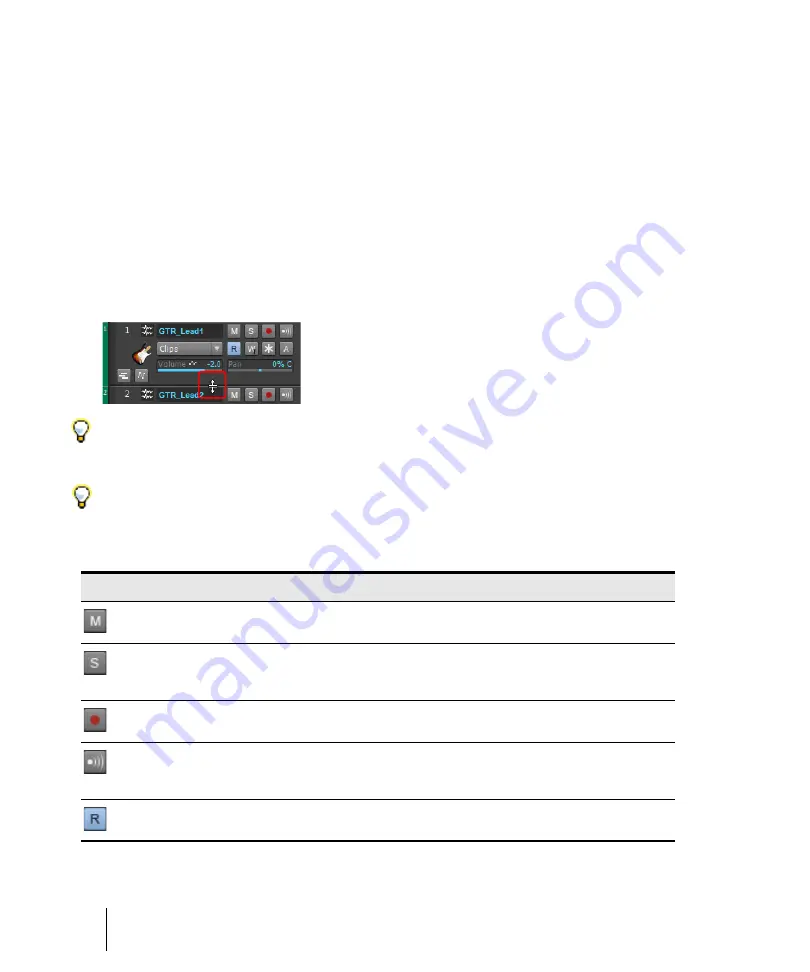
106
Tutorial 1 – Creating, playing, and saving projects
Playing project files
Setting the track outputs
The next important step is telling SONAR which output on your sound device you would like audio
tracks to play on. In some cases, it is desirable to have tracks playing different outputs (such as if
you are using external hardware processing for effects). In this scenario, you’ll want to set all of the
audio tracks to the same output.
Let’s start with the Bass track. Locate the track named
Bass
in the project. Let’s take a closer look at
a few of the track’s controls. If the track controls are not all visible, you may need to expand the track
to see them all.
To expand a track to make all of its controls visible
1.
Point the cursor to the bottom edge of the track.
2.
Click and drag down to reveal all track controls.
Tip:
You can also double-click an empty space in the track strip to maximize/restore the track strip.
Tip:
If you do not see all the track controls, click the Track Control button to the left of the Track view
time ruler, and select
All
from the menu. You can also hold down the SHIFT key and press the Left
ARROW and RIGHT ARROW keys to cycle through the available control layouts. For details, see
configure track and bus control layouts”
Control
Description
This is the
Mute
button. It is used to silence a track during playback. Any tracks that are
muted will not be heard.
This is the
Solo
button. It is used to silence every track except the one that is soloed. This
can be handy for isolating a particular performance or recording for monitoring or mixing
purposes. SONAR allows you to solo multiple tracks simultaneously.
This is the
Arm
or
Record Enable
button, which must be enabled on any track that you want
to record onto. For more details, see
Tutorial 3 – Recording vocals and musical instruments.
This is the
Input Echo
or
Input Monitor
button. When clicked, this enables the track’s input
to be heard directly through its output. For more details, see
Tutorial 3 – Recording vocals
and musical instruments.
This is the Read Automation button. It is used to enable/disable automation playback.
Содержание sonar x3
Страница 1: ...SONAR X3 Reference Guide...
Страница 4: ...4 Getting started...
Страница 112: ...112 Tutorial 1 Creating playing and saving projects Saving project files...
Страница 124: ...124 Tutorial 3 Recording vocals and musical instruments...
Страница 132: ...132 Tutorial 4 Playing and recording software instruments...
Страница 142: ...142 Tutorial 5 Working with music notation...
Страница 150: ...150 Tutorial 6 Editing your music...
Страница 160: ...160 Tutorial 7 Mixing and adding effects...
Страница 170: ...170 Tutorial 8 Working with video Exporting your video...
Страница 570: ...570 Control Bar overview...
Страница 696: ...696 AudioSnap Producer and Studio only Algorithms and rendering...
Страница 720: ...720 Working with loops and Groove Clips Importing Project5 patterns...
Страница 820: ...820 Drum maps and the Drum Grid pane The Drum Grid pane...
Страница 848: ...848 Editing audio Audio effects audio plug ins...
Страница 878: ...878 Software instruments Stand alone synths...
Страница 1042: ...1042 ProChannel Producer and Studio only...
Страница 1088: ...1088 Sharing your songs on SoundCloud Troubleshooting...
Страница 1140: ...1140 Automation Recording automation data from an external controller...
Страница 1178: ...1178 Multi touch...
Страница 1228: ...1228 Notation and lyrics Working with lyrics...
Страница 1282: ...1282 Synchronizing your gear MIDI Machine Control MMC...
Страница 1358: ...1358 External devices Working with StudioWare...
Страница 1362: ...1362 Using CAL Sample CAL files...
Страница 1386: ...1386 Troubleshooting Known issues...
Страница 1394: ...1394 Hardware setup Set up to record digital audio...
Страница 1400: ...1400 MIDI files...
Страница 1422: ...1422 Initialization files Initialization file format...
Страница 1463: ...1463 Misc enhancements New features in SONAR X3...
Страница 1470: ...1470 Comparison...
Страница 1518: ...1518 Included plug ins Instruments...
Страница 1532: ...1532 Cyclone Using Cyclone...
Страница 1694: ...1694 Beginner s guide to Cakewalk software Audio hardware sound cards and drivers...
Страница 1854: ...1854 Preferences dialog Customization Nudge Figure 518 The Nudge section...
Страница 1856: ...1856 Preferences dialog Customization Snap to Grid Figure 519 The Snap to Grid section...
Страница 1920: ...1920 Snap Scale Settings dialog...
Страница 2042: ...2042 View reference Surround panner...






























