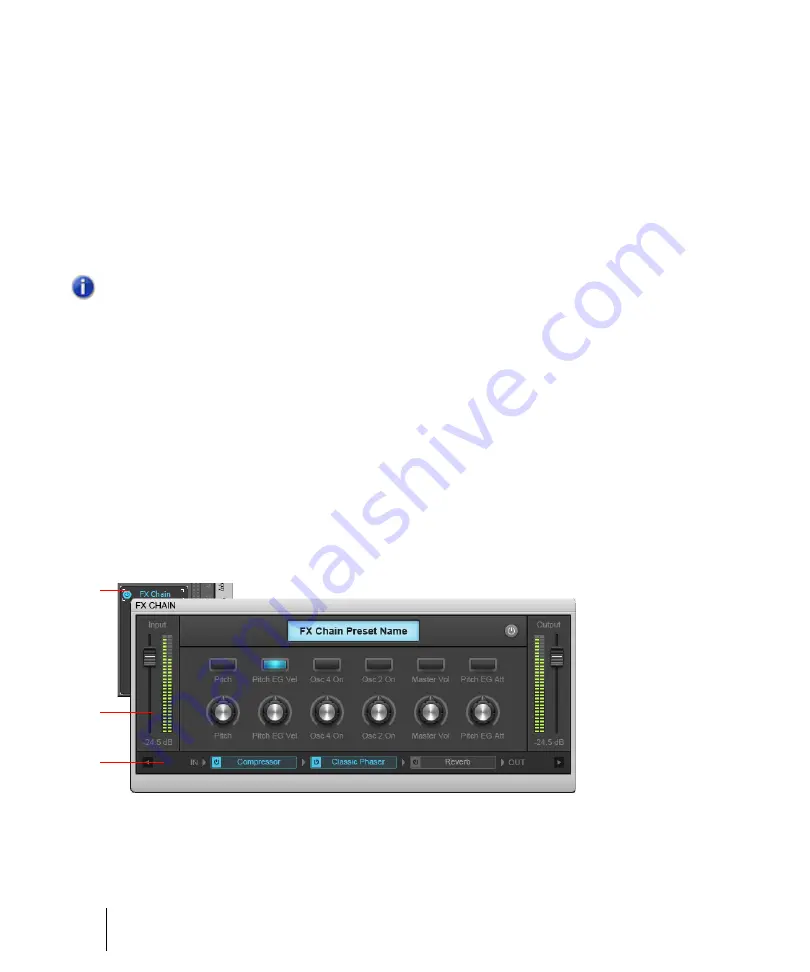
934
Mixing
Effects chains
To create a new FX Chain container
1.
Right-click an effects bin and select
FX Chain
on the pop-up menu.
A new FX Chain container is inserted and its property page appears.
2.
Insert the desired plug-ins in the FX Chain container by doing
one
of the following:
• Right-click the open FX Chain container and select the desired plug-ins from the pop-up
menu.
• Drag audio plug-ins from the Browser’s
Plug-in
tab to an FX Chain to append to it. As you
drag a plug-in over the container, it will open automatically, allowing you to drop in the plug-in
at the desired position.
To edit an FX Chain property page
1.
Double-click the FX Chain container in an effects bin to open the FX Chain property page.
2.
Do
one
of the following:
• To add a new plug-in, right-click the FX Chain property page and select a plug-in from the pop-
up menu. You can also drag plug-ins from the Browser.
• To re-order plug-ins, drag the plug-ins to the desired position.
• To edit an individual plug-in within an FX Chain property page, double-click the plug-in to open
its property page.
• To bypass an individual plug-in, click the small button to the left of the plug-in name.
• To delete a plug-in, right-click the plug-in and select
Delete
on the pop-up menu.
Figure 289.
FX Chain.
A.
FX Chain container in effects bin
B.
FX Chain property page
C.
Right-click to add a new plug-in
Note:
An FX Chain can only be created for audio effects (not for MIDI effects or software
instruments).
A
B
C
Содержание sonar x3
Страница 1: ...SONAR X3 Reference Guide...
Страница 4: ...4 Getting started...
Страница 112: ...112 Tutorial 1 Creating playing and saving projects Saving project files...
Страница 124: ...124 Tutorial 3 Recording vocals and musical instruments...
Страница 132: ...132 Tutorial 4 Playing and recording software instruments...
Страница 142: ...142 Tutorial 5 Working with music notation...
Страница 150: ...150 Tutorial 6 Editing your music...
Страница 160: ...160 Tutorial 7 Mixing and adding effects...
Страница 170: ...170 Tutorial 8 Working with video Exporting your video...
Страница 570: ...570 Control Bar overview...
Страница 696: ...696 AudioSnap Producer and Studio only Algorithms and rendering...
Страница 720: ...720 Working with loops and Groove Clips Importing Project5 patterns...
Страница 820: ...820 Drum maps and the Drum Grid pane The Drum Grid pane...
Страница 848: ...848 Editing audio Audio effects audio plug ins...
Страница 878: ...878 Software instruments Stand alone synths...
Страница 1042: ...1042 ProChannel Producer and Studio only...
Страница 1088: ...1088 Sharing your songs on SoundCloud Troubleshooting...
Страница 1140: ...1140 Automation Recording automation data from an external controller...
Страница 1178: ...1178 Multi touch...
Страница 1228: ...1228 Notation and lyrics Working with lyrics...
Страница 1282: ...1282 Synchronizing your gear MIDI Machine Control MMC...
Страница 1358: ...1358 External devices Working with StudioWare...
Страница 1362: ...1362 Using CAL Sample CAL files...
Страница 1386: ...1386 Troubleshooting Known issues...
Страница 1394: ...1394 Hardware setup Set up to record digital audio...
Страница 1400: ...1400 MIDI files...
Страница 1422: ...1422 Initialization files Initialization file format...
Страница 1463: ...1463 Misc enhancements New features in SONAR X3...
Страница 1470: ...1470 Comparison...
Страница 1518: ...1518 Included plug ins Instruments...
Страница 1532: ...1532 Cyclone Using Cyclone...
Страница 1694: ...1694 Beginner s guide to Cakewalk software Audio hardware sound cards and drivers...
Страница 1854: ...1854 Preferences dialog Customization Nudge Figure 518 The Nudge section...
Страница 1856: ...1856 Preferences dialog Customization Snap to Grid Figure 519 The Snap to Grid section...
Страница 1920: ...1920 Snap Scale Settings dialog...
Страница 2042: ...2042 View reference Surround panner...






























