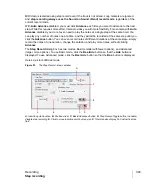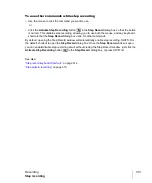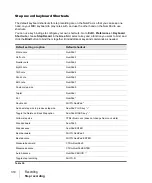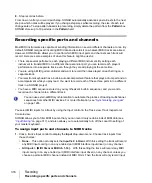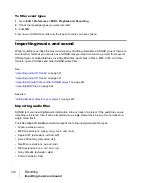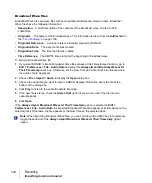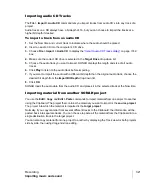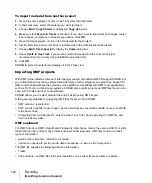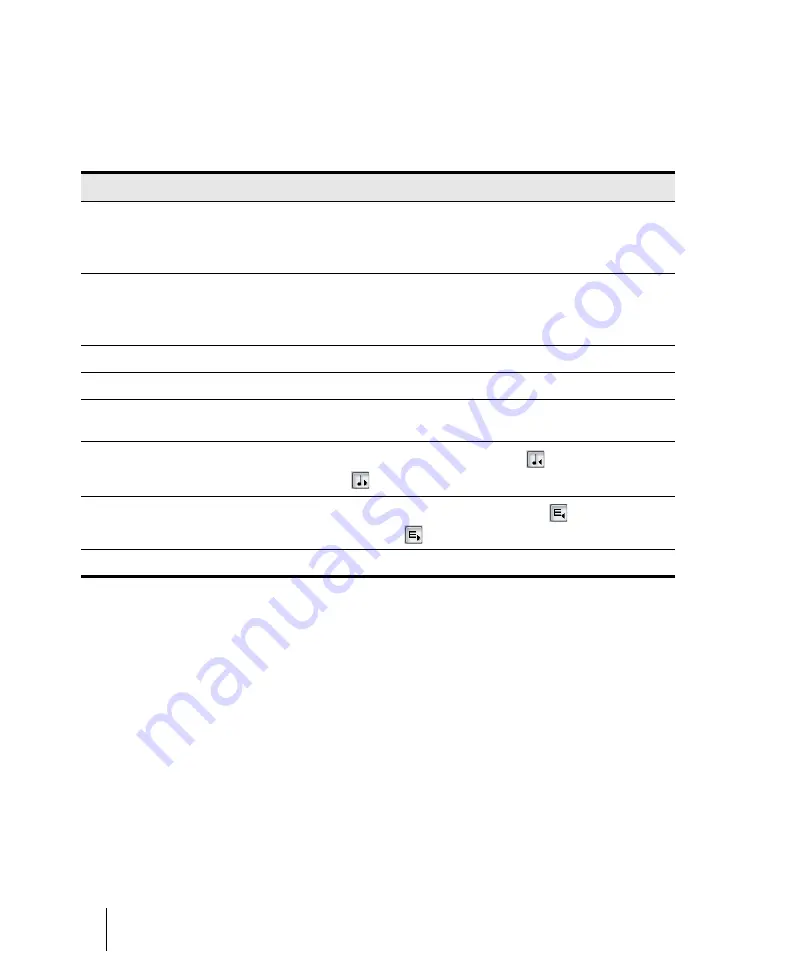
312
Recording
Step recording
To use advanced step recording
The procedure for Advanced step recording is the same as for Basic, but with these extra options,
which become available when you click the
Bas./Adv.
button in the
Step Record
dialog box so that
it displays
Bas.
:
To add two step sizes together
1.
Choose your first step size. If desired, use any combination of tuplet and dotted values.
2.
Press the + key on the Num Pad.
A plus sign appears after the value in the
Step Size “n” Ticks
field.
3.
Choose your second step size. If desired, use any combination of tuplet and dotted values.
The total step size appears in the
Step Size “n” Ticks
field.
4.
Press the note on your MIDI keyboard that you want to enter.
The new note appears in your track, and the Now Time moves the distance of the two combined
steps that you entered. To toggle the plus sign on or off in the
Step Size “n” Ticks
field, press the +
key on the Num Pad. To clear a large value from the
Step Size “n” Ticks
field, click a smaller value,
or use a keyboard shortcut for a smaller value.
To do this
Do this
Randomize the note duration
Disable the
Follow Step Size
check box, enter a number
into the
% of Note Value
field (leave it at
100
if you want to
follow step size), and enter the maximum duration that the
step size should be randomized in the
Randomize By
field.
Choose a constant pitch and/or velocity and/or
MIDI channel for the recorded note(s)
To choose a constant value for pitch, velocity, or channel,
disable the
Use Input
check box next to the desired field,
and fill in the value you want to use for that particular
parameter.
Add two step sizes together
See
“To add two step sizes together”
Link the insertion point to the Now Time
Enable the
Link to Now Time
check box.
Enter notes at an offset distance from the
displayed insertion point.
Enter a positive or negative number of ticks in the
Offset
field.
Move the insertion point back or forward by one
beat.
Click the
Beat Backward
button
or the
Beat Advance
button.
Move the insertion point back or forward by one
measure.
Click the
Measure Backward
button
or the
Measure
Advance
button.
Use step pattern recording.
See
Table 35.
Содержание sonar x3
Страница 1: ...SONAR X3 Reference Guide...
Страница 4: ...4 Getting started...
Страница 112: ...112 Tutorial 1 Creating playing and saving projects Saving project files...
Страница 124: ...124 Tutorial 3 Recording vocals and musical instruments...
Страница 132: ...132 Tutorial 4 Playing and recording software instruments...
Страница 142: ...142 Tutorial 5 Working with music notation...
Страница 150: ...150 Tutorial 6 Editing your music...
Страница 160: ...160 Tutorial 7 Mixing and adding effects...
Страница 170: ...170 Tutorial 8 Working with video Exporting your video...
Страница 570: ...570 Control Bar overview...
Страница 696: ...696 AudioSnap Producer and Studio only Algorithms and rendering...
Страница 720: ...720 Working with loops and Groove Clips Importing Project5 patterns...
Страница 820: ...820 Drum maps and the Drum Grid pane The Drum Grid pane...
Страница 848: ...848 Editing audio Audio effects audio plug ins...
Страница 878: ...878 Software instruments Stand alone synths...
Страница 1042: ...1042 ProChannel Producer and Studio only...
Страница 1088: ...1088 Sharing your songs on SoundCloud Troubleshooting...
Страница 1140: ...1140 Automation Recording automation data from an external controller...
Страница 1178: ...1178 Multi touch...
Страница 1228: ...1228 Notation and lyrics Working with lyrics...
Страница 1282: ...1282 Synchronizing your gear MIDI Machine Control MMC...
Страница 1358: ...1358 External devices Working with StudioWare...
Страница 1362: ...1362 Using CAL Sample CAL files...
Страница 1386: ...1386 Troubleshooting Known issues...
Страница 1394: ...1394 Hardware setup Set up to record digital audio...
Страница 1400: ...1400 MIDI files...
Страница 1422: ...1422 Initialization files Initialization file format...
Страница 1463: ...1463 Misc enhancements New features in SONAR X3...
Страница 1470: ...1470 Comparison...
Страница 1518: ...1518 Included plug ins Instruments...
Страница 1532: ...1532 Cyclone Using Cyclone...
Страница 1694: ...1694 Beginner s guide to Cakewalk software Audio hardware sound cards and drivers...
Страница 1854: ...1854 Preferences dialog Customization Nudge Figure 518 The Nudge section...
Страница 1856: ...1856 Preferences dialog Customization Snap to Grid Figure 519 The Snap to Grid section...
Страница 1920: ...1920 Snap Scale Settings dialog...
Страница 2042: ...2042 View reference Surround panner...