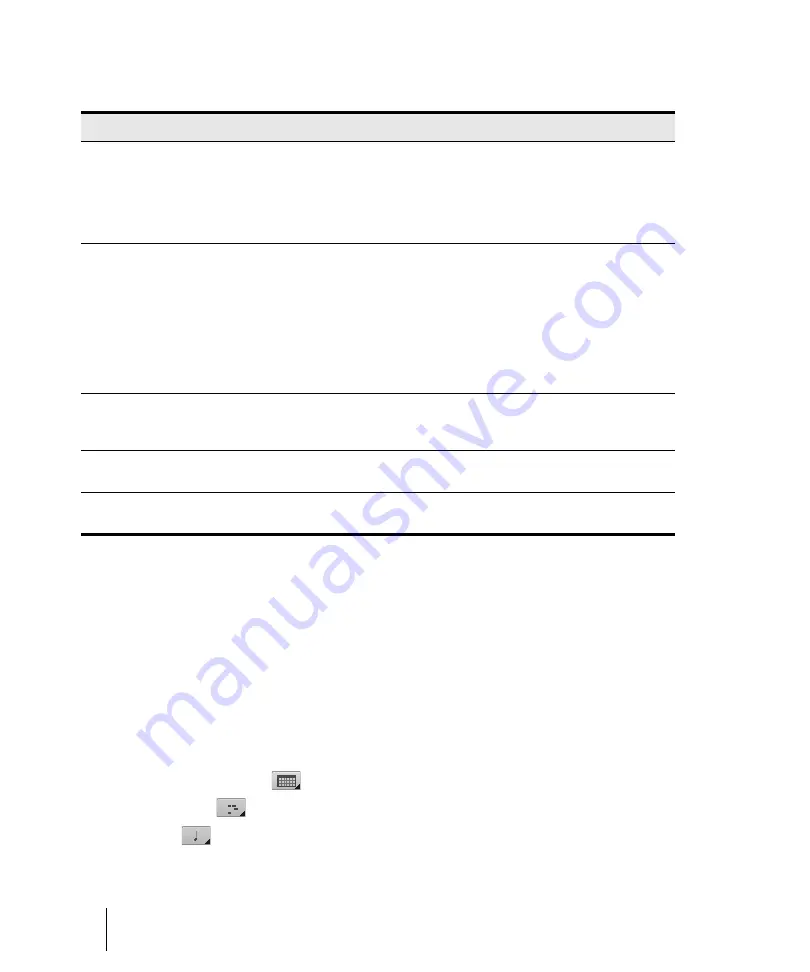
918
Mixing
Using real-time effects
The following table tells you how to use presets.
The Presets window also has a feature called Preset Dirty Flags. A Preset Dirty Flag is an asterisk
that appears next to the name of the preset. The asterisk tells you that you changed and saved this
particular preset in another project, and the settings in the current project are different from the
saved version. If you re-save the preset in the current project with the current settings, the asterisk
disappears, but will reappear in the other project, showing you that the displayed settings in that
project are different from the last saved version of the preset. If you want to get rid of the asterisk in
all projects, save the preset in each project with the exact same settings.
Plug-in property pages have a couple of other controls not related to presets:
•
Open View button.
This button lets you open a MIDI editing view for a soft synth’s
corresponding MIDI track. Click the small down arrow to specify the default editing view from the
menu. The following views are available:
• Step Sequencer (default)
• Piano Roll View
• Staff View
To do this
Do this
Load a preset
Do either of the following:
• Click the drop-down arrow on the right side of the
Presets
menu, and
click the name of the preset in the drop-down menu.
• Click the left or right side of the
Prev/Next
button to load the previous or
next preset in the menu. You can click the button repeatedly to step
through the menu.
Save the current settings as a
preset
If you’re using:
•
A VST factory preset
.
These can not be deleted or overwritten (the
Delete
button appears grayed-out). If you want to change one of these,
double-click the name, enter a new name, and click the
Save
button.
Note
: VST presets can be stored by saving a .fxp file (see the following
instructions).
•
A Cakewalk or user preset
.
Either save these under a new name:
double-click the name, enter a new name, and click the
Save
button, or
just click the
Save
button to overwrite the preset with current values.
Delete a preset
VST factory presets can not be deleted. If you’re not using a VST factory
preset, simply display the preset name in the Presets window, and then click
the
Delete
button.
Load or save a .fxp file
Use the
Load Preset
or
Save Preset
commands, respectively, in the
VST
button drop-down menu
Load or save a .fxb file
Use the
Load Bank
or
Save Bank
commands, respectively, in the
VST
button drop-down menu
Table 169.
Содержание sonar x3
Страница 1: ...SONAR X3 Reference Guide...
Страница 4: ...4 Getting started...
Страница 112: ...112 Tutorial 1 Creating playing and saving projects Saving project files...
Страница 124: ...124 Tutorial 3 Recording vocals and musical instruments...
Страница 132: ...132 Tutorial 4 Playing and recording software instruments...
Страница 142: ...142 Tutorial 5 Working with music notation...
Страница 150: ...150 Tutorial 6 Editing your music...
Страница 160: ...160 Tutorial 7 Mixing and adding effects...
Страница 170: ...170 Tutorial 8 Working with video Exporting your video...
Страница 570: ...570 Control Bar overview...
Страница 696: ...696 AudioSnap Producer and Studio only Algorithms and rendering...
Страница 720: ...720 Working with loops and Groove Clips Importing Project5 patterns...
Страница 820: ...820 Drum maps and the Drum Grid pane The Drum Grid pane...
Страница 848: ...848 Editing audio Audio effects audio plug ins...
Страница 878: ...878 Software instruments Stand alone synths...
Страница 1042: ...1042 ProChannel Producer and Studio only...
Страница 1088: ...1088 Sharing your songs on SoundCloud Troubleshooting...
Страница 1140: ...1140 Automation Recording automation data from an external controller...
Страница 1178: ...1178 Multi touch...
Страница 1228: ...1228 Notation and lyrics Working with lyrics...
Страница 1282: ...1282 Synchronizing your gear MIDI Machine Control MMC...
Страница 1358: ...1358 External devices Working with StudioWare...
Страница 1362: ...1362 Using CAL Sample CAL files...
Страница 1386: ...1386 Troubleshooting Known issues...
Страница 1394: ...1394 Hardware setup Set up to record digital audio...
Страница 1400: ...1400 MIDI files...
Страница 1422: ...1422 Initialization files Initialization file format...
Страница 1463: ...1463 Misc enhancements New features in SONAR X3...
Страница 1470: ...1470 Comparison...
Страница 1518: ...1518 Included plug ins Instruments...
Страница 1532: ...1532 Cyclone Using Cyclone...
Страница 1694: ...1694 Beginner s guide to Cakewalk software Audio hardware sound cards and drivers...
Страница 1854: ...1854 Preferences dialog Customization Nudge Figure 518 The Nudge section...
Страница 1856: ...1856 Preferences dialog Customization Snap to Grid Figure 519 The Snap to Grid section...
Страница 1920: ...1920 Snap Scale Settings dialog...
Страница 2042: ...2042 View reference Surround panner...






























