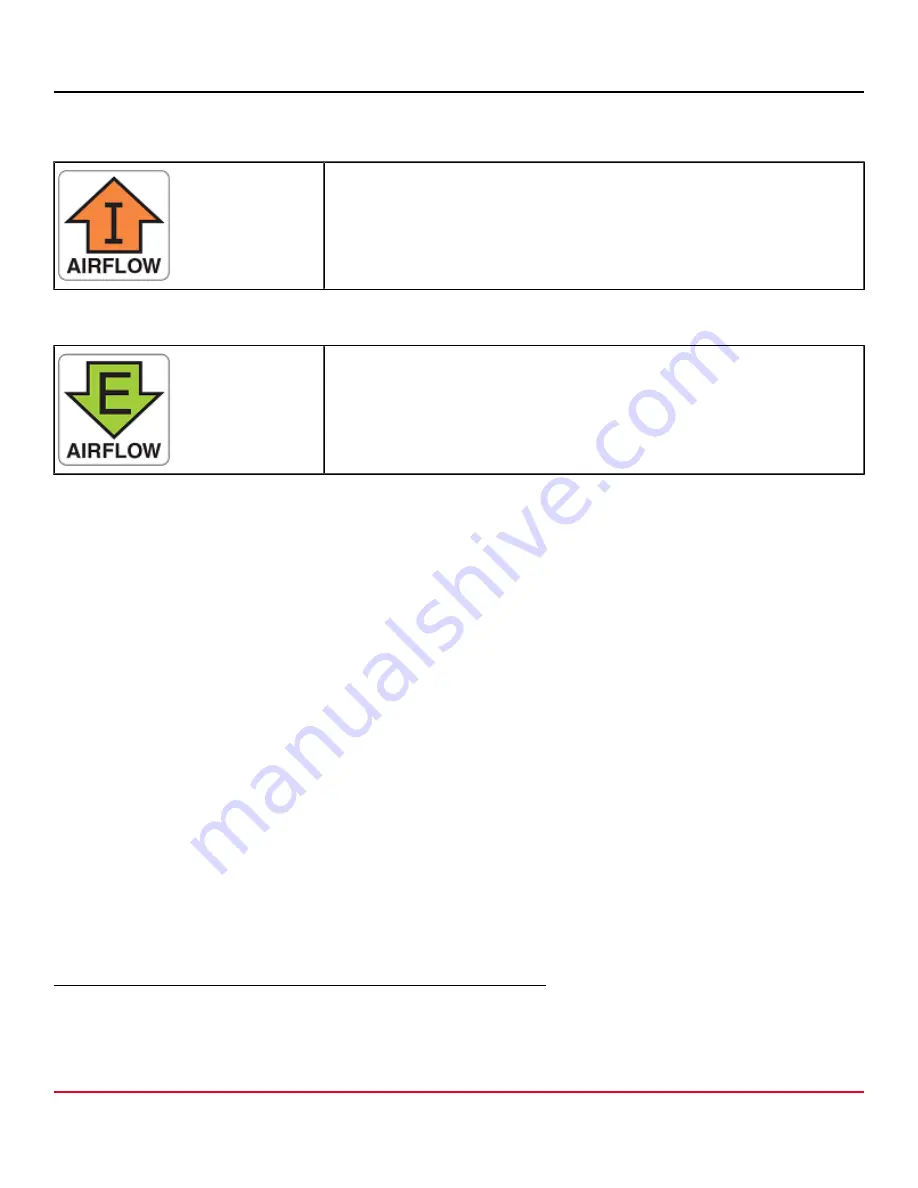
G720-Install-IG101 Installation Guide
Brocade
®
G720 Switch Hardware Installation Guide
•
Intake power supply and fan assembly with an orange "I" label or without any label
: Pulls air from the nonport
side of the switch and exhausts it out the port side.
•
Nonport-side air intake
•
Port-side air exhaust
•
Back-to-front (nonport-side to port-side) airflow
•
Part numbers ending with -R
•
Exhaust power supply and fan assembly with a green "E" label
: Pulls air from the port side of the switch and
exhausts it out the nonport side.
•
Nonport-side air exhaust
•
Port-side air intake
•
Front-to-back (port-side to nonport-side) airflow
•
Part numbers ending with -F
AIRFLOW and ENCR Error Monitoring
Starting with Fabric OS 9.0.0, MAPS added support for the following monitoring systems:
•
FAN_AIRFLOW_MISMATCH
•
ENCR_BLK
•
ENCR_DISC
•
ENCR_SHRT_FRM
Power Supply and Fan Assembly Fault Indicators
Use one of the following fault indicators to determine the status of the power supply and fan assemblies:
•
Power supply and fan assembly status LED. See
Interpreting Nonport-Side LEDs
to interpret the meaning of LED
operation.
•
The
Power Status
icon in Web Tools. Click the icon to display status.
•
The
psShow
command displays the power supply and fan assembly status, as shown in the following example:
Device:admin> psshow
Power Supply #1 is OK
Power Supply #2 is OK
Power Supply and Fan Assembly Task Guide
You can perform an easy set of steps to install or replace one or both assemblies. By default, both power supply and fan
assemblies are installed in the device.
Installing an Additional Power Supply and Fan Assembly (Hot-Install)
If your device is up and running with a single power supply and fan assembly and you want to install an additional power
supply, complete the following steps.
1. Remove the existing filler panel.
G720-Install-IG101
65
Broadcom
Содержание Brocade G720
Страница 86: ......
















































