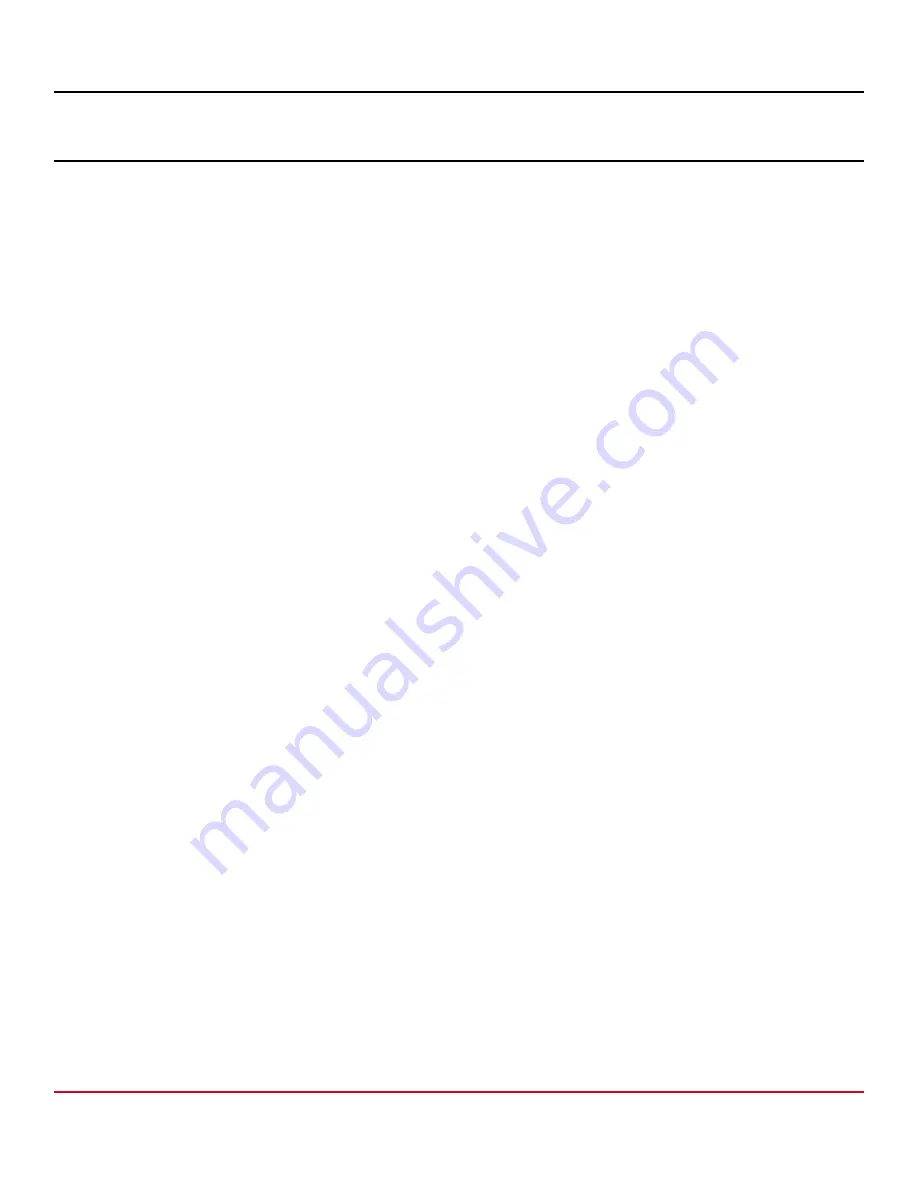
G720-Install-IG101 Installation Guide
Brocade
®
G720 Switch Hardware Installation Guide
Initial Setup and Verification
Items Required
The following items are required for initial setup and verification of the device:
•
The device, mounted and connected to a power source, with the required power supply, fan assemblies, transceivers,
and cables installed.
•
A workstation computer with a terminal emulator application installed, such as PuTTY, XShell, or SecureCRT on
Windows.
•
An unused IP address with a corresponding subnet mask and gateway address.
•
A serial cable with an RJ-45 connector.
•
An Ethernet cable.
•
Access to an FTP server or USB device for uploading (backing up) or downloading the device configuration (optional).
NOTE
Brocade recommends the use of a USB drive that has been test validated (verified) by Broadcom (Brocade):
•
SanDisk 32 CZ48 USB 3.0 Flash Drive (SDCZ48-032G-UAM46)
•
SanDisk 16 CZ48 USB 3.0 Flash Drive (SDCZ48-016G-UAM46)
•
Kingston 32GB DataTraveler 100 G3 USB 3.0 Flash Drive (DT100G3/32GB)
•
Kingston 32GB DataTraveler G4 USB 3.0 Flash Drive (DTIG4/32GB)
•
PNY Attache 3.0 4 USB 32GB Flash Drive
•
PNY Attache 3.0 4 USB 16GB Flash Drive
These drives are not orderable from Broadcom but are generically branded and can be purchased from other
suppliers.
Providing Power to the Device
Perform the following steps to provide power to the device.
1. Connect the power cords to both power supplies, and then to power sources on separate circuits to protect against
power failure. Ensure that the power cords have a minimum service loop of 6 in. available and that they are routed to
avoid stress.
2. Power on the power supplies by flipping both switches to the on position (the "I" symbol). The power supply LEDs
display amber until the power-on self-test (POST) is complete, and then the LEDs change to green. The switch usually
requires several minutes to boot and complete the POST.
NOTE
Power is supplied to the device as soon as the first power supply is connected and turned on.
3. After the POST completes, verify that the switch power and switch status LEDs are green.
For more information about how to interpret the POST, boot, and diagnostics tests, see
.
G720-Install-IG101
46
Broadcom
Содержание Brocade G720
Страница 86: ......






























