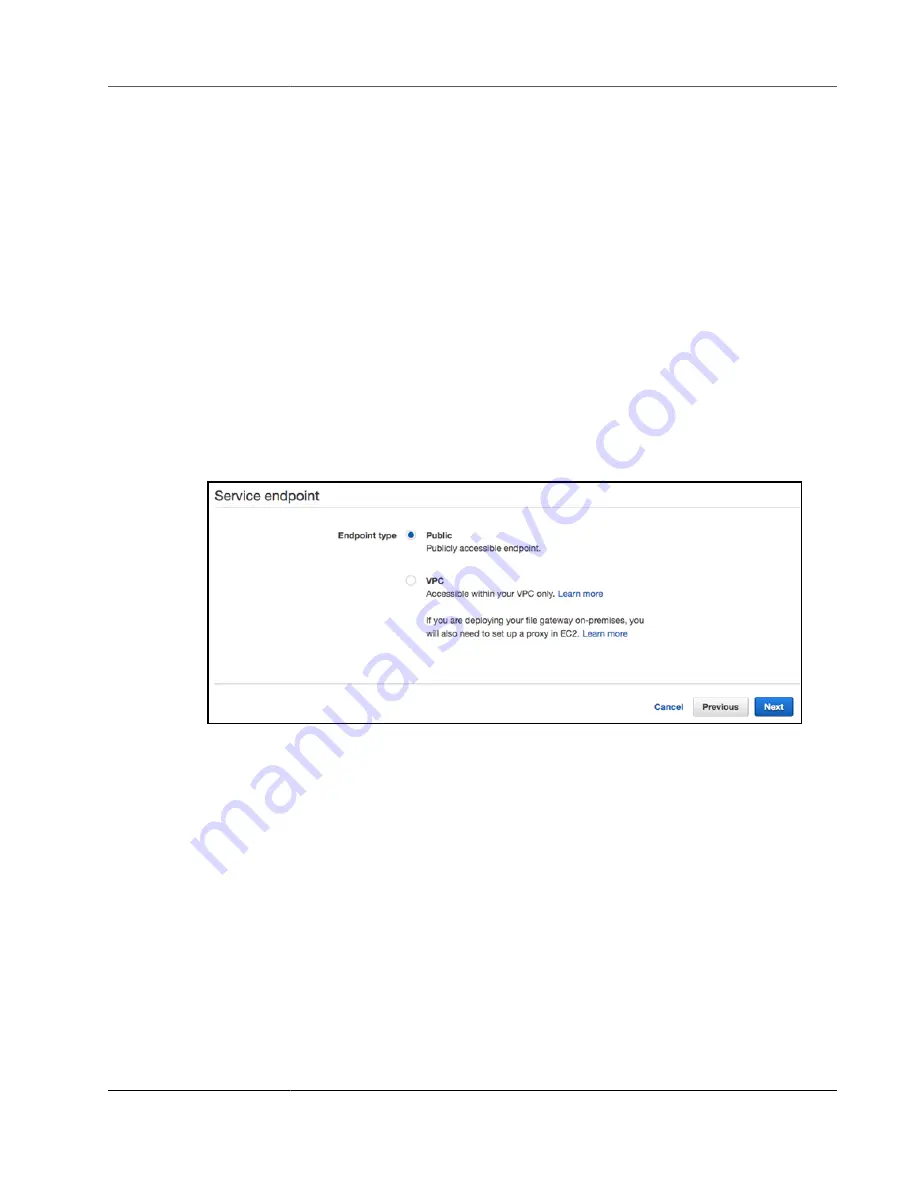
AWS Storage Gateway User Guide
Creating a Gateway
If you choose EC2, do the following:
Launch an Amazon Machine Image (AMI) that contains the gateway VM image, and then activate the
gateway. For information about deploying your gateway to an Amazon EC2 host, see:
Volume or Tape Gateway on an Amazon EC2 Host (p. 349)
If you choose the hardware appliance, see
Activate Your Hardware Appliance (p. 29)
For information about deploying your gateway to an Amazon EC2 host, see
.
Choosing a Service Endpoint
You can activate your gateway using a public endpoint and have your gateway communicate with AWS
storage services over the public Internet or activate it using a private VPC endpoint. If you use a VPC
endpoint, all communication from your gateway to AWS services occurs through the VPC endpoint in
your VPC in AWS.
To choose a service endpoint
1. For
Endpoint type
you have the following options:
To make your gateway access AWS services over the public Internet, choose
Public
.
To make your gateway access AWS services through the VPC endpoint in your VPC, choose
VPC
.
This walkthorough assumes that you are activating your gateway with a public endpoint. For
Information about how to activate a gateway using a VPC, endpoint see
Virtual Private Cloud (p. 133)
.
2. Choose
Next
to connect you gateway and activate your gateway.
Connecting to Your Gateway
To connect to your gateway, the first step is to get the IP address of your gateway VM. You use this IP
address to activate your gateway. For gateways deployed and activated on an on-premises host, you can
get the IP address from your gateway VM local console or your hypervisor client. For gateways deployed
and activated on an Amazon EC2 instance, you can get the IP address from the Amazon EC2 console.
The activation process associates your gateway with your AWS account. Your gateway VM must be
running for activation to succeed.
API Version 2013-06-30
39






























