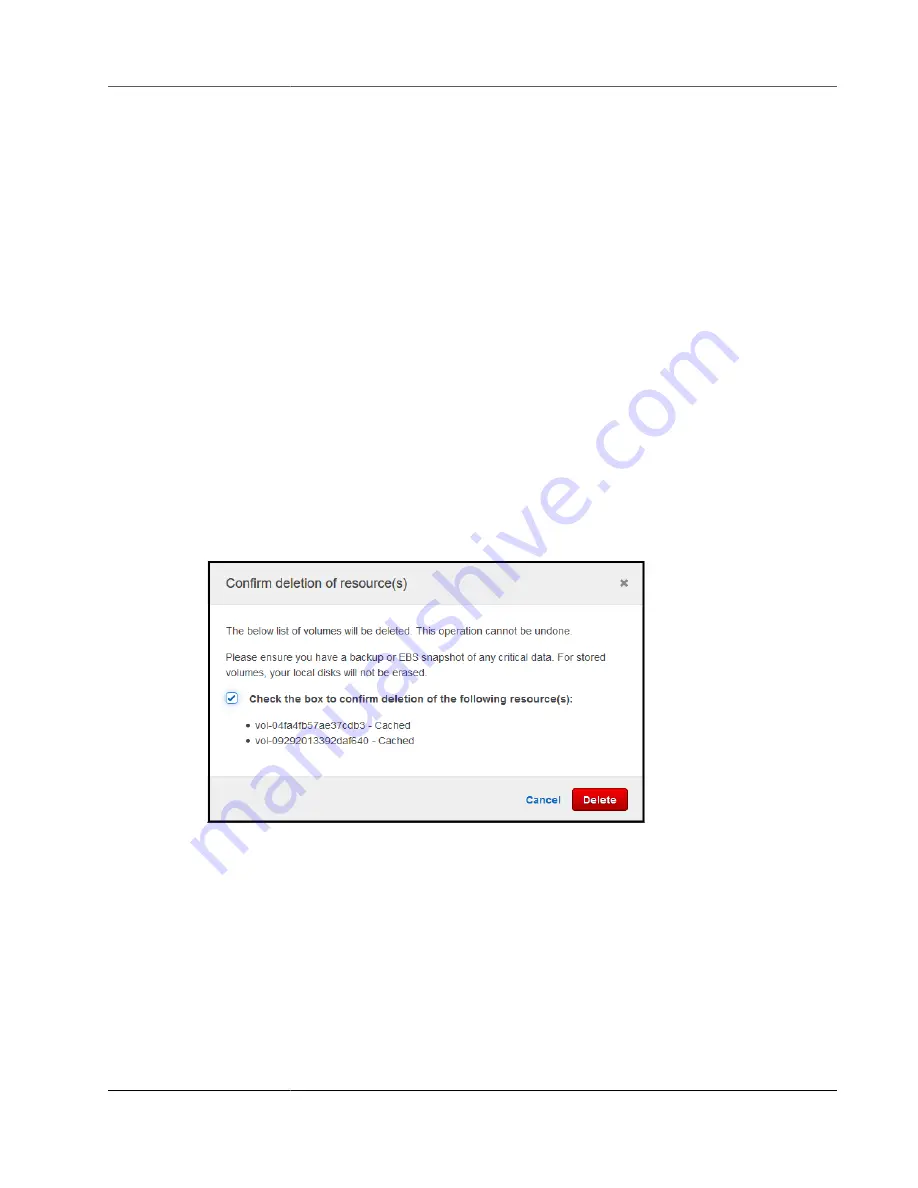
AWS Storage Gateway User Guide
Deleting a Volume
Note
These values are not available for volumes created before May 13, 2015, until you store
data on the volume.
Deleting a Volume
You might need to delete a volume as your application needs change—for example, if you migrate your
application to use a larger storage volume. Before you delete a volume, make sure that there are no
applications currently writing to the volume. Also, make sure that there are no snapshots in progress
for the volume. If a snapshot schedule is defined for the volume, you can check it on the
Snapshot
Schedules
tab of the AWS Storage Gateway console. For more information, see
You can delete volumes using the AWS Storage Gateway console or the AWS Storage Gateway API.
For information on using the AWS Storage Gateway API to remove volumes, see
. The
following procedure demonstrates using the console.
Before you delete a volume, back up your data or take a snapshot of your critical data. For stored
volumes, your local disks aren't erased. After you delete a volume, you can't get it back.
To remove a volume
1. Open the AWS Storage Gateway console at
https://console.amazonaws.cn/storagegateway/home
.
2. On the
Volumes
tab, choose the volume and choose the confirmation box. Make sure that the
volume listed is the volume you intend to delete.
3. Choose
Delete
to delete the volume.
Moving Your Volumes to a Different Gateway
As your data and performance needs grow, you might want to move your volumes to a different volume
gateway. To do so, you can detach and attach a volume by using the Storage Gateway console or API.
By detaching and attaching a volume, you can do the following:
• Move your volumes to better host platforms or newer Amazon EC2 instances.
• Refresh the underlying hardware for your server.
• Move your volumes between hypervisor types.
API Version 2013-06-30
160






























