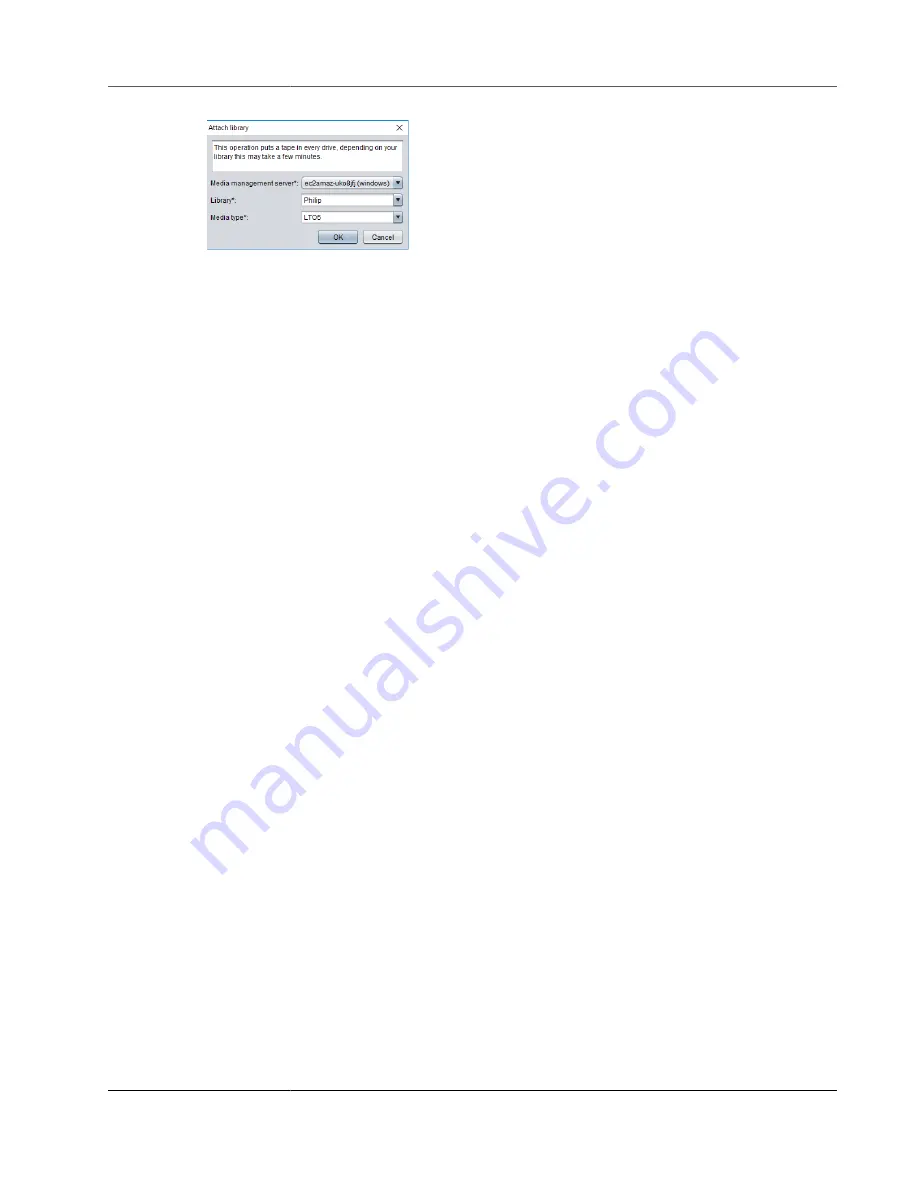
AWS Storage Gateway User Guide
Using Your Tape Gateway
9. Expand
Backup Servers
to see the Storage Gateway virtual tape library and the library partition that
shows all the mounted tape drives.
Creating a Tape Pool
A tape pool is dynamically created in the NovaStor DataCenter/Network software and so doesn't contain
a fixed number of media. A tape pool that needs a tape gets it from its scratch pool. A
scratch pool
is a
reservoir of tapes that are freely available for one or more tape pools to use. A tape pool returns to the
scratch pool any media that have exceeded their retention times and that are no longer needed.
Creating a tape pool is a three-step task:
1. You create a scratch pool.
2. You assign tapes to the scratch pool.
3. You create a tape pool.
To create a scratch pool
1. In the left navigation menu, choose the
Scratch Pools
tab.
2. Open the context (right-click) menu for
Scratch Pools
, and choose
Create Scratch Pool
.
3. In the
Scratch Pools
dialog box, name your scratch pool, and then choose your media type.
4. Choose
Label Volume
, and create a low water mark for the scratch pool. When the scratch pool is
emptied down to the low water mark, a warning appears.
5. In the warning dialog box that appears, choose
OK
to create the scratch pool.
To assign tapes to a scratch pool
1. In the left navigation menu, choose
Tape Library Management
.
2. Choose the
Library
tab to see your library's inventory.
3. Choose the tapes that you want to assign to the scratch pool. Make sure that the tapes are set to the
correct media type.
4. Open the context (right-click) menu for the library and choose
Add to Scratch Pool
.
You now have a filled scratch pool that you can use for tape pools.
To create a tape pool
1. From the left navigation menu, choose
Tape Library Management
.
2. Open the context (right-click) menu for the
Media Pools
tab and choose
Create Media Pool
.
3. Name the media pool and choose
Backup Server
.
4. Choose a library partition for the media pool.
5. Choose the scratch pool that you want the pool to get the tapes from.
6. For
Schedule
, choose
Not Scheduled
.
API Version 2013-06-30
109
















































