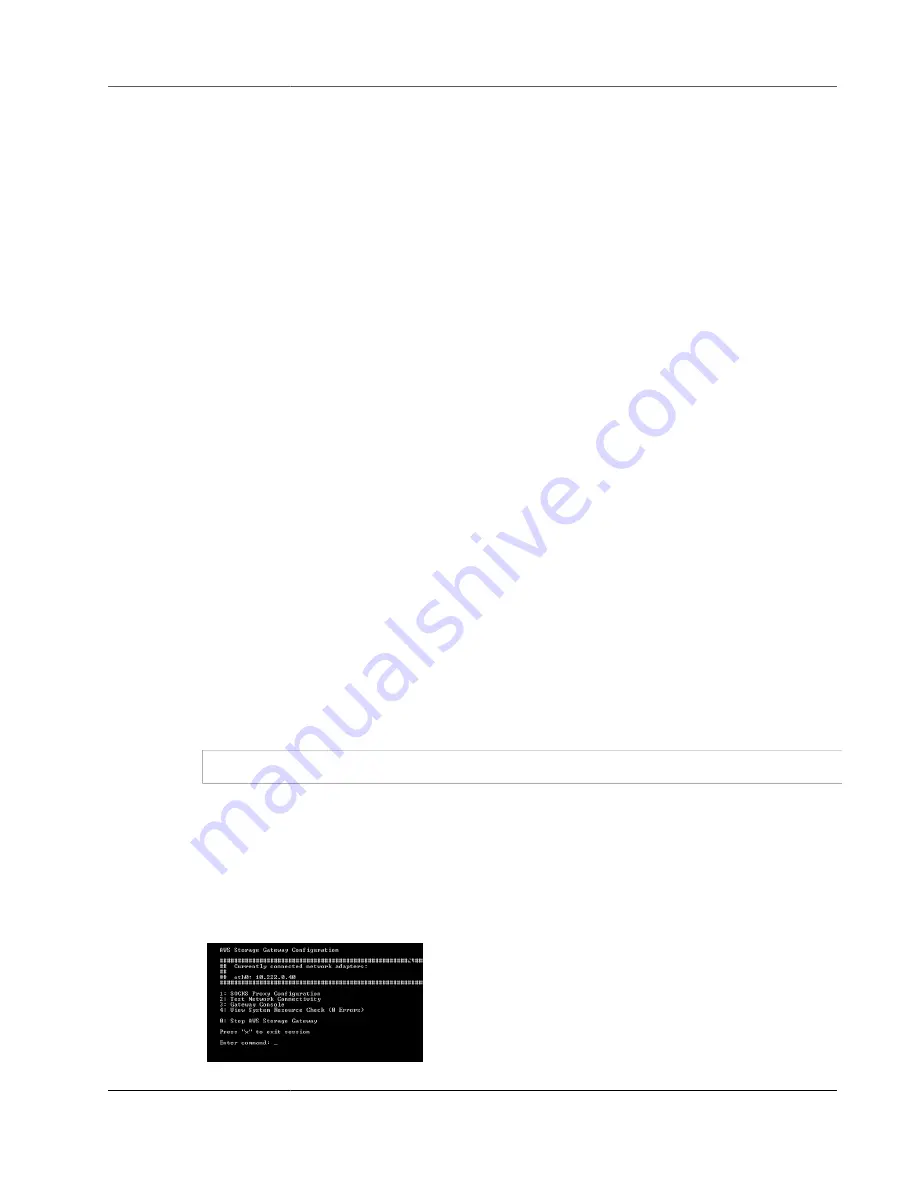
AWS Storage Gateway User Guide
Get AWS Support to Help Troubleshoot Your Gateway
1. Create a new file gateway using the c5 or m5 Amazon EC2 AMI.
2. Create a new file share on the new gateway and configure it to point to your Amazon S3 bucket.
3. Mount your new file share to your client.
4. Make sure that your file gateway that is using a c4 or m4 EC2 AMI has finished uploading all data to
S3 (that is, the
CachePercentDirty
value is 0).
5. Shut down the file gateway that is using a c4 or m4 AMI and delete the gateway if you no longer need
it.
For information about instance type requirements, see
Hardware and Storage Requirements (p. 11)
.
Warning
You can't use the elastic IP address of the Amazon EC2 instance used as the target address.
You Want AWS Support to Help Troubleshoot Your
EC2 Gateway
AWS Storage Gateway provides a local console you can use to perform several maintenance tasks,
including enabling AWS Support to access your gateway to assist you with troubleshooting gateway
issues. By default, AWS Support access to your gateway is disabled. You enable this access through the
Amazon EC2 local console. You log in to the Amazon EC2 local console through a Secure Shell (SSH). To
successfully log in through SSH, your instance's security group must have a rule that opens TCP port 22.
Note
If you add a new rule to an existing security group, the new rule applies to all instances that
use that security group. For more information about security groups and how to add a security
in the
Amazon EC2 User Guide
.
To let AWS Support connect to your gateway, you first log in to the local console for the Amazon EC2
instance, navigate to the storage gateway's console, and then provide the access.
To enable AWS support access to a gateway deployed on an Amazon EC2 instance
1. Log in to the local console for your Amazon EC2 instance. For instructions, go to
Amazon EC2 User Guide
.
You can use the following command to log in to the EC2 instance's local console.
ssh –i
PRIVATE-KEY
admin@
INSTANCE-PUBLIC-DNS-NAME
Note
The
PRIVATE-KEY
is the
.pem
file containing the private certificate of the EC2 key pair
that you used to launch the Amazon EC2 instance. For more information, see
in the
Amazon EC2 User Guide
.
The
INSTANCE-PUBLIC-DNS-NAME
is the public Domain Name System (DNS) name of your
Amazon EC2 instance that your gateway is running on. You obtain this public DNS name by
selecting the Amazon EC2 instance in the EC2 console and clicking the
Description
tab.
The local console looks like the following.
API Version 2013-06-30
325






























