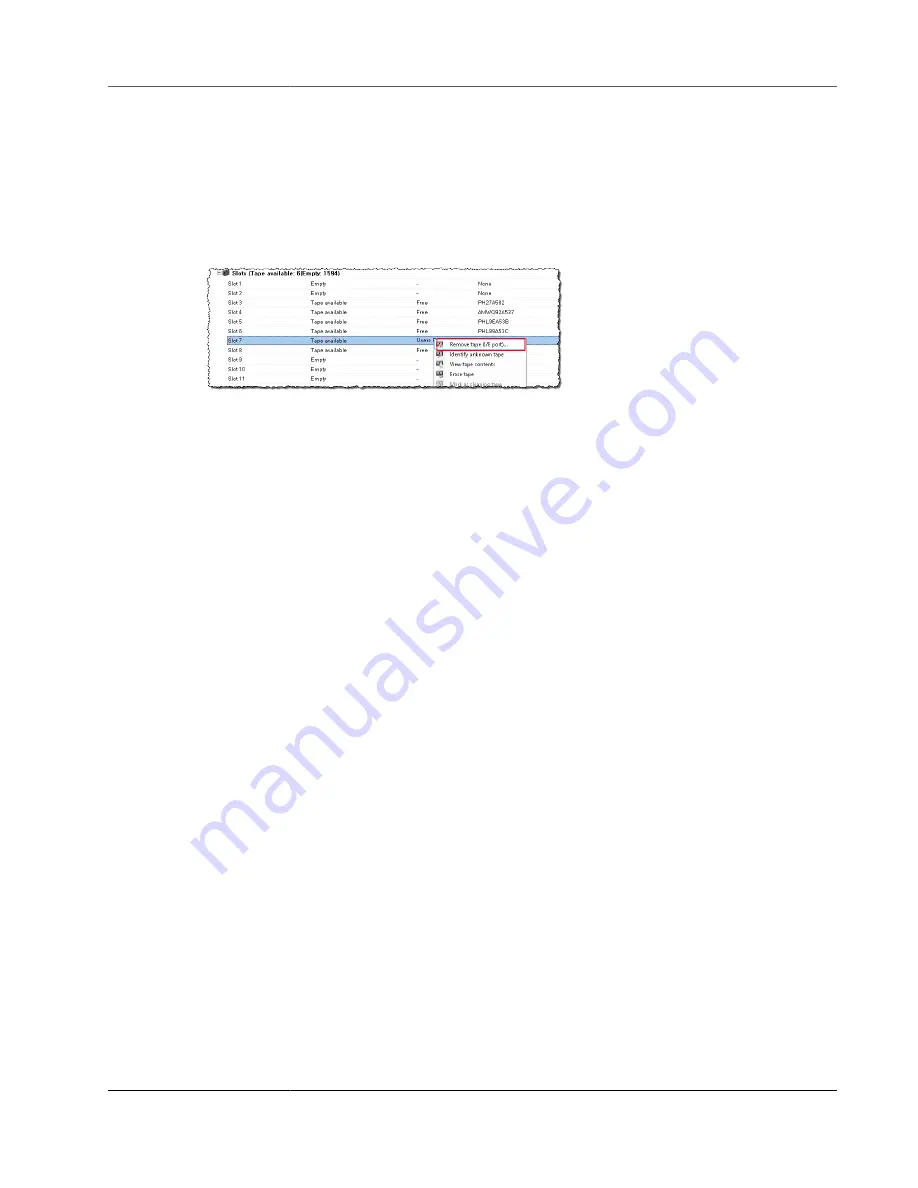
AWS Storage Gateway User Guide
Using Your Tape Gateway
Archiving a Tape by Using DPM
When you archive a tape, tape gateway moves the tape from the DPM tape library to offline storage. You
begin tape archival by removing the tape from the slot using your backup application—that is, DPM.
To archive a tape in DPM
1. Open the context (right-click) menu for the tape you want to archive, and then choose
Remove tape
(I/E port)
.
2. In the dialog box that appears, choose
Yes
. Doing this ejects the tape from the medium changer's
storage slot and moves the tape into one of the gateway's I/E slots. When a tape is moved into the
gateway's I/E slot, it is immediately sent for archiving.
3. On the AWS Storage Gateway console, choose your gateway, and then choose
VTL Tape Cartridges
and verify the status of the virtual tape you are archiving.
The archiving process can take some time to complete. The initial status of the tape is shown as
IN TRANSIT TO VTS
. When archiving starts, the status changes to
ARCHIVING
. When archiving is
completed, the tape is no longer listed in the VTL.
Restoring Data from a Tape Archived in DPM
Restoring your archived data is a two-step process.
To restore data from an archived tape
1. Retrieve the archived tape from archive to a tape gateway. For instructions, see
.
2. Use the DPM backup application to restore the data. You do this by creating a recovery point, as you
do when restoring data from physical tapes. For instructions, see
Recovering Client Computer Data
on the DPM website.
Next Step
Cleaning Up Resources You Don't Need (p. 133)
Testing Your Setup by Using NovaStor DataCenter/Network
You can back up your data to virtual tapes, archive the tapes, and manage your virtual tape library
(VTL) devices by using NovaStor DataCenter/Network version 6.4 or 7.1. In this topic, you can find basic
documentation on how to configure the NovaStor DataCenter/Network version 7.1 backup application
for a tape gateway and perform backup and restore operations. For detailed information about how to
use NovaStor DataCenter/Network version 7.1, see
Documentation NovaStor DataCenter/Network
.
Setting Up NovaStor DataCenter/Network
After you have connected your virtual tape library (VTL) devices to your Microsoft Windows client, you
configure the NovaStor software to recognize your devices. For information about how to connect VTL
devices to your Windows client, see
Connecting Your VTL Devices (p. 84)
.
API Version 2013-06-30
107






























