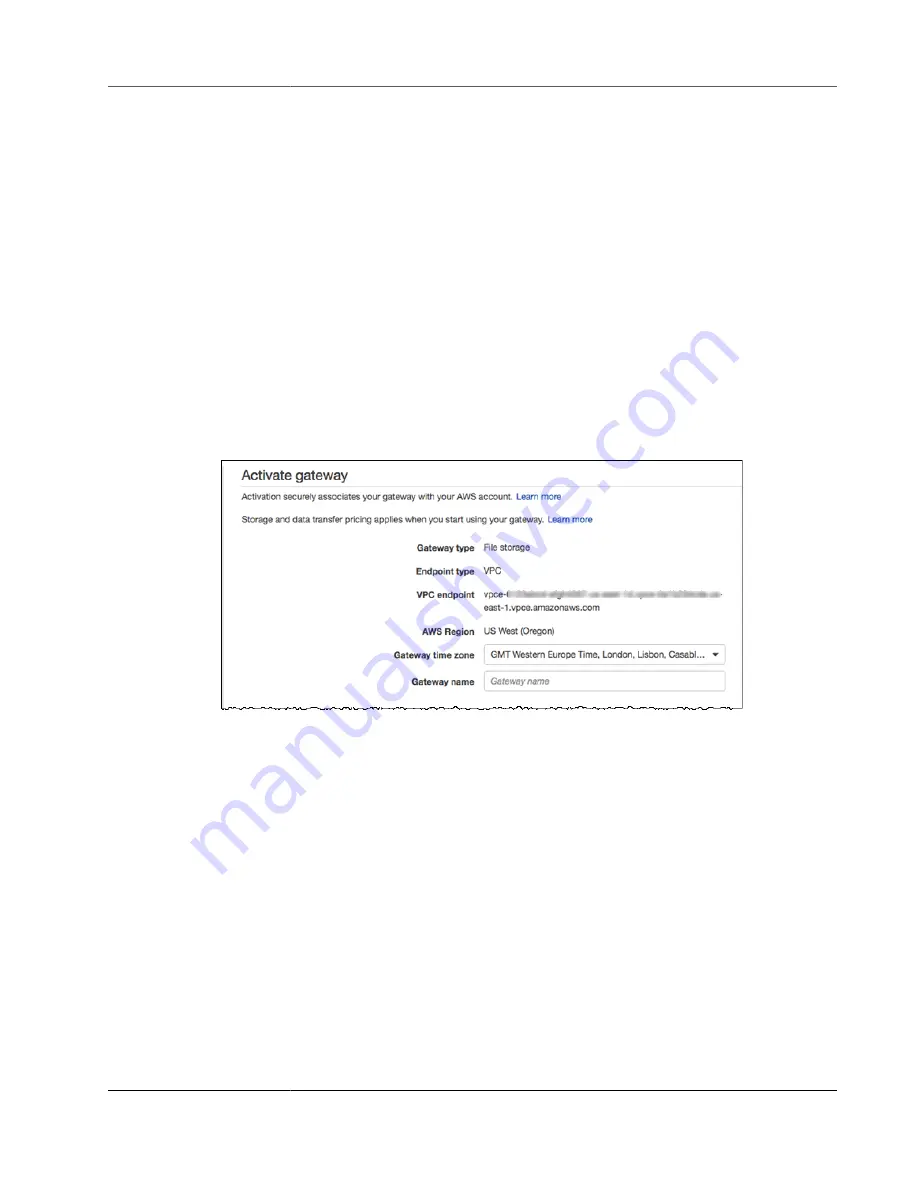
AWS Storage Gateway User Guide
Creating a Gateway Using a VPC Endpoint
For detailed information about how to get a gateway IP address, see
Activate Your Gateway in a VPC
Activating a file gateway requires additional setup.
To activate your gateway
The gateway type, endpoint type, and AWS Region you selected are shown on the activation page.
1. To complete the activation process, provide information on the activation page to configure your
gateway setting:
•
Gateway Time Zone
specifies the time zone to use for your gateway.
•
Gateway Name
identifies your gateway. You use this name to manage your gateway in the
console; you can change it after the gateway is activated. This name must be unique to your
account.
The following screenshot shows the activation page for a file gateway.
2. Choose
Activate gateway
.
3. If activation is not successful, see
Troubleshooting Your Gateway (p. 316)
To associate your gateway with your AWS account (If you don’t have internet access and
private network access from your browser)
1. Enter the fully qualified DNS name of the PL DNS name or ENI to get the activation key from the
gateway. You can use curl against the following URL or just enter it into your web browser.
http://
VM IP ADDRESS
/?
gatewayType=FILE_S3&activationRegion=
REGION
&vpcEndpoint=
VPCEndpointDNSname
&no_redirect
For example:
curl “http://35.123.456.789/?gatewayType=FILE_S3&activationRegion=us-
east-1&vpcEndpoint=vpce-12345678e91c24a1fe9-62qntt8k.storagegateway.us-
east-1.vpce.amazonaws.com&no_redirect”
Example activation key:
BME11-LQPTD-DF11P-BLLQ0-111V1
API Version 2013-06-30
141






























