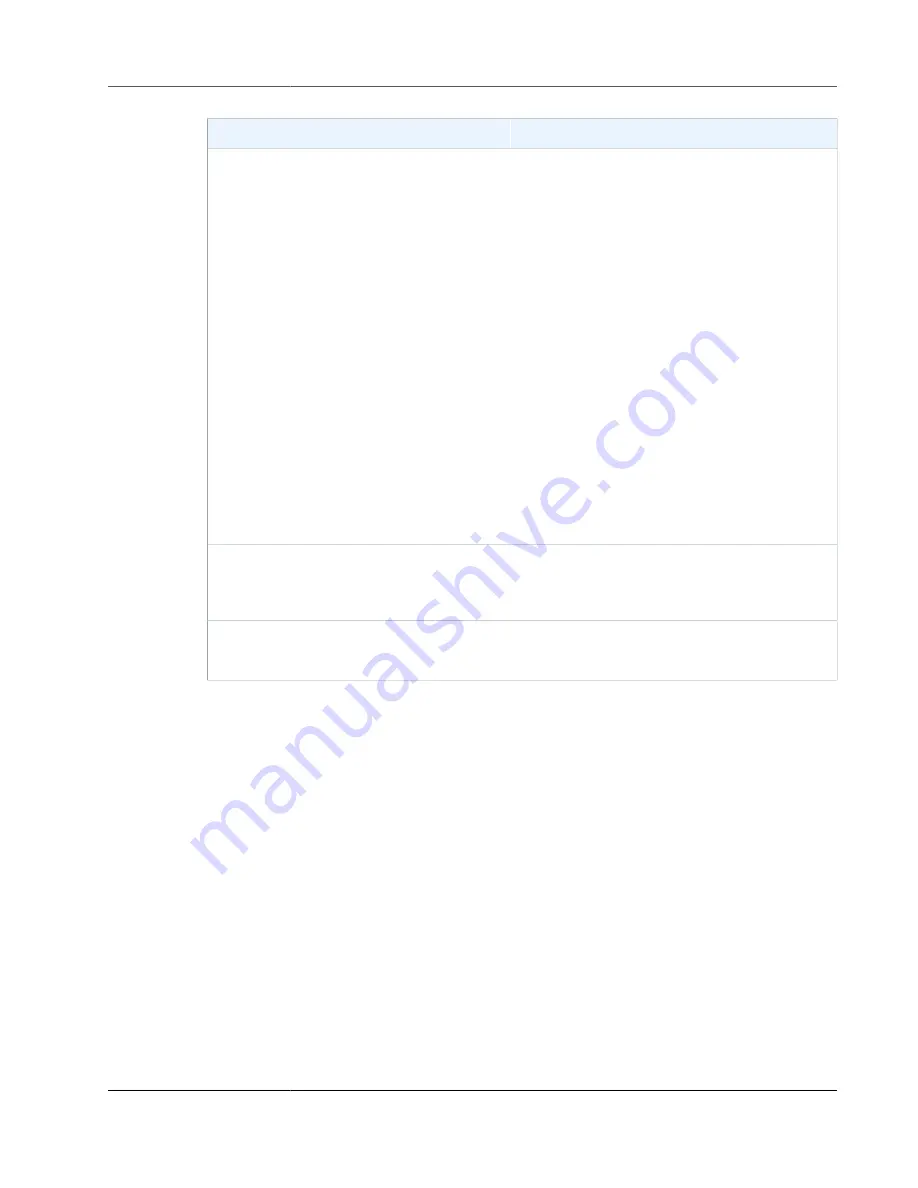
AWS Storage Gateway User Guide
Performing Tasks on the VM Local Console (File Gateway)
To
Do This
prompts you to synchronize the VM time with
NTP time.
After your gateway is deployed and running, in
some scenarios the gateway VM's time can drift.
For example, suppose that there is a prolonged
network outage and your hypervisor host and
gateway don't get time updates. In this case, the
gateway VM's time is different from the true time.
When there is a time drift, a discrepancy occurs
between the stated times when operations such
as snapshots occur and the actual times that the
operations occur.
For a gateway deployed on VMware ESXi, setting
the hypervisor host time and synchronizing the
VM time to the host is sufficient to avoid time
drift. For more information, see
For a gateway deployed on Microsoft Hyper-V,
you should periodically check your VM's time.
.
Edit your NTP server configuration
Enter
2
.
You are prompted to provide a preferred and a
secondary NTP server.
View your NTP server configuration
Enter
3
.
Your NTP server configuration is displayed.
Running Storage Gateway Commands on the Local Console
The VM local console in Storage Gateway helps provide a secure environment for configuring and
diagnosing issues with your gateway. Using the local console commands, you can perform maintenance
tasks such as saving routing tables, connecting to AWS Support, and so on.
To run a configuration or diagnostic command
1. Log in to your gateway's local console:
• For more information on logging in to the VMware ESXi local console, see
Local Console with VMware ESXi (p. 273)
• For more information on logging in to the Microsoft Hyper-V local console, see
Gateway Local Console with Microsoft Hyper-V (p. 274)
.
2. On the
AWS Appliance Activation - Configuration
main menu, enter
6
for
Command Prompt
.
API Version 2013-06-30
239






























